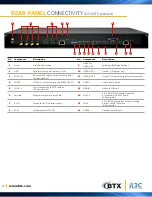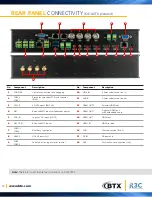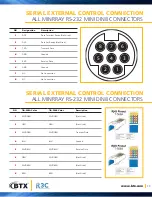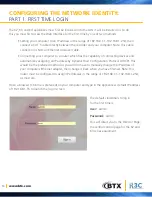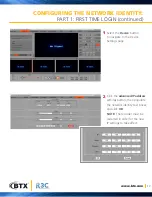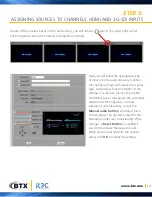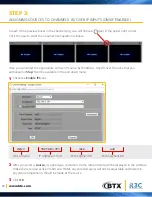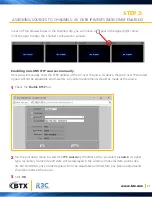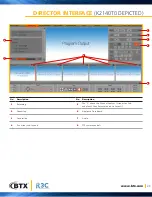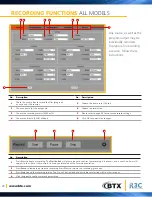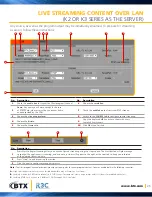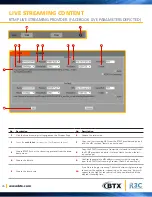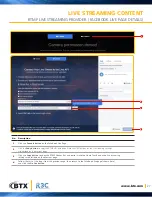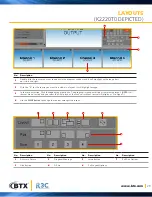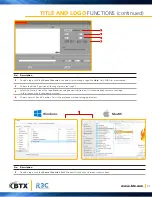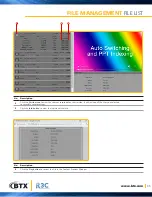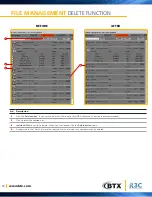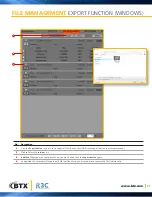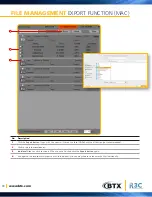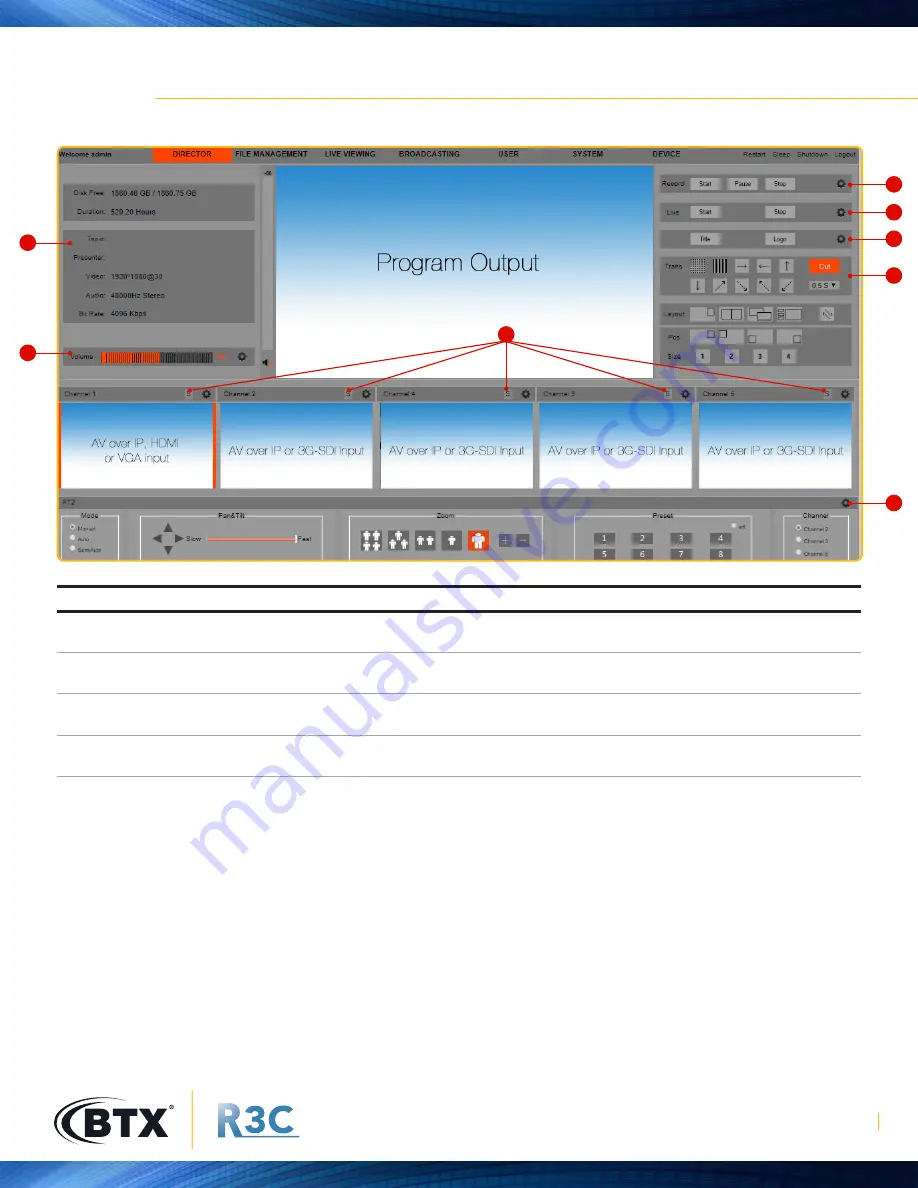
www.btx.com
23
DIRECTOR INTERFACE
(K2140T0 DEPICTED)
1
6
2
7
3
4
8
5
No.
Description
No.
Description
1
Recording
5
The “S” above the Channel Sources. It stands for Sub
and means the alternate source to Layouts.)
2
Streaming
6
Appliance Dashboard
3
Annotation
7
Audio
4
Transitions and Layouts
8
PTZ camera controls
Содержание R3C K2100T2
Страница 15: ...SETTING UP THE APPLIANCE FOR THE FIRST TIME OUT OF BOX STEPS...
Страница 42: ...www btx com Distributed by...