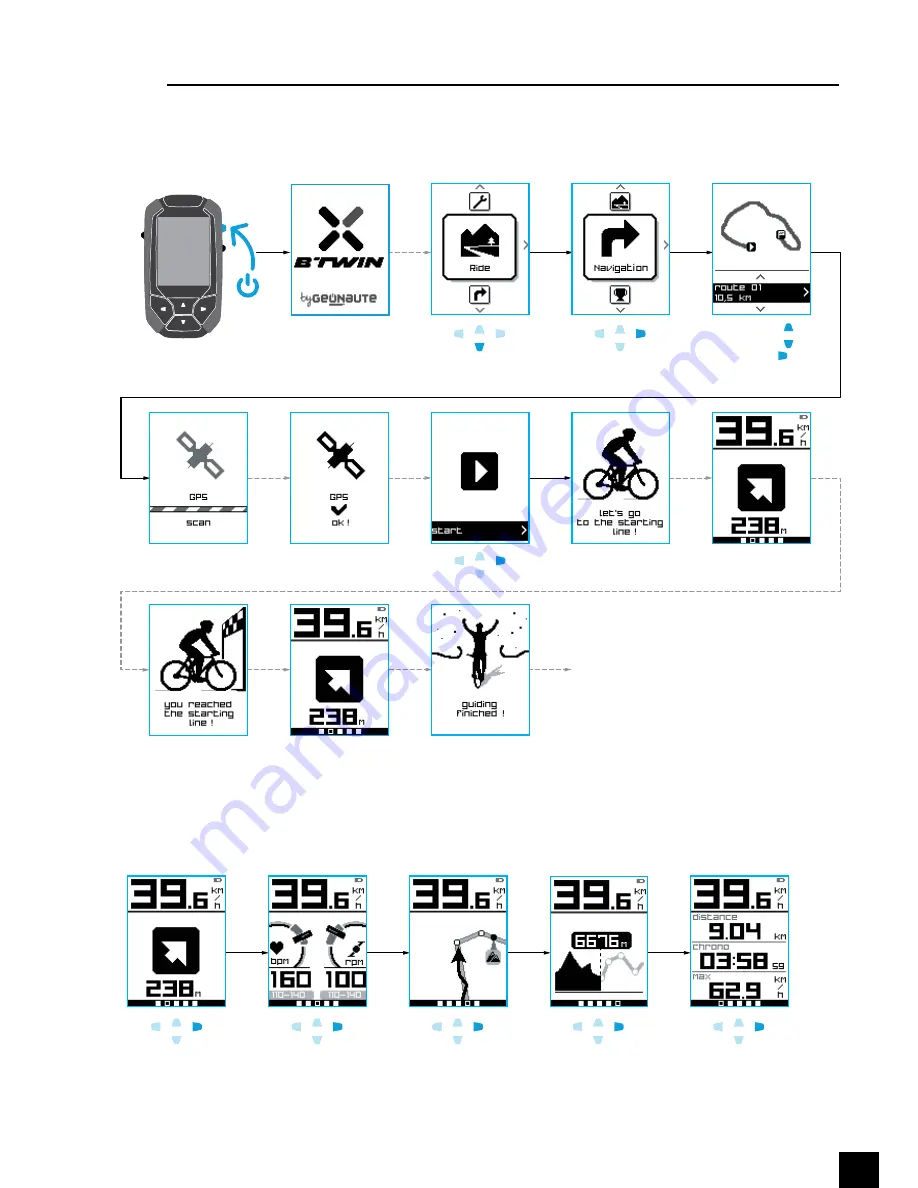
13
2.3
Navigation Mode (only works outdoors)
4 s.
In Navigation Mode, the device leads you on a programmed route. You can see the route, the
altitude, the curve of the gradients covered and ahead, the length of the session.
Select a route and
confirm
Let's go to the
starting line
Follow the
directions
Follow the
directions
You reached
the starting line
If the SATCOUNT is not
detected, see p. 25
Back home (see p. 17)
Guiding
finished
(If sensors
activated)
Directions
to follow
Values
Image of your
position on the
route
Image of the
gradient covered
and ahead
*
*
*
Содержание SATCOUNT
Страница 1: ......
Страница 2: ......
Страница 22: ...20 2 9 4 Stop save then continue a session x2 x2 2 9 5 Stop then continue a session without saving ...
Страница 24: ...22 3 1 2 Creating a route and a challenge deleting a session ...
















































