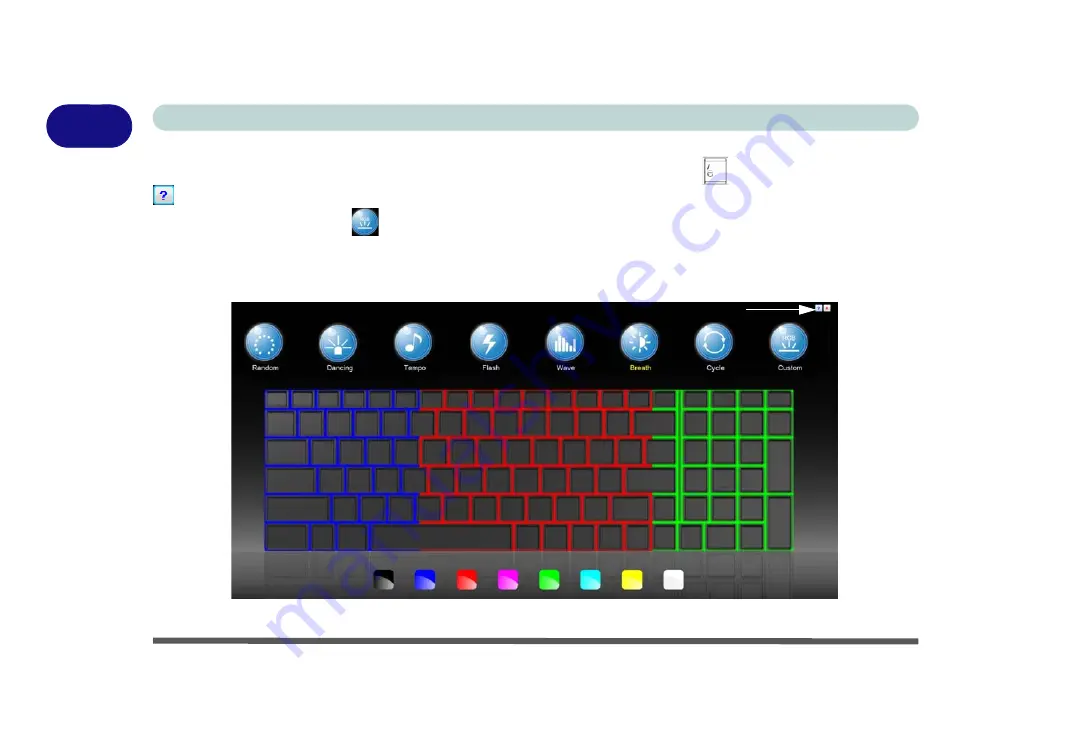
1 - 12 Keyboard LED - Models A & C
Quick Start Guide
1
Keyboard Backlight Application (Models A & C)
The
keyboard Backlight application
can be accessed by pressing the
Fn
plus
key. Click the
Help
button
in the application to display the configuration keys.
• Click the
Custom
button
to display the three sections of the keyboard which may be configured.
• Click a section of the keyboard and the color buttons will be displayed.
• Click a
color swatch
to apply the color to the selected section when not overridden by any effect applied.
• Click on any of the effect buttons to apply random colors, wave or flashing effects etc (see over).
Figure 1 - 5
- Keyboard Backlight Application
Help Button
Keyboard Sections
Color Swatches
Effects Buttons
Содержание x-book 17cl46
Страница 1: ...V12 5 00 ...
Страница 2: ......
Страница 74: ...Storage Devices Mouse Audio 2 16 2 ...
Страница 118: ...BIOS Utilities 5 16 5 ...
Страница 156: ...Modules 7 18 PC Camera Module 7 Figure 7 7 Audio Setup for PC Camera Right click ...
Страница 232: ...Modules 7 94 7 ...
Страница 254: ...Troubleshooting 8 22 8 ...
Страница 260: ...Interface Ports Jacks A 6 A ...






























