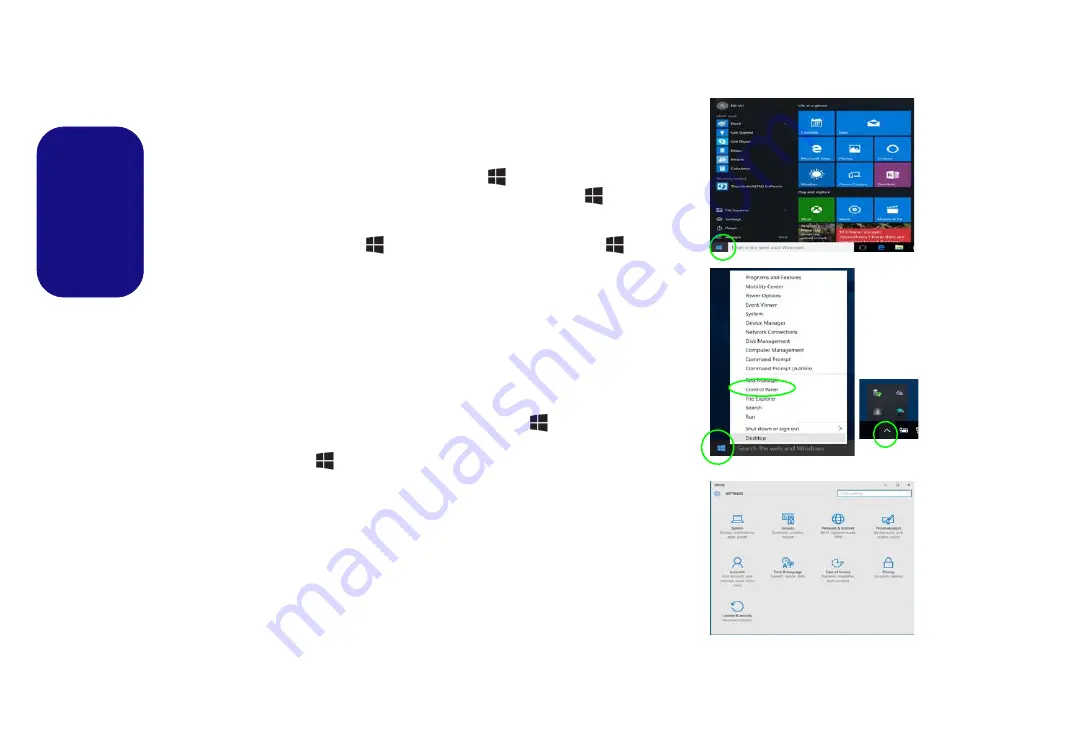
26
English
Windows 10 Start Menu, Context Menu,
Taskbar, Control Panel and Settings
Most of the apps, control panels, utilities and programs within
Windows 10
can be
accessed from the Start Menu by clicking the icon
in the taskbar in the lower
left corner of the screen (or by pressing the
Windows Logo Key
on the key-
board).
Right-click the Start Menu icon
(or use the
Windows Logo Key
+
X
key
combination) to bring up an advanced Context Menu of useful features such as
Control Panel, Programs and Features, Power Options, Task Manager, Search, File
Explorer, Command Prompt, Device Manager and Network Connections etc.
The notification area of the taskbar is in the bottom right of the screen. Some of the
control panels and applications referred to throughout the course of this manual can
be accessed from here.
Throughout this manual you will see an instruction to open the Control Panel. To
access the Control Panel, right-click the Start Menu icon
in the taskbar in the
lower left corner of the screen and select Control Panel from the menu. Or, press
the
Windows Logo Key
on your keyboard and
X
to bring up the context menu,
and then press
P
to bring up the Control Panel.
The
Settings
item in the Start Menu (and also as an App) gives you quick access
to a number of system settings control panels allowing you to adjust settings for
System, Devices, Network & Internet, Personalization, Accounts, Time & lan-
guage, Ease of Access, Privacy and Update & security.
Figure 27
- Start Menu, Context Menu, Taskbar, Control Panel and Settings
Содержание X-BOOK 15CL76
Страница 1: ......
Страница 2: ......
Страница 50: ...44 English ...
Страница 94: ...88 Deutsch ...
Страница 138: ...132 Français ...
Страница 182: ...176 Español ...
Страница 226: ...220 Italiano ...






























