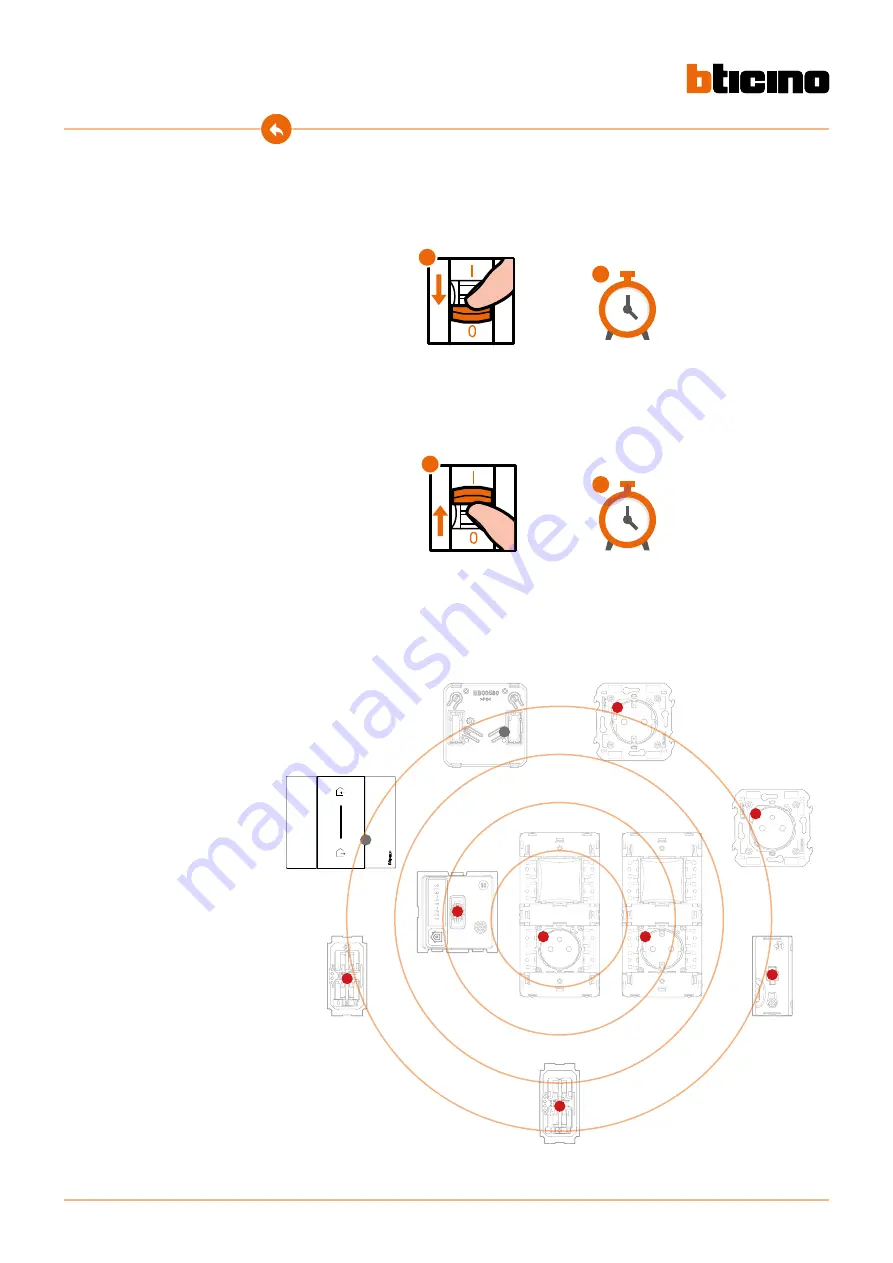
10
Smart with Netatmo electric system
Installation Manual
1
2
Associate the connected devices
1. Disconnect the voltage from the general switch.
2. Wait a minute
OFF
1
ON
3
2
4
Perform the pairing procedure shown below within 15 minutes of powering up the system.
Otherwise repeat the operation from the beginning.
3. Reconnect the power using the general switch.
4. Wait 1 minute for correct system startup.











































