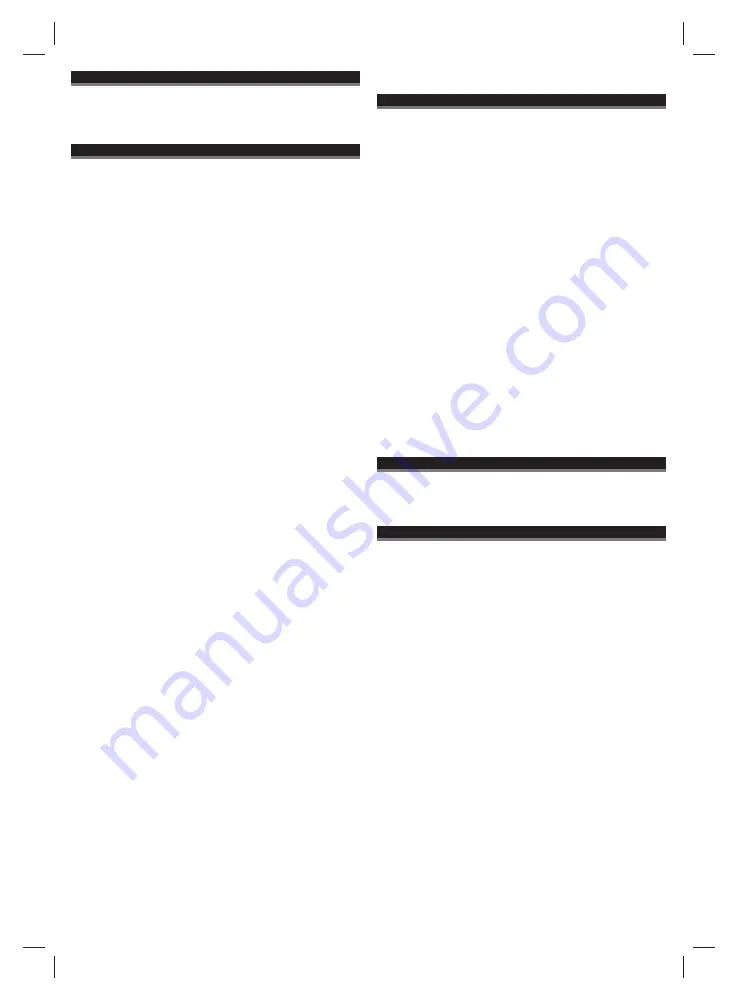
20
GETTING STARTED
When Radio is fi rst powered up it will enter DAB mode and automatically scans
for stations. It will then set the time and start playing the fi rst station it fi nds.
If there is no time signal available, the Time setting function is available from the
System menu.
DAB RADIO MODE
DAB radio mode receives DAB/DAB+ digital radio and displays information
about the station and programme/track as broadcast.
Scanning for stations (MENU -> Full scan)
You may also need to start a scan manually to update the list of stations for one
of the following reasons:
• New stations may become available from time to time.
• Stations close or can no longer be received (In the station list,
invalid stations are indicated with a question mark in front of
their name).
• If reception was not good for the original scan (for example
the antenna was not up), this may result in an empty or
incomplete list of available stations.
• If you have poor reception of some stations causing the audio
to break up, you may wish to list only stations with good signal
strength.
Prune (MENU -> Prune)
This removes all invalid stations, indicated in the station list with a ‘?’ in front of
the station name.
Select Stations (< >)
You can select scanned stations.
Now playing screen
is displayed with the new
station details.
Presets (PRESET)
The radio has 5 preset memories for DAB.
To store a station in a preset memory:
Press and hold
PRESET
until the display shows
Preset Store
. Presets (1-5) are
displayed as either
Empty
or with the currently stored station name. Use the < >
button to choose a preset memory then press to store the currently-playing
station.
After confi rming the preset station is stored the display reverts to the
Now
playing screen
.
To recall a preset station:
Press
PRESET
briefl y, (the display will show
Preset Recall
). Select one of the
listed preset stations using the < > button and press
ENTER
to choose the
displayed preset station.
Manual tune (MENU > Manual Tune)
As well as the normal method of scanning, you can also manually tune to a
particular channel/frequency. This can be useful for adjusting your antenna to
achieve the best possible reception and scanning a particular channel to update
the station list.
The display shows a live indication of the received signal strength on the
selected frequency. Adjustments to your antenna will be manifested in the
received signal strength displayed.
Note:
The slightly larger rectangle indicates the audio quality threshold – if the
signal strength, as indicated by the solid rectangles, falls below this threshold
the audio quality will deteriorate.
At the same time the radio scans for any DAB stations on the selected
frequency and updates the station list with any new stations found. To listen to
any stations found, return to the
Now playing screen
and select the required
station from the station list as normal.
Now playing information
While a station is playing, the screen shows its name and DLS (Dynamic Label
Segment) information broadcast by the station such as programme name, track
title and contact details. Long DLS info, over 16 characters scrolls across the
display.
DRC - Dynamic range compression (MENU > DRC)
This function reduces the diff erence between the loudest and quietest audio
being broadcast. Eff ectively, this makes quiet sounds comparatively louder, and
loud sounds comparatively quieter.
Note:
DRC only works if it is enabled by the broadcaster for a specifi c station.
FM RADIO MODE
FM radio mode receives analogue radio from the FM band and displays RDS
(Radio Data System) information about the station and show (where broadcast).
Scanning for stations (MENU -> Scan Setting)
A scan stops when a signal is found. The radio can be set to stop at each
station or only at stations with a strong signal.
Select Stations (< >)
The fi rst time you select FM radio, the radio is set to the lowest frequency in the
FM band.
You can select scanned stations.
Now playing screen
is displayed with the new
station details.
Presets (PRESET)
The radio has 5 preset memories for FM, which work in the same way as DAB
mode presets, as described earlier in section.
Now playing information
While FM radio is playing, the screen shows its frequency, or if RDS information
is available, station name and any further ‘RadioText’ information. If no
information is available, just the frequency and a
No RadioText
message is
shown.
Scan settings (MENU -> Scan Settings)
By default, FM scans stop at any available station (All stations). This may result
in poor quality audio from weak stations. For better quality choose the setting
Strong stations only.
Audio settings (MENU -> Audio Settings)
By default, all stereo stations are reproduced in stereo. For weak stations, this
may result in poor quality audio. The audio quality can be improved using
mono.
AUX IN MODE
Aux In
mode plays audio from an external source such as an MP3 player.
Now playing information
When in
Aux In
mode, the screen shows Auxiliary Input and the power status.
SYSTEM SETTINGS
The System Settings allow you to tailor the Radio with a variety of options to suit
you (see also in SETUP section).
Audio Output
Presents the option to direct audio output to the built in speakers (Speakers) or
the SPDIF port on the back of the unit (SPDIF).
Equaliser
This presents a number of preset settings (Normal/Classic/Jazz/Pop/Rock/
Speech) plus a My EQ option to allow you to create your own equaliser
settings.
Time
The time and date can be updated manually or automatically. With auto-update,
the time and date are automatically synchronised with national time signals
broadcast over DAB and FM (when available). You can also select the display
format for the time and date.
Backlight
The radio display has a backlight with three brightness settings, and adjustable
timeout (this is the time delay, in seconds, after which the display switches to
the Dim level).
Inactive Standby Function
The time for standby the radio can be selected.
Language
The language used for display messages can be selected from diff erent
languages.
Factory reset
A factory reset clears all user defi ned settings, replacing them with the original
default values, so time/date, preferences/settings, DAB station list and preset
stations are all lost.
ENGLISH
457 123 - BTI - A18 RADIO.indd 20
457 123 - BTI - A18 RADIO.indd 20
30.06.2017 16:57:37
30.06.2017 16:57:37
Содержание 9089234
Страница 3: ...3 6 457 123 BTI A18 RADIO indd 3 457 123 BTI A18 RADIO indd 3 30 06 2017 16 57 34 30 06 2017 16 57 34 ...
Страница 12: ...12 1 2 457 123 BTI A18 RADIO indd 12 457 123 BTI A18 RADIO indd 12 30 06 2017 16 57 36 30 06 2017 16 57 36 ...
Страница 13: ...13 457 123 BTI A18 RADIO indd 13 457 123 BTI A18 RADIO indd 13 30 06 2017 16 57 36 30 06 2017 16 57 36 ...
Страница 70: ...70 457 123 BTI A18 RADIO indd 70 457 123 BTI A18 RADIO indd 70 30 06 2017 16 57 42 30 06 2017 16 57 42 ...
Страница 71: ...71 457 123 BTI A18 RADIO indd 71 457 123 BTI A18 RADIO indd 71 30 06 2017 16 57 42 30 06 2017 16 57 42 ...
















































