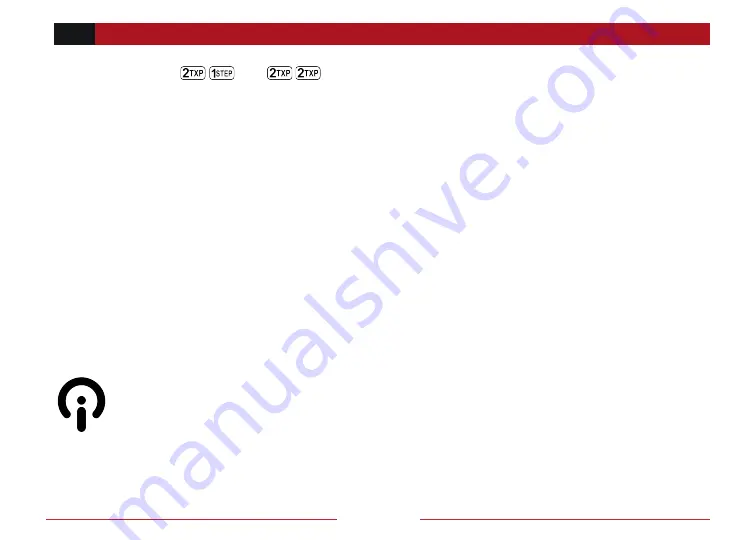
54
VISIT BAOFENGTECH.COM AND MIKLOR.COM FOR DOWNLOADS AND HELP
GMRS-V1
7.
Use Menu
and
to configure Display A and Display B
(See Appendix B)
Power-on message
The power-on message can only be set via computer link, see the section called “Computer
programming” for details on how to set up a link with your computer.
The following instructions assume that you've already established a link using the BTECH
software from a computer running Windows, and that the BTECH software is already installed
and running.
Procedure 10.5. Setting the power-on-message
1.
Click
other
in the menu bar; a dialogue box titled "Other" should have popped up.
2.
In the box titled "Power On Message", there are two text fields representing the two lines
on your LCD. Enter the desired text in the fields.
3.
Click
Write
to write your changes to the radio.
Make sure that menu item 38 is set to MSG, otherwise your message won’t be displayed.
See Chapter 5 Working the menu system for details on how to navigate the menu.
Some times it takes the BTECH software more than one try to connect to your radio. If
you see a dialogue box popping up stating that you have a connection failure, close the
dialogue box and click read or write again.
Содержание GMRS-V1
Страница 6: ...v General 70 Transmitter 71 Receiver 72 DCS table 72 CTCSS table 75 ...
Страница 38: ......
Страница 82: ...76 VISIT BAOFENGTECH COM AND MIKLOR COM FOR DOWNLOADS AND HELP GMRS V1 ...






























