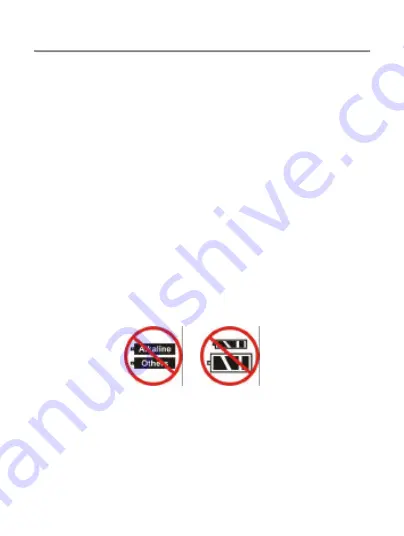
Wireless Presenter Mouse
13
Product Information
Ø
Battery Information:
1. We recommend using alkaline batteries for a
longer battery life.
2. Always change batteries when battery low alarm
appears, otherwise the presenter mouse will shut
down once the battery voltage is too low.
3. Don't mix different types of batteries or new and
old batteries together. Always replace old batteries
with new and same type batteries.
4. Remove batteries after long periods of non-use.
Battery leakage or corrosion may damage the
device quality and cause danger.
Содержание Emprex M961TU
Страница 1: ...BTC EMPREX M961TU 2 4GHz Presenter Mouse Quick Guide Version 1 0...
Страница 3: ...Do not litter...
Страница 8: ...Wireless Presenter Mouse 5...
Страница 9: ...Wireless Presenter Mouse 6...
Страница 13: ...Wireless Presenter Mouse 10...




































