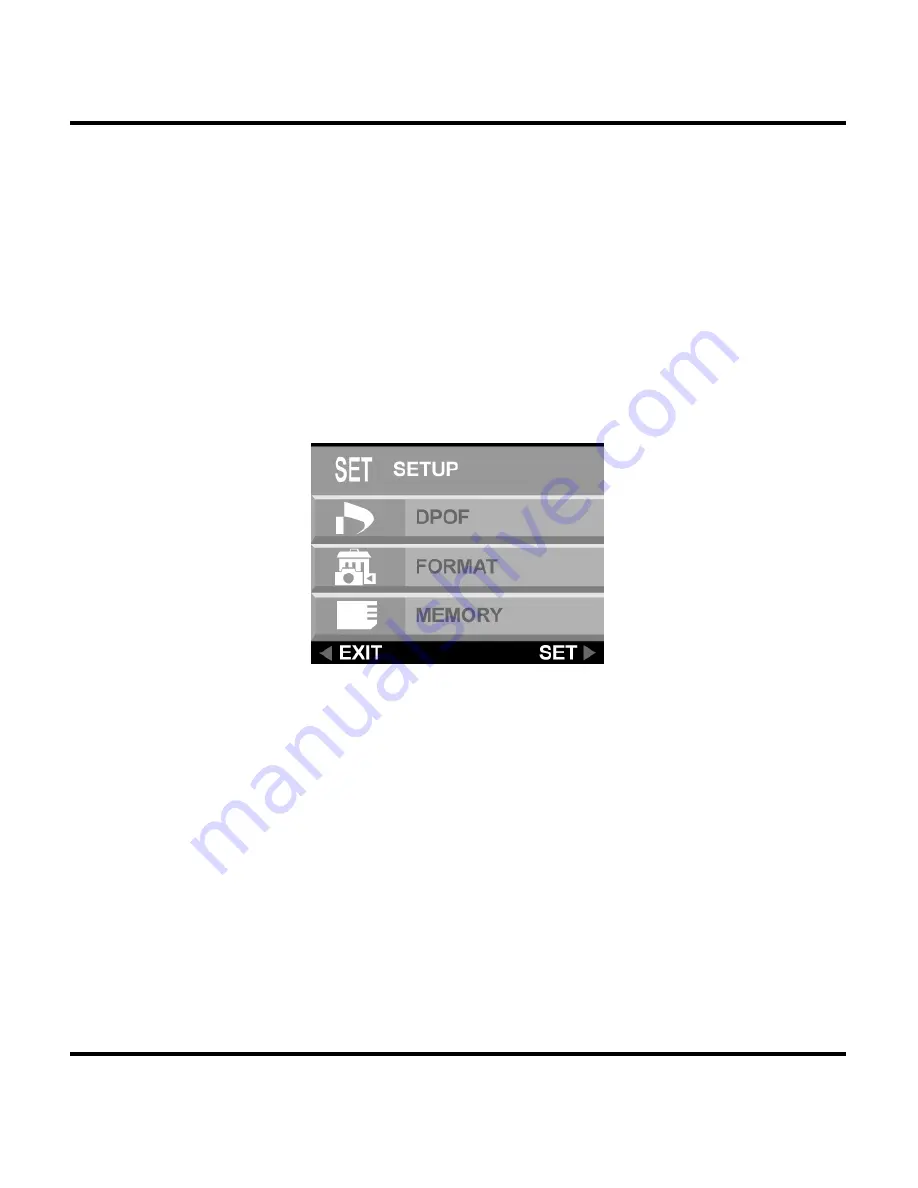
Setup Menu
39
Setup Menu
The Setup menu configures the camera. Follow these
instructions to use the Setup menu.
1. Press
the
MENU button.
2. Use the down button to select SETUP, and then
press the right button to enter the Setup menu.
The Setup menu appears.
















