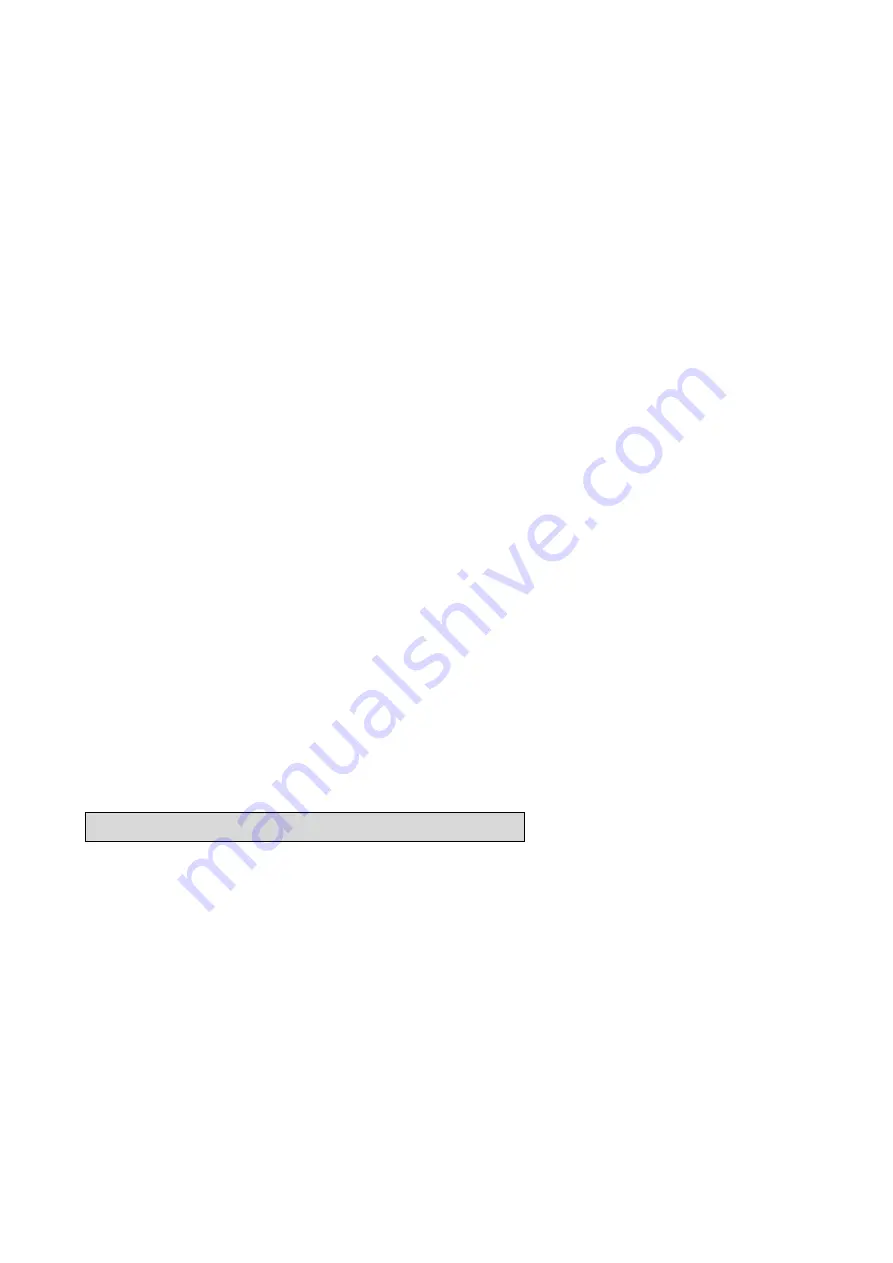
7
Second step:
turn on GPS receiver , then wait for bluetooth connection
and position to be fixed
LED will show below status
The
GPS LED (green)
, will be active, and will blink slowly per second later if
the position has been fixed
The battery LED should be Green
Red color will show up if battery is low, the color will become
orange while charging
Bluetooth LED(blue)
will blink quickly (waiting for pairing from other
bluetooth device) if it is used first time or LINK switch have been activated by
users
Bluetooth LED will blink slowly (waiting for connection from other bluetooth
device) if Pairing have been done before
Third step:
enable PDA bluetooth function
Activate bluetooth search and connect function of bluetooth
PDA or dongle. a virtual comport will be assigned after bluetooth
connection is successful
(refer to instructions from bluetooth enable PDA which you select )
NOTE:
a PASS KEY ( or PIN code) request will prompt for linking from PDA, please
enter “0000”
4
TH
step:
Running GPS navigation software
Verify and select bluetooth virtual comport with default baudrate
38400 for navigation software, then start to run NAVIGATION software
NOTE:
Make sure the comport number of software is the same as bluetooth
virtual com port no
NOTE:
LINK button ofBTop10 have to be activated whenever a new bluetooth PDA available for
connection
4. how to activate bluetooth enabled device
There are many bluetooth enable devices like PDA or bluetooth dongle on the market which direct connect with
BTC GPS. Each one may have different bluetooth setup procedure.
So refer to their user manual for
detailed instruction.
4.1 bluetooth PDA
Below is a briefing and sample for bluetooth PDA (Ipaq3970 series), other bluetooth
PDA device should have similar concept
1
Turn on BTCBTop10 GPS first
2
Click bluetooth sign on the right lower corner of PDA
3
turn radio on if it is off
4 enter
bluetooth
manager
5
click “search” to start finding bluetooth device in range
device name of “ BTC BTop10” will be listed after this searching
process. If not, repeat search again. Once BTC GPS have been found and
recognized, then ready to connect.
6
Save BTC GPS device and group information into WINCE system
7
double click “BTC BT-GPS” icon to start connection
Содержание Btop10 series
Страница 1: ...Btop10 Wireless bluetooth GPS User Guide...










