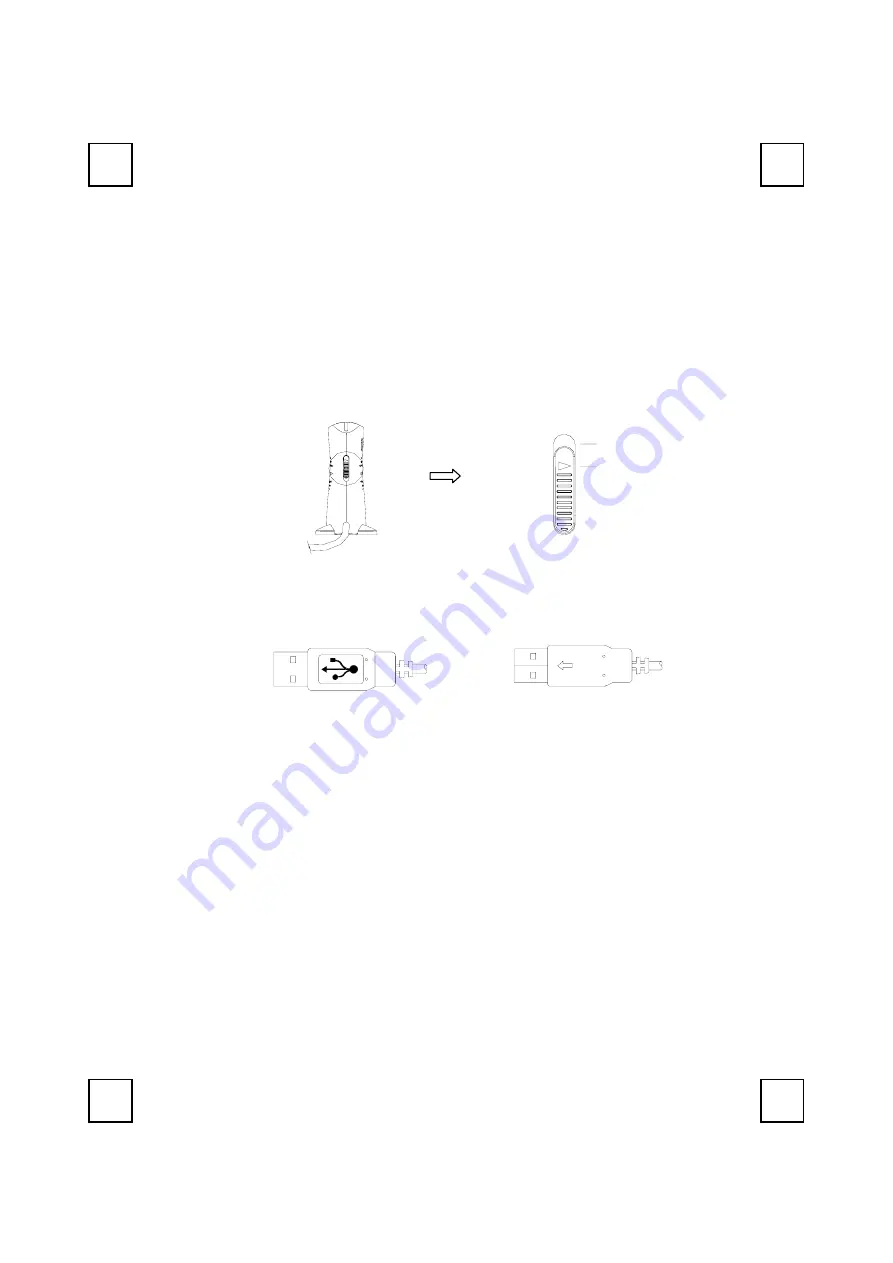
5
3
Hardware Installation
Slide Switch Setting
Step 1:
Make sure your PC is switched off.
Step 2:
Take the
receiver
and select channel CH1 or CH2 by using the
slide switch on the side of the receiver. (
Remember your
selection.
)
CH2
CH1
Step 3:
Connect the
receiver
to your PC by plugging in the receiver’s USB
into your PC.
Step 4:
Take the
keyboard
and make sure the batteries on the back are
installed correctly. (Follow the polarity signs in the battery
compartment.)
Back View of Receiver
Channel Switch of Receiver
Front View of Receiver Plug
Back View of Receiver Plug
Содержание 9001URF
Страница 1: ...9001URF Wireless Keyboard Mouse Kit User s Guide Version 1 0...
Страница 4: ......
Страница 6: ...2 A driver CD Batteries 2 pcs of AA 2 pcs of AAA alkaline batteries...
Страница 8: ...4 CD for details CD for details...
Страница 10: ...6 Channel Switch Battery 1 5V 2pcs ID Button Bottom View of Keyboard...
Страница 14: ...10 again...
Страница 16: ...12 Figure 2...
Страница 18: ...14 4 For detailed information please refer to the readme htm file...
Страница 24: ...20 clicking on the KeyMaestro Mouse icon in the Windows task bar and select Help...
Страница 28: ...3100505100 Version 1 0 June 2002 Printed in China...
























