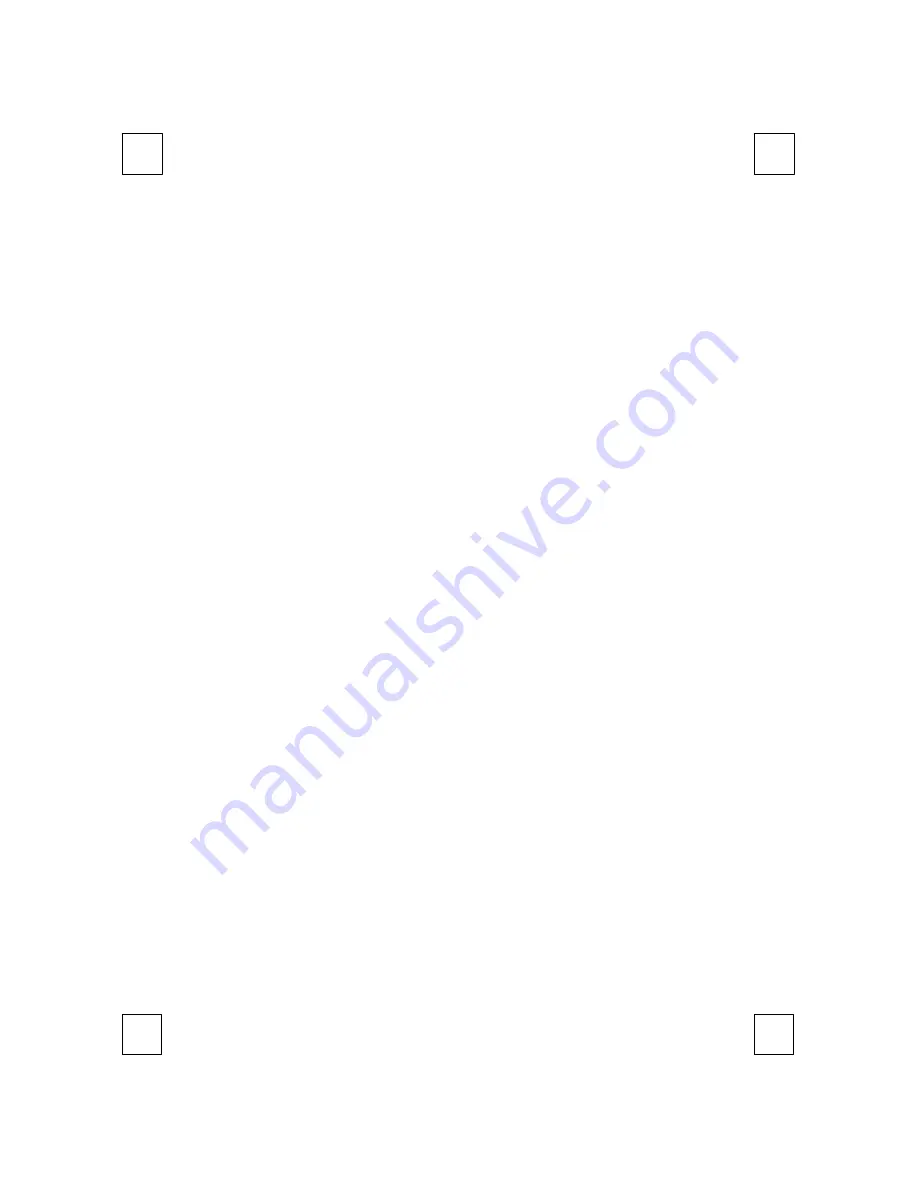
14
6 Troubleshooting
If you are experiencing problems with your keyboard please check the
following:
1.
Keyboard cannot work properly
If the keyboard cannot work properly while plug in System and
power on, you can unplug keyboard and plug in again to fix the
problem.
2.
The Smart Office Keyboard Software can not work properly:
The Hot key function cannot work after installation the Smart Office
keyboard software. Please make sure if there is another keyboard
hot key driver installed. Remove all keyboard hot key driver first and
re-install Smart Office Keyboard Software to solve the problem.
3.
Add/Remove Smart Office Keyboard Software or Re-Install:
After installed the Smart Office Keyboard software, the Smart Office
Keyboard Icon will display on the system tray. If you want to re-install
the software for some reasons, you must delete the Smart Office
Keyboard driver from your operation system first. Right-click the
mouse button on Smart Office Keyboard Icon and choose EXIT.
After this step, open the Start menu and select Remove to delete
Smart Office Keyboard drivers. This will remove it completely after
you have finished the above procedures. To reinstall, see chapter 4
software installation.
F
Note:
If you want to upgrade or you Smart Office Keyboard software does not work
properly, you can re-install it to fix this problem.
4.
Can not properly Install other software application:
If you want to install another software application but can’t install
properly, you have to remove the Smart Office Keyboard driver
from your system memory by right-click on the Smart Office
Keyboard icon and then choosing EXIT, then start installing the
desired software application. After completed the new software
installation, restart your system, the Smart Office Keyboard Icon will
display in tray again.
Содержание 8190
Страница 1: ...8190 Smart Office Keyboard Manual Version 1 0...
Страница 4: ......
Страница 9: ...5...
Страница 13: ...9 If the keyboard is not working properly see Troubleshooting for tips on how to solve your problems...
Страница 22: ...8190 Version 1 0 October 2001 http www btc com tw Printed in China...



















