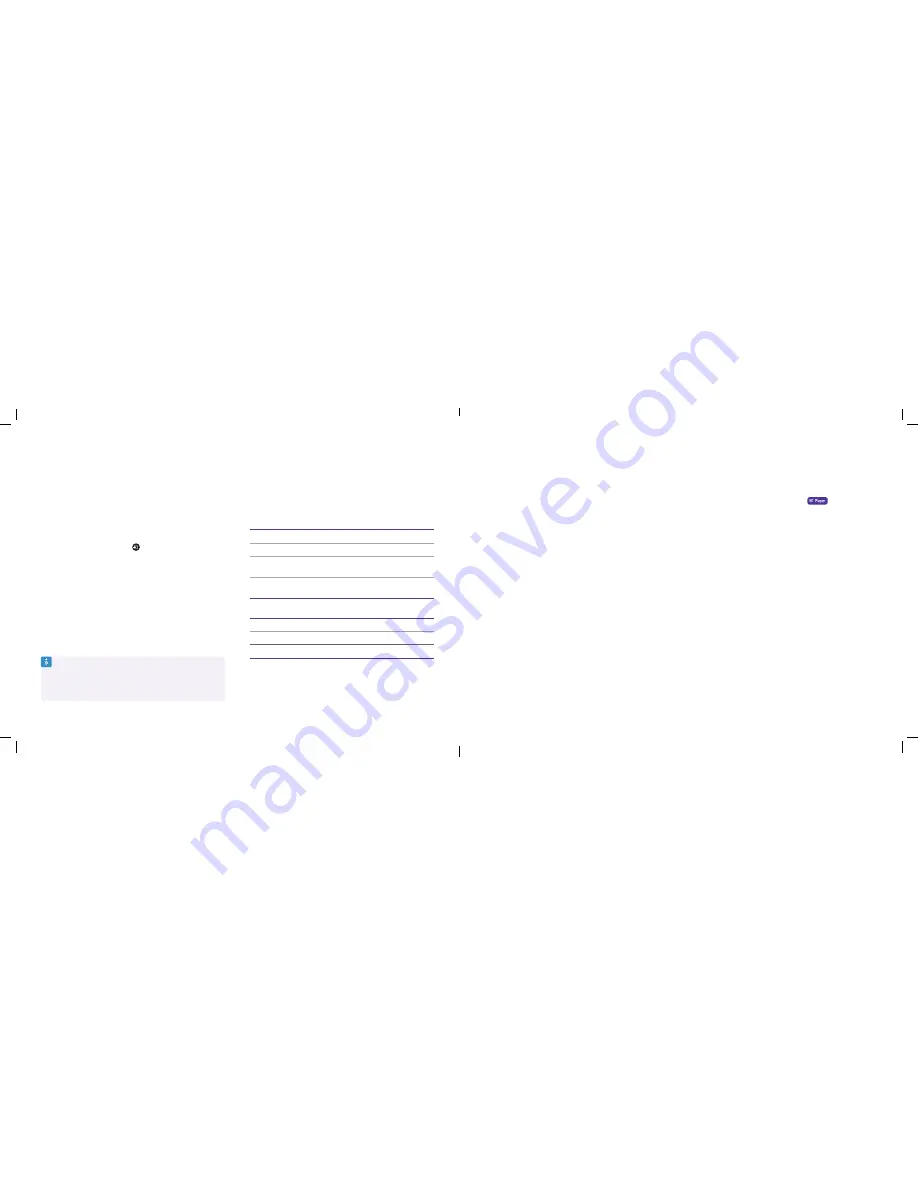
Help with extra channels
Extra channels come to you over your broadband, so make sure your set-top
box is always connected.
1
Check your box is up to date
by pressing the
button on your
remote. Then go back to the channels you’re trying to watch. If they’re
still not working, follow the steps below.
2
Check the connection between your TV box and broadband is working
by playing an on-demand programme. If that doesn’t work, check the
connection to your Hub. If your broadband isn’t working on other devices,
get in touch to let us know.
3
If you’re able to watch other on-demand programmes, you’ll need to
check the box software is up to date by going to
Settings
, then
Software Information
and then
Update Software
.
4
If that doesn’t work, switch your Hub off at the power and then back
on again and do the same with your set-top box.
5
If you’re still having problems, let us know by reporting a fault at
bt.com/faults
or call us on
0800 111 4567
.
Help with saving power
There are three different standby modes. To change these, go to
Settings
,
then
Power and Standby
. You can adjust Deep Sleep timings here, too.
Standby mode
Approximate energy use
When connected
using Ethernet
With no network
connection
Energy Saver
0.3 watt
0.3 watt
Always Ready
15 watts
9.1 watts
Smart Standby
(default 1am – 5am)
0.3 watt
0.3 watt
Smart Standby
(default 5am –1am)
15 watts
9.1 watts
Other box states
Approximate energy use
In full operation
Up to 11 watts
Off
0.1 watts
Time to switch from On to Standby in Energy Saver mode
180 seconds
Note that if you switch power off (at the socket) overnight to save energy,
it won’t pick up software updates and you can’t record during this time.
Help with Freeview
You might find some or all of your Freeview channels are missing or they’re
poor quality. Most of the time, the problem will right itself. Or you might
need to make a quick and easy fix. Here’s what to do.
1
Check the coverage in your area at digitaluk.co.uk
. Just type in your
postcode and house number to see which channels you should be able
to get.
2
Check your aerial connections
. Your aerial needs to be in good working
order to get Freeview channels. Make sure the aerial cable is going
straight into the Aerial IN socket on the back of your TV box. You might
also get a better picture quality by removing any amplifiers or splitters
that you’ve got connected.
3
If you’re stuck
, you can report a fault at
bt.com/faults
or call us on
0800 111 4567
and we’ll send a specialist to check your aerial. It might
be out of place, or something might be restricting the signal. Or you can
contact a local professional to help. If you need outside or roof access to
your aerial, we recommend getting someone in to do it for you.
Help with set-up
Can’t see the welcome screen or the screen says ‘No Signal’?
This could mean your TV is using the wrong source or input. Here’s what
to do.
1
Check your set-top box is correctly connected to an HDMI port on your TV.
2
If they’re connected okay, check your BT TV box has a blue light on
its front. (You can find out more about lights on page 27.)
3
If the light’s blue, find and press the ‘Input’ or ‘Source’ button on your
TV remote (it’ll look something like ) and select
HDMI1
,
HDMI2
or
HDMI3
.
You should have the right input now. If not, please have a look at your
TV maker’s guide for more help.
Watching programmes in Ultra HD
To watch programmes in Ultra HD, you need to have an Ultra HD / 4K TV
that’s compatible with BT TV’s Ultra HD service. If your TV isn’t compatible,
you can still watch standard HD programmes.
Your TV needs to have at least one HDMI socket that supports both HDMI 2.0
and HDCP 2.2. It’s sometimes called ‘HDMI 2.0’ or just ‘2.0’. Make sure your
BT Ultra HD box is connected to the correct HDMI socket on your TV.
Bit stuck?
Not all TVs work the same way. To find out more about finding
the right HDMI socket and more about Ultra HD settings, go to
bt.com/help/ultrahd
or take a look at your TV manufacturer’s
support site to check the specification of your TV.
24
25
Need some help?
Need some help?

















