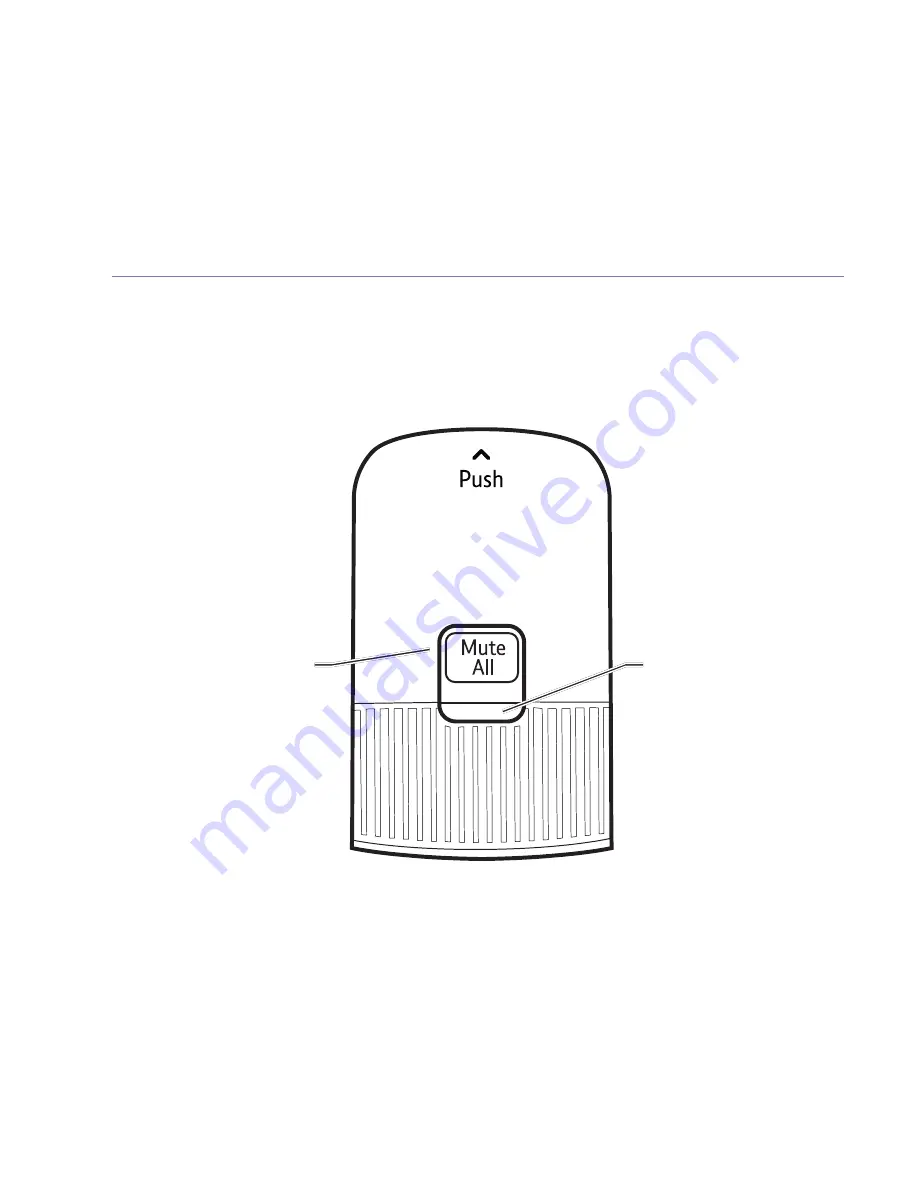
Getting to know your conferencing unit
If you need some help, call us on 0800 218 2182* or go to bt.com/producthelp
12
Wireless mics
There is one fixed microphone in the base, but you can also place the two wireless
mics around the table which would be of benefit if you are sitting around a large
conference table.
Mute All
Press to mute or unmute all
microphones during a call.
(when mics are on the
base they are muted).
LED
The light changes colour
between green, amber and
red. See page 14 for full
light status indicators.












































