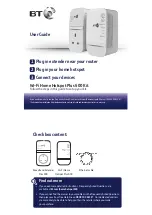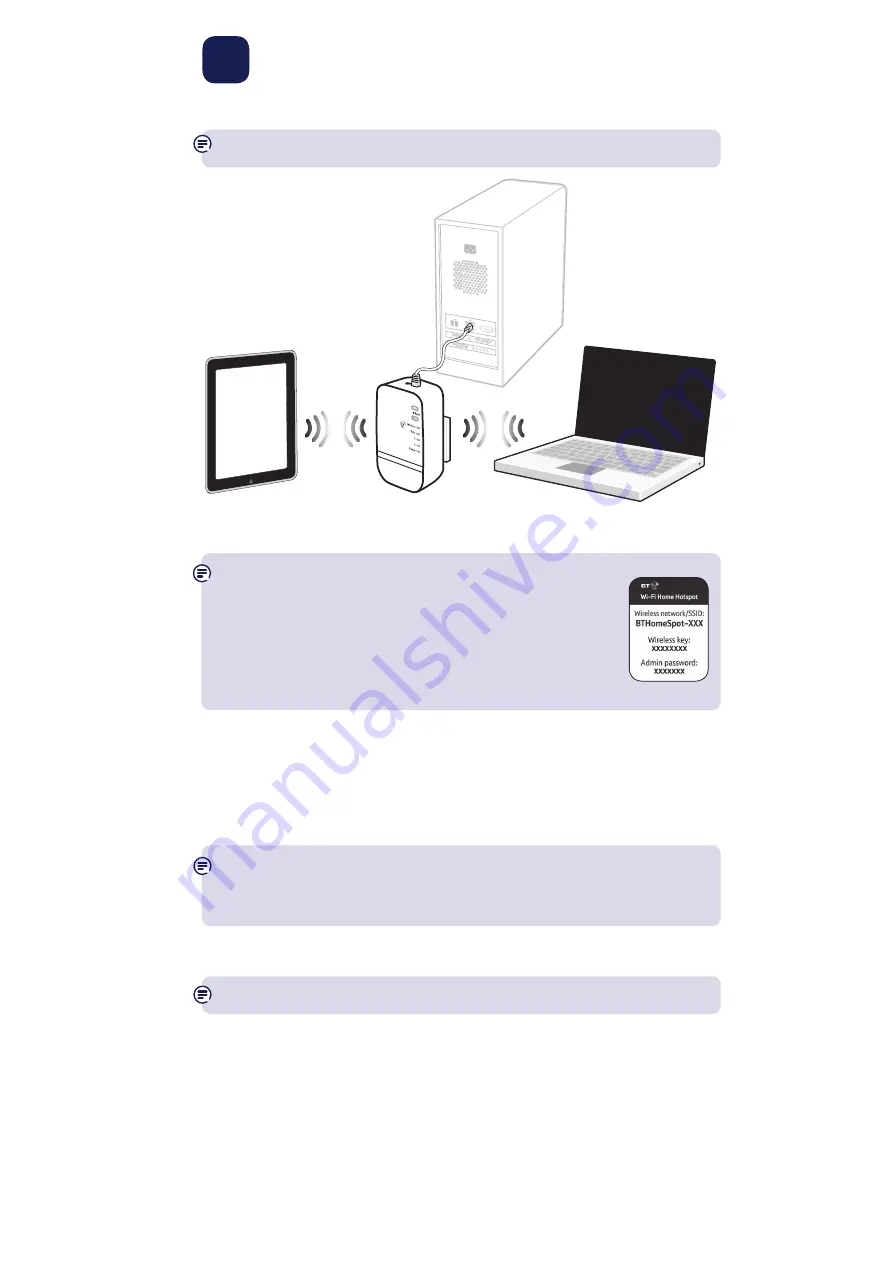
3
Connect your devices
Connect your devices using wi-fi or the ethernet cable.
You can connect separate devices to the ethernet ports and wi-fi at the same time.
To connect using wi-fi
The hotspot name (SSID) and security key can be found on the
pull-out card at the back of the hotspot.
The hotspot supports easy wi-fi connection with its WPS button.
If your device also supports WPS, you can use it instead of the
steps below so you don’t have to enter the security key manually.
Just follow the instructions on the device you’re trying to
connect to the hotspot.
1
Use the wireless connection software or settings on your device to display the list of
available wireless networks in your area.
2
Find your hotspot in the list and select it; it’s called BTHomeSpot-XXX.
3
Enter your hotspot’s wireless key printed on the pull-out card.
4
Complete the connection on your device.
Your new Wi-Fi Home Hotspot and your existing wireless broadband router will
show up as two separate networks. If your device shows both networks, it’s worth
giving both of them a go as one might be faster and more reliable than the other.
To connect using the ethernet cable
1
Connect your device to one of the ethernet ports on the hotspot.
You’ll need an ethernet cable for each device you want to connect to the hotspot.