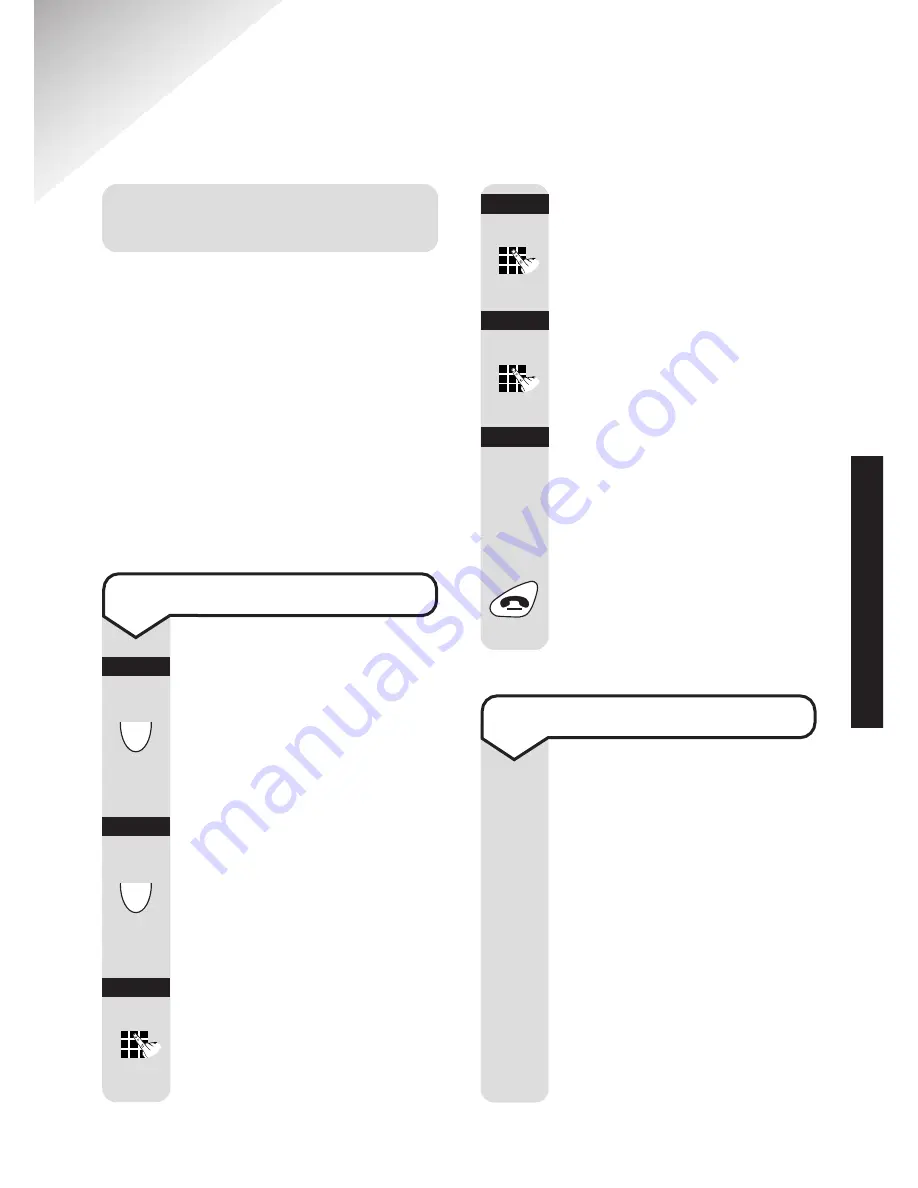
Verve 3010 user guide ~ 6.1 Edition ~ 14th October ’02 ~ 4710
33
Base Station settings
System PIN (Personal
Identification Number)
Your System PIN has a default
setting of 0000 but you may want
to change this to prevent
unauthorised changes to your
handset and base settings.
If you change your PIN keep a
record of the new number by
writing it in the space provided on
page 7.
Press the
OK
options
button.
NEW PIN?
is
displayed. Enter your new
4 digit PIN.
Press the
OK
options
button.
CONFIRM?
is
displayed. Enter your new
4 digit PIN again.
Press the
OK
options
button.
PIN CHANGED
is
displayed.
You will hear a
confirmation tone.
Press the
RED PHONE
button to return to the
idle display.
OK
To change the System PIN
Press the
Menu
options
button.
Press the
DOWN
navigation button until
BASE SETTING
is displayed.
Press the
OK
options
button.
Press the
DOWN
navigation button until
SYSTEM PIN
is displayed.
Press the
OK
options
button.
OLD PIN?
is
displayed. Enter your old
4 digit PIN (factory
setting is
0000
).
Menu
▼
OK
▼
OK
OK
OK
Handset Priority
All handsets that are
registered to the base will
ring whenever there is an
incoming call unless
handset priority has been
activated. This feature
allows an incoming call to
ring a selected handset
first, then after a specified
number of rings all other
handsets, that are
registered to the base,
will commence ringing.
B
ASE
SETTINGS
Содержание VERVE 3010 EXECUTIVE
Страница 2: ...Please open this page for an at a glance guide to your Verve 3010 Executive ...
Страница 49: ...47 WALL MOUNTING Wall mounting template 72mm ...
Страница 50: ...48 ...






























