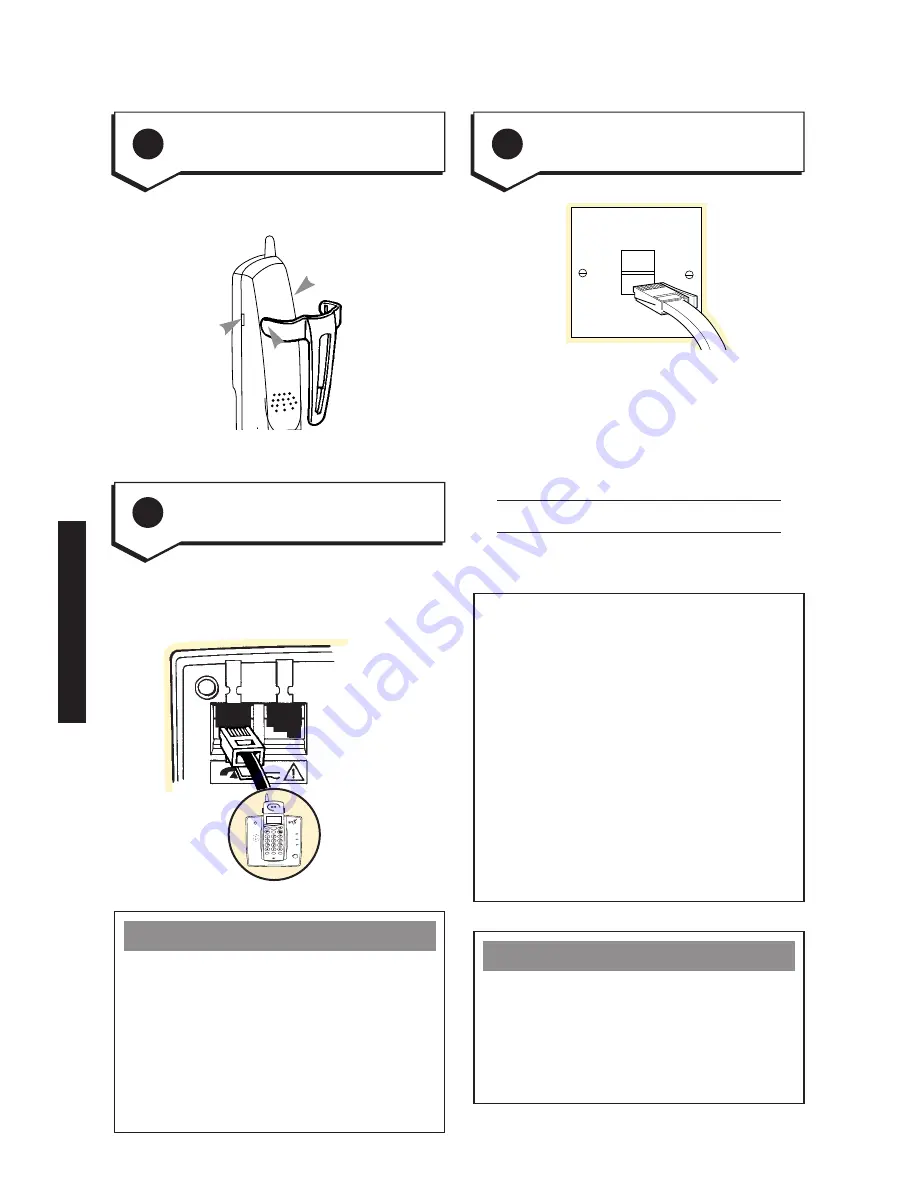
Synergy 2110 - Edition 5 – 23rd October ’00 (3375)
10
Pre-set PINs
Your Synergy 2110 comes with a
pre-set PIN which you will need to
use to perform various functions on
your phone.
When you enter your base station
PIN, the display will not show it for
security reasons.
Base station PIN is
0000
– used
when adjusting base station settings
and registration of new handsets.
Customer Helpline
If you experience any difficulties in
installing your Synergy 2110 please
contact the Helpline on
0845 602 1041
.
The Helpline is open 9am-5.30pm
Mon-Fri.
If you do not have modern phone
sockets, call
Free
fone 0800
800 150
and ask for a BT engineer to come
and fit the correct type. This is a
chargeable service.
Your Synergy is now ready for use.
6
Connect the telephone line cord
4
Fitting the belt-clip
Plug the line cord into the line socket
on your Synergy base station.
Attach the belt-clip to the handset.
5
Connect the telephone line cord
to the Synergy 2110 base station
Synergy 2110
New call
Charge
Power/In Use
Page
Synergy 2110
SOS
Int
Calls
Redial
Options
Del
Volume
R
Se
cr
ec
y
SETTING
UP
Please note
Do not connect the telephone line
cord to the phone socket until your
handset batteries are fully charged.
This will prevent the risk of the phone
being answered before batteries are
charged, which may prevent them
from reaching maximum capacity.













































