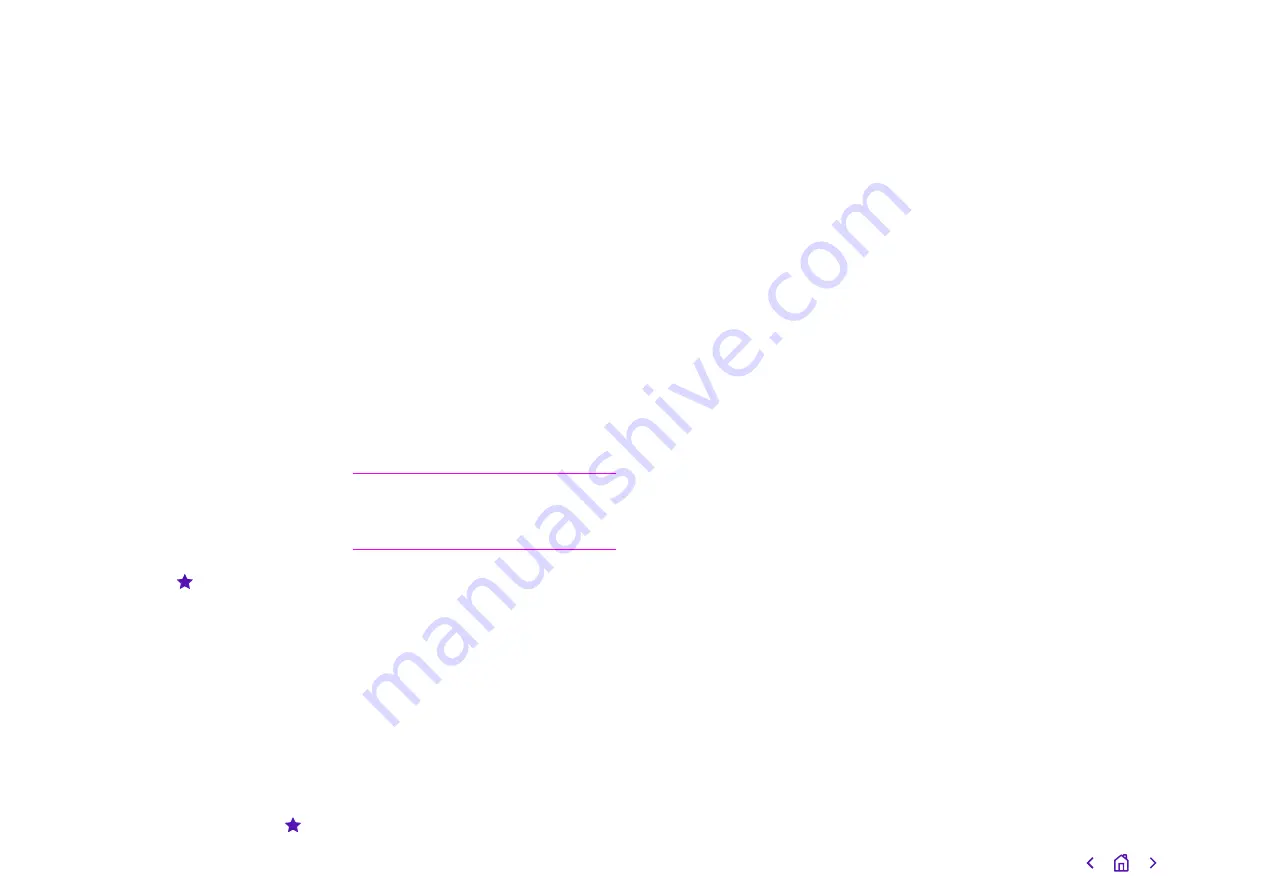
Local directory favourites
Favourites are the contacts in your
Local Directory that you call most
often. Contacts that you add as
favourites display on the
Home
screen. Only three favourites display
onscreen at a time, but you can swipe
the screen from right to left to display
others. Favourites also display at
the top of the list of contacts in your
Local Directory.
Adding favourites
To make any contact in your Local
Directory a favourite, go to
Contacts
> Local Directory. Select the relevant
contact, then on the
Details screen,
select
Favourite .
When you add a contact as a
favourite, the contact will display on
the
Home screen.
Removing a favourite
You can remove a contact from your
favourites list to make room for a
new one. Go to
Contacts > Local
Directory, and select the favourite
contact you want to remove. On the
Details screen, select Favourite .
Corporate Directory
Your system administrator can set up
your phone so that you can access
a corporate directory, which lists
contacts and groups within your
company. You can’t update the
corporate directory, though, and your
system administrator determines
which contacts you can see.
Check with your system administrator
to find out if this feature is available.
Note:
You may need to enter your
user credentials to access the
directory for the first time.
Searching in the Corporate
Directory
You can search for contacts in your
corporate directory using either
their first name or last name. Go to
Contacts > Corporate Directory; in
the search field, enter your search
criteria and select
Submit. Then
choose a contact, and select
View to
view the contact's information.
Perform an advanced search of
the corporate directory
An advanced search lets you search
for contacts by first name, last
name, or phone number. To make
an advanced search, go to
Contacts
> Corporate Directory. In the
Corporate Directory, select AdvFind.
In the search field, enter your search
criteria and select
Submit. Then
choose a contact and select
View to
see their information.
Add corporate directory contacts
to the Local Directory
You can add contacts in your
Corporate Directory to the Local
Directory. To do so, search for a
contact in the
Corporate Directory.
From the search results, choose the
relevant contact and select
View.
Then select
Save.
When you save a corporate directory
contact to the
Local Directory, the
first name, last name, and phone
number of the contact automatically
save to the directory. You can add
additional contact information the
contact in the directory afterwards,
and select
Save to update.
19
Содержание Poly Trio 8300
Страница 1: ...Poly Trio 8300 User guide...



















