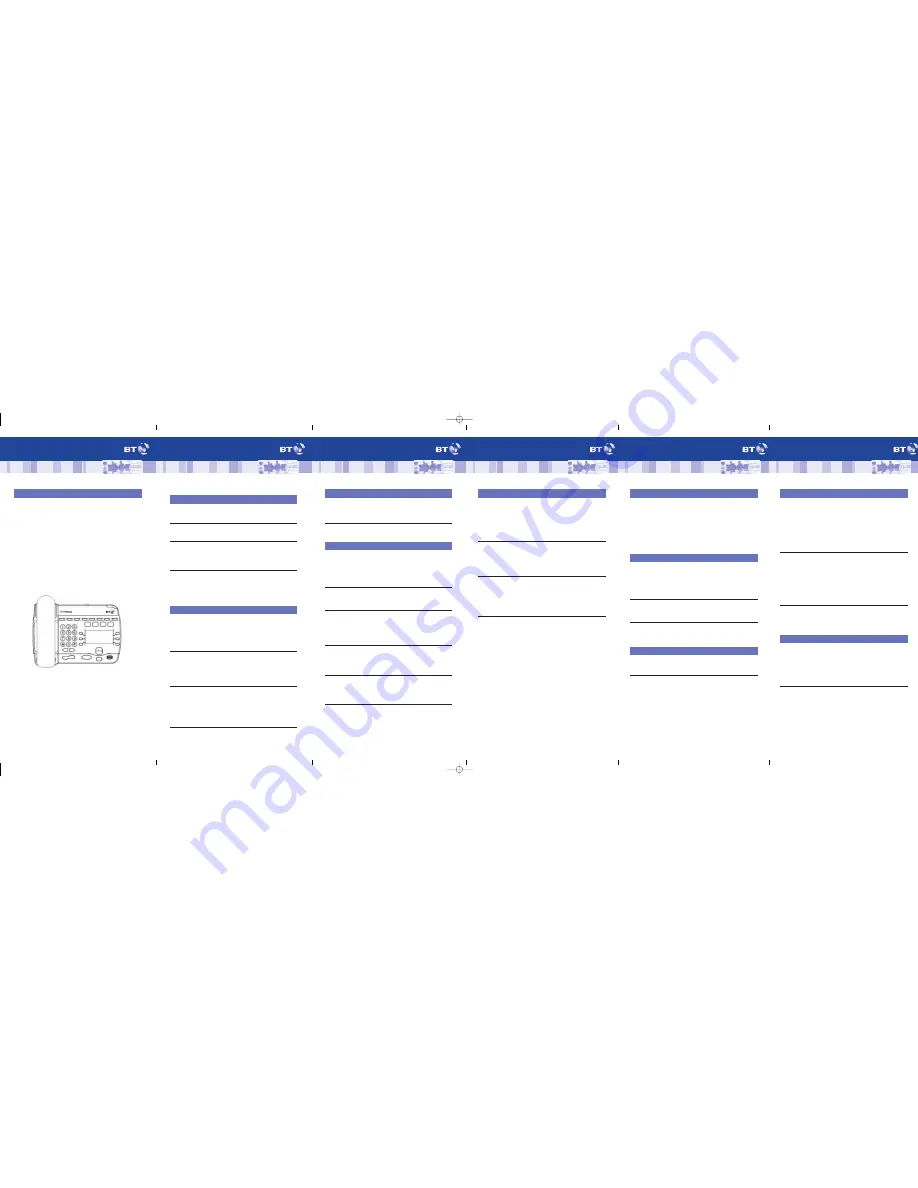
2
Introduction to Systemphone
Welcome
Your new BT Pathway phone system can take you into a new and
exciting world of communications. This quick reference guide
takes you through the many features that you may wish to use
on a more regular basis. Your BT Pathway phone system can be
used with either a Standard Telephone or the highly featured
BT Pathway Systemphones. This guide helps you to use both
types of phone.
BT Pathway Systemphone
To get the most from BT Pathway we recommend that you use the
dedicated BT Pathway Systemphone. There are two types, the
Handsfree and the Monitor Systemphone.
(HANDSFREE Systemphone shown)
BT
Pathway
QUICK REFERENCE GUIDE
3
BT
Pathway
QUICK REFERENCE GUIDE
How to use your BT Pathway Systemphones
Answering and making calls
Answer a call using the handset
Select
ANSWER CALL
pick up handset
Answer a call using the handsfree
Select
ANSWER CALL
pick up handset
Make an external call
Select
EXTERNAL CALL
Select
(open diamond) and dial the number.
Note:
(solid diamond) = Busy Line
Make an internal call
Select
INTERNAL CALL
and then
Select
EXTENSION NO.
OR Dial extension number (20-37), then pick up handset
or press
HANDSFREE
Transferring calls
Transfer external call to an internal extension
Select
INTERNAL TRANSFER
and then
Select
EXTENSION NO.
When the call is answered
Select
TRANSFER
Transfer external call to external number
Select
EXTERNAL TRANSFER
and then
Select
FREE LINE
then dial external number.
When the call is answered
Select
TRANSFER
To make an external consultation call
Select
EXTERNAL CONSULTATION
and then
Select
FREE LINE
and dial the external number.
When the call is answered you can ‘switch’
between both calls by using
Select
RETURN AND HOLD
To put an external call on hold
Select
SYSTEM HOLD
and then to retrieve the call.
Select
RETURN TO LINE
4
Deflecting calls
Deflect a call to another extension
Select
DEFLECT THE CALL
and then
Select
EXTENSION NUMBER
To Deflect a call to your voicemail box
Select
DEFLECT THE CALL
and then dial 38
Diverting calls
To Divert a call on busy
Select
DIVERT
and then
Select DIVERT WHEN BUSY, dial the internal extension or 9
followed by the external number that you wish to divert
your calls to
To cancel Divert a call on busy
Select
DIVERT
and then
Select
DIVERT WHEN BUSY
and the diversion is cancelled
To Divert a call on no answer (after 4 rings)
Select
DIVERT
and then
Select
DIVERT ON NO ANSWER
dial the internal extension
or 9 then the external number that you wish to divert your
calls to
To cancel Divert a call on no answer
Select
DIVERT
and then
Select
DIVERT ON NO ANSWER
and the diversion
is cancelled
To Divert all calls
Select
DIVERT
and then
Select
DIVERT ALL CALLS
then dial internal extension or 9
then the external number that you wish to divert your calls to.
To cancel Divert all calls
Select
CANCEL DIVERT
BT
Pathway
QUICK REFERENCE GUIDE
5
BT
Pathway
QUICK REFERENCE GUIDE
Voicemail
Entering a personal greeting
Press
then
Select
VOICE MESSAGING
and then input your extension,
password and
#
Select
GREETINGS
and then follow the text and voice
prompts to enter and check your greeting.
Turning on your Voicemail
Select
DIVERT
and then
Select
DIVERT WHEN BUSY
or
Select
DIVERT ON NO ANSWER
or
Select
DIVERT ALL CALLS
and then enter 38
Retrieving Messages from your Voicemail box
Select
NEW VOICE MESSAGE
and then enter your
extension number.
You will be prompted to enter your password
followed by
#
and then
Select
PLAY
Retrieving Messages remotely from your Voicemail box
When your Voice Mail Answers press 88 followed by your
extension number, then your password and
#
Press 1 To playback messages
Press # To pause playback
Press 2 Save message and move to next message
Press 3 Erase message and move to next message
Press 4 Go back to start of message
Press 5 Go back to start of previous message
Press 6 Erase all messages
Press 7 Go back 10 seconds
Press 8 Go forward 10 seconds
Press 91 Change the outgoing greeting
Press 92 Check the outgoing greeting
Press 93 Delete the outgoing greeting
Press 0 Change your password
6
BT
Pathway
QUICK REFERENCE GUIDE
Voicemail Security code
Changing your security code
Each extension has the default password 1111 to setup your
own personal password press
then
Select
VOICE MESSAGING
and then enter your extension
number. You will then be prompted to enter your existing
password followed by
#
Select
CHANGE PASSWORD
then enter your new password
up to 8 digits long. example:12341234
Paging
Setting up Public Address (PA)
Select
PAGING
and then
Select
PUBLIC ADDRESS
make your announcement
(maximum 15 seconds) do not hang up if you want the
PA Answerfeature to be available
Answering Public Address
Select
ANSWER PAGE
and respond to the extension
paging you
Paging a single Systemphone
Select
CHANGE PASSWORD
and then select the extension
you wish to page and then make your announcement.
Answering machine
Turning on the Answering machine
Select
ANSWERING MACHINE
from extension number 20
Turning off the Answering machine
Select
ANSWERING MACHINE
from extension 20
7
Speed dialling
Programming your personal directory - numbers only
Press
P
then
Select
PERSONAL SPEED LIST
and then select the location
you want to programme, enter the number and then
Select
CONFIRM
if you do not wish to enter a name
as well then
Select
CANCEL
and then Press
HANDSFREE/MONITOR
to finish.
Programming your personal directory - numbers and names
After you have entered the number and confirmed that it is
correct press
2
once for A, twice for B, three times for C;
press
3
once for D, twice for E, three times for F; and so on.
Wait two seconds for the screen cursor to move on before
entering the next letter.
Select
CONFIRM
on completion of name
Press
HANDSFREE/MONITOR
to finish.
Dialling a number from your personal Directory
Press
then
Select
PERSONAL DIRECTORY
and then
Select
NUMBER/NAME
and the number will be dialled.
Conference calls
Internal conference - up to 3 people
While on a call
Select
INTERNAL CONFERENCE
and then select the
extension to be included in the conference, when the
extension answers
Select
CONFERENCE
External conference - up to 3 people
While on a call
Select
EXTERNAL CONFERENCE
and then select a free line
and dial the external number. When the call is answered
Select
CONFERENCE
BT
Pathway
QUICK REFERENCE GUIDE
6384 Pathway Systemphone DL [1] 2/9/04 2:45 pm Page 2




















