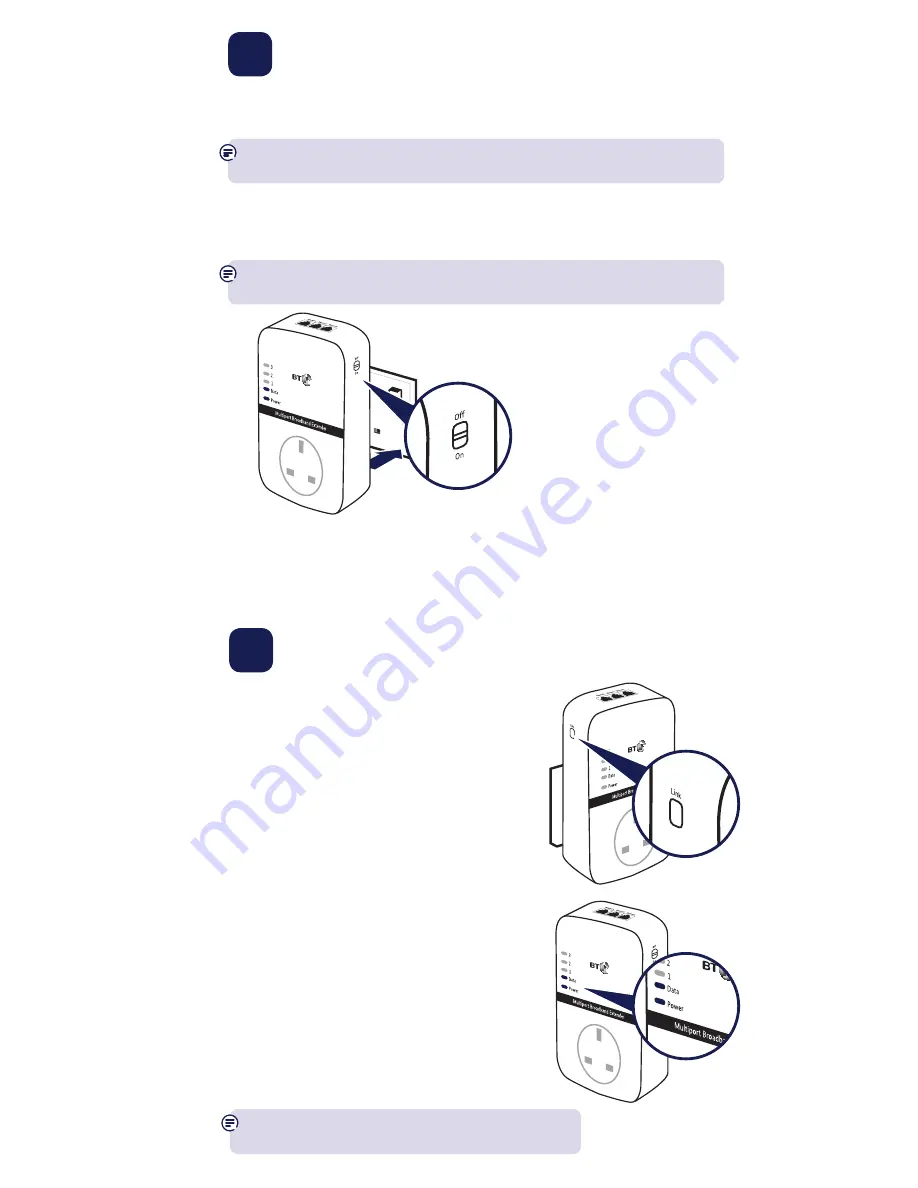
1
Plug in extender near
your devices
TIP: you might find it easier to plug your new broadband extender in the same
double power socket or near one of your existing ones whilst you set things up.
1
Plug the extender directly into a wall power socket near the device you want
to connect. Make sure the power socket and extender are switched on.
The On/Off button is on the side of the extender.
IMPORTANT: to work properly, extenders must be plugged directly into the wall
socket and not into extension leads.
2
Add to your
existing network
1
Press the Link button on the side for 5 to 8 seconds.
2
Wait for the device to restart. If everything’s okay,
the Power indicator will go back to steady green.
3
Press the Link button again, this time for 1 second.
4
Within 2 minutes, press the Link or equivalent
button on any of the existing extenders for 1 second
to complete the connection to the network.
5
Wait for connection to complete. Give it a couple of
minutes. If everything’s okay, the Power and Data
indicators on your new extender will light up.
See Connection help overleaf if the Data indicator doesn’t
light up on the extender.






