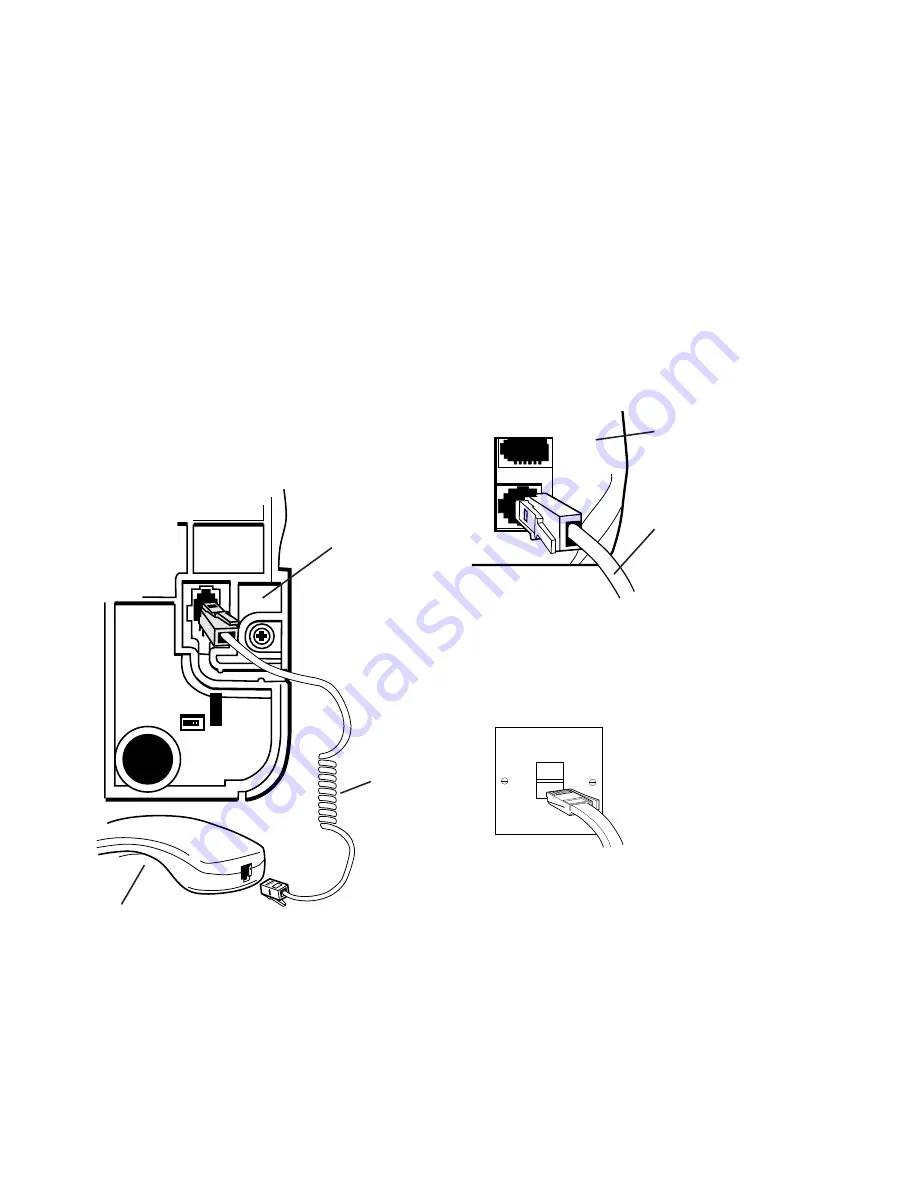
Setting up
5
Setting up
follow these steps to get your Image 2000 up
and running and ready to use
1 Connect the handset cord to
the handset and the base unit
Plug one end of the handset cord into the
socket on the handset and the other end into
the socket on the base of the fax.
2 Plug the telephone line cord
into the fax
3 Plug the other end of the
telephone line cord into the
telephone socket
If you do not have a modern style socket, call
Free
fone
0800 800 150
and ask for a BT
engineer to come and fit the correct socket.
This is a chargeable service.
Handset
cord
Handset
Underside of
the fax
Telephone line cord
Back of fax








































