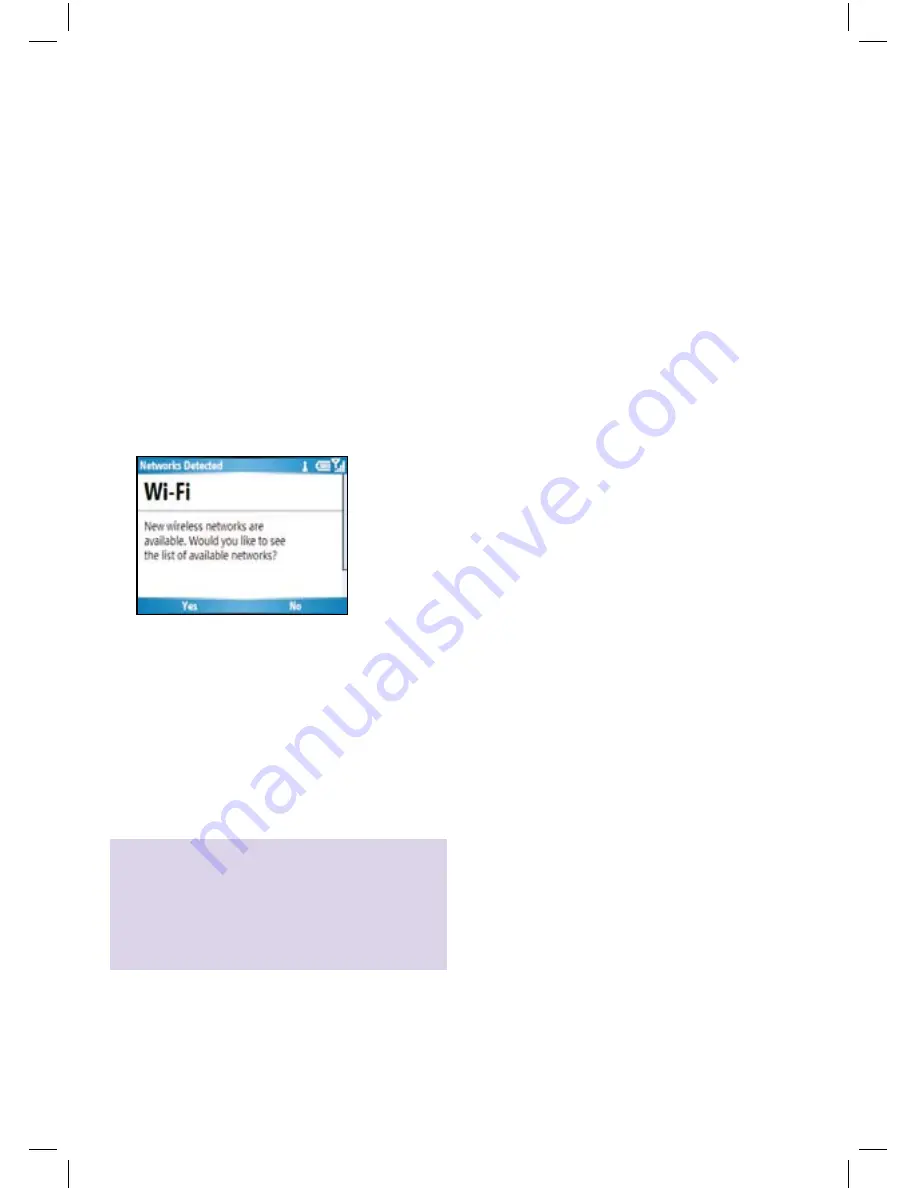
27
2.
If there are Wi-Fi connections available,
and you have not connected to one of these
previously, you will see the Wi-Fi wizard. Click
Yes
with the soft key and the wizard will take
you through steps similar to Section 4 of the
BT Office Anywhere Installation Guide.
If the Wi-Fi wizard does not appear move to
the
Wi-Fi button
on
Comm Manager
and use
the right soft key to select
Settings/WLAN
Settings/Wi-Fi
to see the list of available Hubs
or other Wi-Fi networks. Move to the correct
Hub and select
Connect
. You will then be
prompted to enter the WEP or Wireless Key.
Once you have registered successfully to a
hub or compatible wireless router, you will
be able to use it seamlessly in future.If Wi-
Fi is switched on and you are in range the
Wi-Fi symbol will automatically appear.
Tip: To conserve battery life turn off Wi-Fi if you
are not using it for an extended period of time.
8842 HTC S620_S710 UG [1].indd 27
4/6/08 12:58:06
Содержание HTC S620
Страница 4: ...4 Your HTC S620 4 8842 HTC S620_S710 UG 1 indd 4 4 6 08 12 57 57...
Страница 6: ...6 6 9 10 11 12 13 14 15 16 18 17 1 2 4 5 6 8 3 7 8842 HTC S620_S710 UG 1 indd 6 4 6 08 12 58 00...
Страница 8: ...8 8 19 20 21 22 23 24 25 26 8842 HTC S620_S710 UG 1 indd 8 4 6 08 12 58 02...
Страница 12: ...12 Your HTC S710 12 8842 HTC S620_S710 UG 1 indd 12 4 6 08 12 58 02...
Страница 14: ...14 9 2 3 6 7 15 11 4 10 16 17 18 13 12 14 5 1 8 14 8842 HTC S620_S710 UG 1 indd 14 4 6 08 12 58 03...
Страница 16: ...16 29 28 27 26 20 21 25 23 24 22 19 30 16 8842 HTC S620_S710 UG 1 indd 16 4 6 08 12 58 04...
Страница 23: ...23 23 8842 HTC S620_S710 UG 1 indd 23 4 6 08 12 58 06...
Страница 47: ...47 8842 HTC S620_S710 UG 1 indd 47 4 6 08 12 58 08...






























