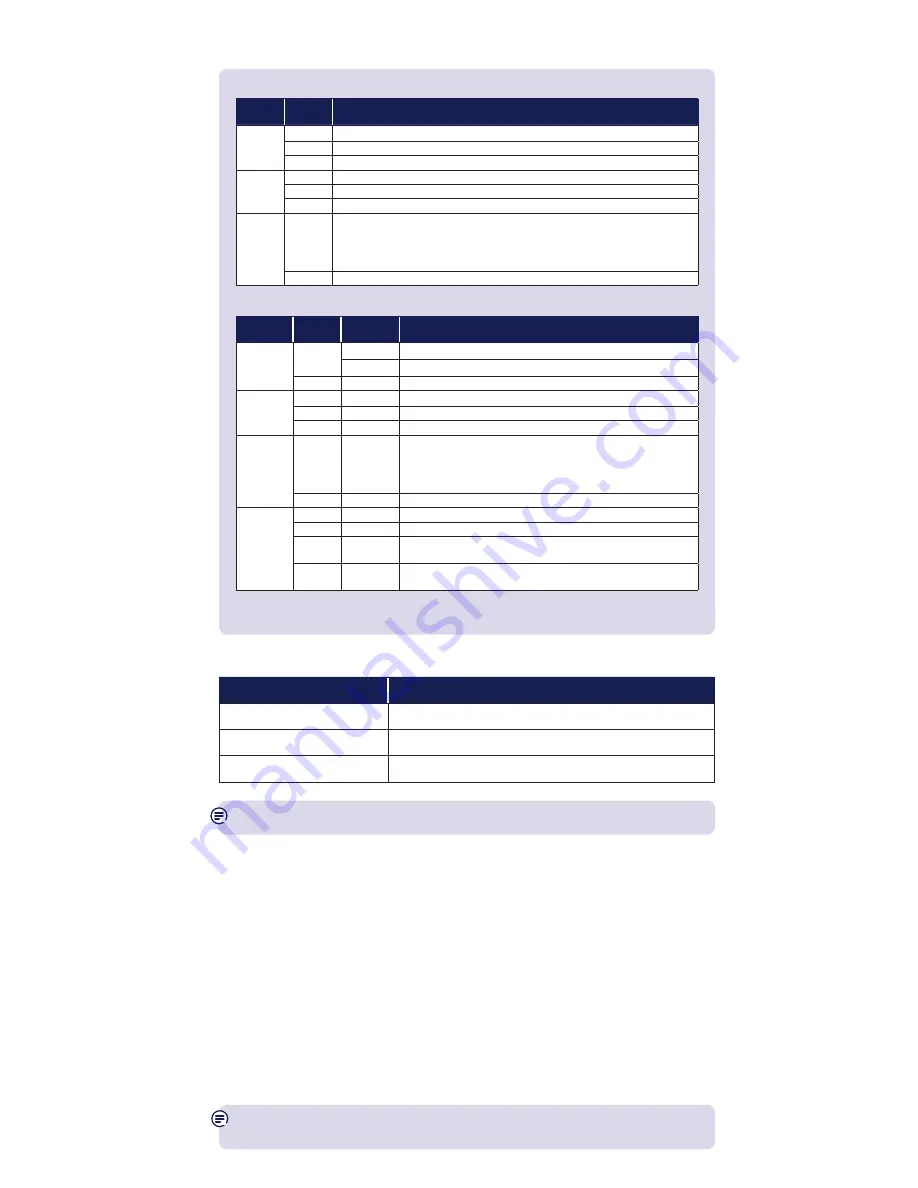
Link & Reset Buttons
What do you want to do?
Press and hold
Prepare to join a new network
Link button for 5 to 8 seconds
Join a new network
Link button for 1 second
Reset to factory settings
Reset button for 1 second
TIP: you may find it helpful to use a watch or a clock when using the Link button.
How to add more Powerline extenders to your
existing network
You can expand your home network by adding more extenders to your existing kit.
1
Plug your additional broadband extender directly into a wall power socket.
Make sure the socket’s switched on.
2
Press the Link button on that extender for 5 to 8 seconds. Wait for the Power light to
go back to steady green.
3
Press the Link button again, this time for 1 second.
4
Within 2 minutes, press the Link button on one of the broadband extenders already
in your home for 1 second to complete the connection to the network.
5
Wait for connection to complete. If everything’s okay, the Power and Data indicators
on the new extender will light up.
TIP: you might find it easier to plug your new broadband extender in the same
double power socket or near one of your existing ones whilst you set things up.
Light status
Broadband Extender Flex 500
Light
Status
What’s happening
Power
On
Extender running normally
Flashing Extender resetting, synchronising or power save mode
Off
Extender turned off
Ethernet
On
Device connected to extender
Flashing Data being sent or received
Off
No device connected to extender or device switched off
Data
On
Extender connected to network
Green: High transfer speed
Orange: Medium transfer speed
Red: Low transfer speed
Off
No connection to network
Wi-Fi Home Hotspot
Light
Colour
Status
What’s happening
Power
Green
On
Hotspot running normally
Flashing
Hotspot resetting or synchronising
-
Off
Hotspot turned off
Port 1 & 2
Green
On
Device connected to hotspot
Green
Flashing
Data being sent or received
-
Off
No device connected to hotspot or device switched off
Data
Green/
Orange/
Red
On
Hotspot connected to network
Green: High transfer speed
Orange: Medium transfer speed
Red: Low transfer speed
-
Off
Hotspot not connected to network
Wireless
Green
On
Wireless enabled, data is being transmitted/received
-
Off
Wireless disabled
Red/
Green
Flashing
WPS setup in progress (quicker flashing indicates
WPS connection error)
Red
On
Red for 30 seconds: WPS connection successful.
Permanent red: wireless security turned off.
























