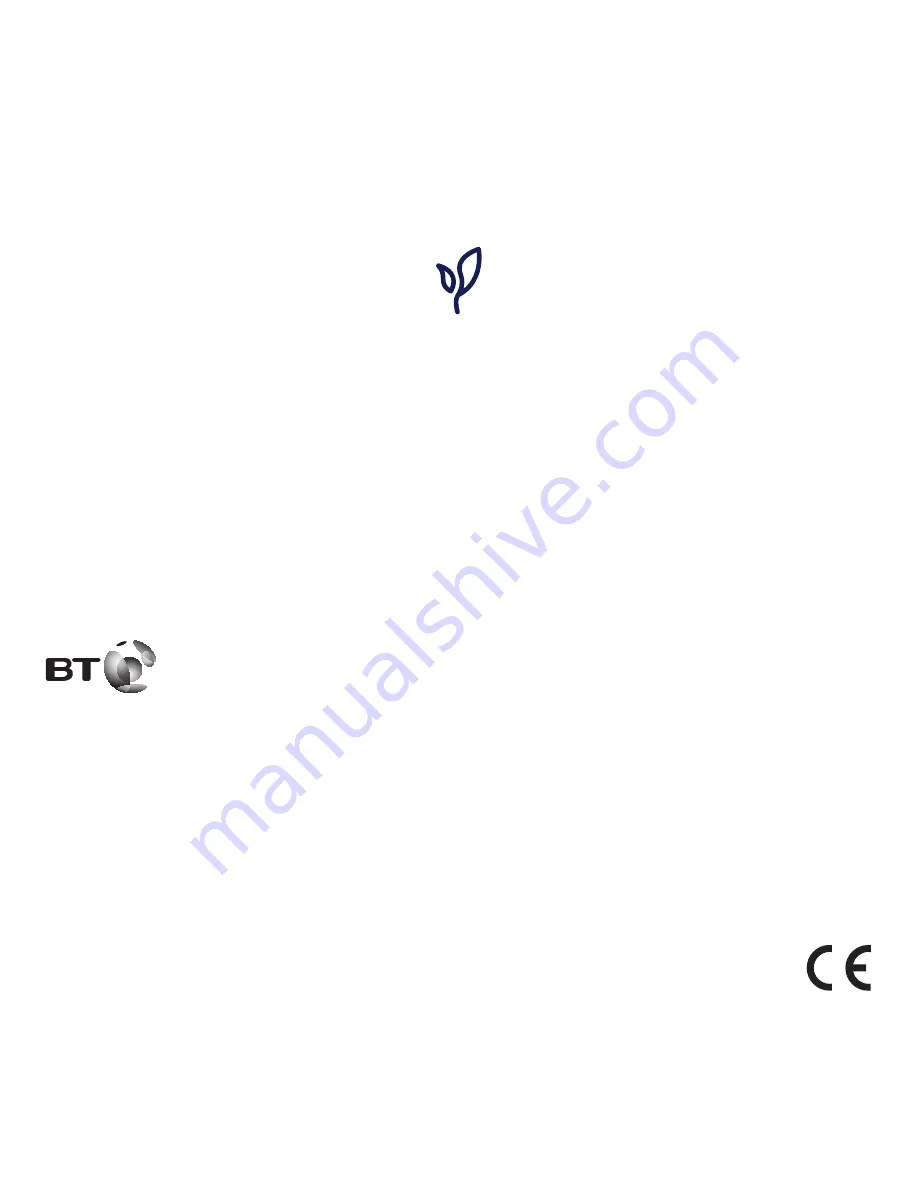
Offices worldwide
© British Telecommunications plc 2013.
Registered Office: 81 Newgate Street, London EC1A 7AJ.
Registered in England No. 1800000.
The services described in this publication are subject to availability
and may be modified from time to time. Services and equipment
are provided subject to British Telecommunications plc’s respective
standard conditions of contract. Nothing in this publication forms
any part of any contract.
BT Cordless Headset H51 (05/13) Issue 1
Printed in China.
Designed and produced by The Art & Design Partnership Ltd.
† UK’s No. 1 Phone Brand based on sales. Source GFK RT UK,
Landline Phone sales, Volume and Value Sales. Jan 2000–Aug 2012.
For a Better Future
We’re always looking to make our products last longer
and use less power, so we don’t have such a big impact
on the environment.
To find out about what we are doing, visit
bt.com/betterfuture
Содержание H51
Страница 1: ...BT Cordless Headset H51 UK s best selling phone brand Quick Set up and User Guide ...
Страница 11: ......

































