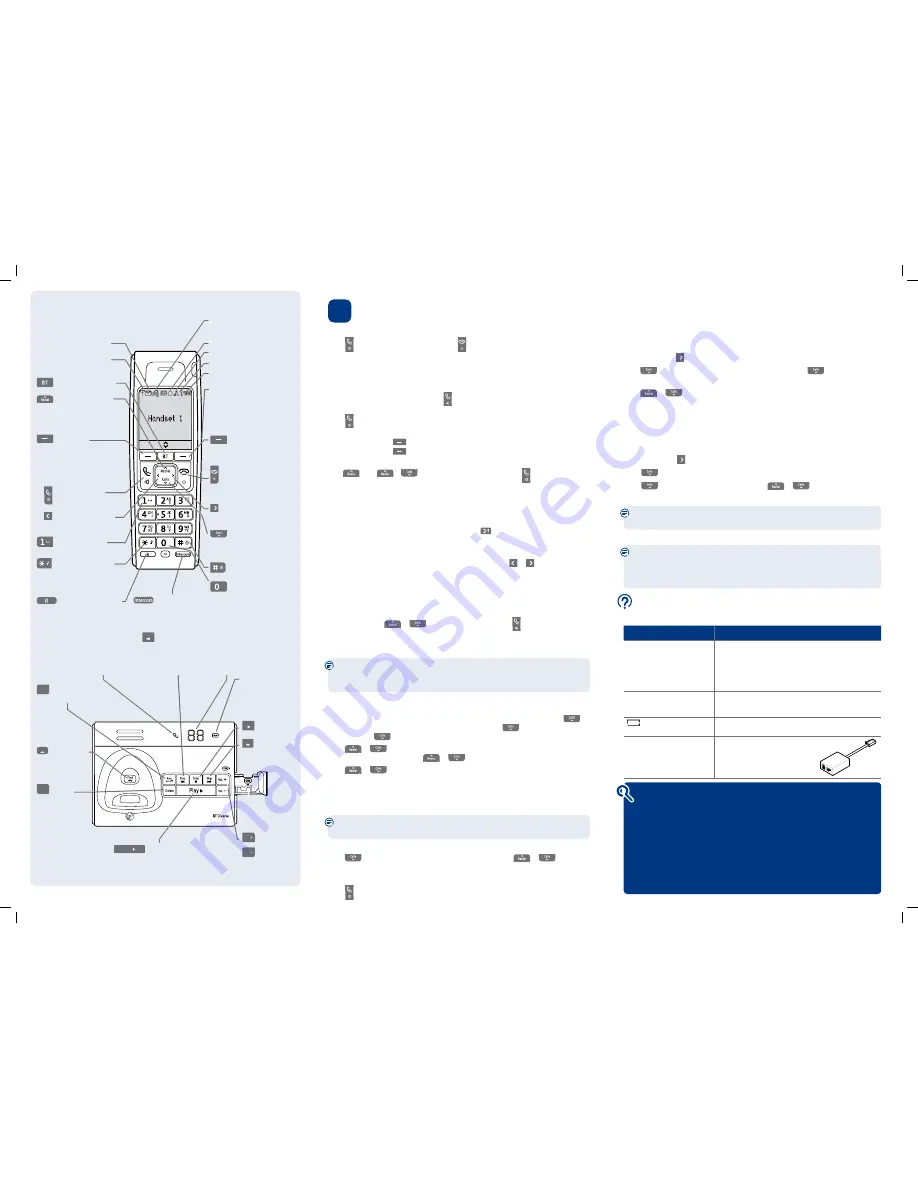
Answering machine
Your answering machine is on and ready to record messages. The controls are shown
in the base diagram to the bottom left and the features can also be accessed via the
handset
Answer
Machine
menu.
Recording your own outgoing message
Press
Menu
, scroll to
Answer
Machine
, press
OK
.
Press
to scroll to
Outgoing
Message
and press
OK
. Scroll
to
Record
Message
and press
OK
.
Press
or
to select
Answer
&
Record
or
Answer
Only
and press
OK
.
After the long beep, speak your message into the handset. When finished, press
Save
.
Your message will be played back to you. If you want to delete it, press
Delete
during
playback, or press
OK
to save it.
Ring delay (set number of rings before answer machine picks up the call)
For compatibility with the BT 1571 service do not set the ring delay to more than 6 rings.
Press
Menu
. Scroll to
Answer
Machine
. Press
OK
.
Scroll
to
Answer
Settings
and press
OK
.
Scroll
to
Answer
Delay
and press
OK
. Press
or
to select the number of
rings (2-9 or Time Saver) and press
OK
to save.
For detailed instructions on all the answering machine features see the full
user guide online at
www.bt.com/producthelp
3
Go!
Making calls
Press then dial the phone number. Press
to end the call.
Answering calls
If you have subscribed to Caller Display, the caller’s details will be displayed before you
answer (see the full user guide online at
www.bt.com/producthelp
for details).
Lift the handset from the base to answer incoming calls.
If the handset is
not
on the base, press .
Handsfree
Press during a call to switch the call to loudspeaker.
Secrecy
Press the left soft key
(
Secrecy
) during a call to activate secrecy mode.
Press the left soft key
again (
Secrecy
) to return to your caller.
Redial
Press
, scroll
or
to choose the number you want. Press to redial the number.
Phonebook
Storing new directory entries manually (up to 200)
Press
Names
.
New
Entry
is highlighted, press
OK
.
Enter the name then press
OK
. You may need to press the same button a few times until
the letter you want is displayed. For example, press
once for
A
,or twice for
B
.
Number
is displayed. Enter the number and press
OK
.
Group
is displayed and the group ringtone melody is played (you cannot change the
ringtone at this stage). To add the entry to a call group, scroll
or to select a group
and press
OK
. Display shows
Saved
(if you don’t want to use this feature simply select
No
Group
for all entries).
For further information on call groups or to select call group ringtones, please refer to
the full user guide online at
www.bt.com/producthelp
Dialling a directory entry
Press
Names
, scroll
or
to the entry you want. Press to dial the number.
SIM card reader/writer
Copy phonebook entries to or from a SIM card
Please note the following points otherwise copying will not work: If your SIM card is
PIN protected you must remove the PIN before taking the SIM out of your mobile.
Entries must be stored on the SIM card itself and not just in your mobile phonebook.
Insert the SIM card into the SIM card tray on the side of the base. The SIM should have
the gold chip facing upwards.
Press
Names
,
New
Entry
is displayed. If no phonebook entries are present, scroll
to
SIM
Copy
and press
OK
. If phonebook entries exist, scroll
to any entry and press
Options
. Scroll
to
SIM
Copy
and press
OK
.
Press
or
to select either
SIM
to
phone
or
Phone
to
SIM
and press
OK
.
Select a phonebook entry using
or
and press
OK
.
Press
or
to highlight
Copy
Entry
or
Copy
All
and press
OK
.
If you choose
Copy
Entry
, each individual entry will need to be copied in this way.
When each entry or all entries are transferred successfully, the display will show
Copied
.
Caller Display and the Calls list
You must subscribe to a Caller Display service for this feature to work. Your network
provider may charge you for this service.
View and dial from the Calls list
Press
, the most recent entry in the list is displayed. Press
or
to scroll
through the list.
Press
Options
.
Details
is highlighted, press
OK
. The call details will be displayed.
Press to dial a displayed entry.
Your phone
Handset
Base
Find out more
•
New Frequently Asked Questions available at
www.bt.com/producthelp
•
If you need more detailed instructions, a full user guide is available to
download from
www.bt.com/producthelp
•
If you cannot find the answer to your problem in the full online user guide,
then please call the free Helpline on 0800 218 2182* or email bt.helpdesk@
vtecheurope.com. Our dedicated advisors are more likely to be able to help you
than the retailer where you made your purchase.
•
This document is also available in other formats, such as Large print, Braille
and Audio CD. If you would like a copy, please call 0800 218 2182*
Help
Most problems can be fixed with a few simple checks.
Problem
Solution
No dial tone
Only use the cables and batteries supplied.
Make sure both the power adaptor cable and telephone
line cord are plugged into the correct sockets
on the base. Make sure the power is switched on at the
power wall socket and that the telephone line cord is
plugged in correctly at the telephone wall socket.
Poor speech quality
Make sure the product is not located too close to other
electrical appliances. This can also help improve the
handset range from the base.
Battery icon not full/
handset dead
Make sure you charge the batteries for 24 hours before use
to ensure maximum battery performance.
Using broadband on the same
phone line?
Make sure you plug the phone
into the wall socket via an ADSL
microfilter (not supplied), otherwise
you may have problems with this
product and your broadband service.
ADSL
microfilter
Message light
On when the answer
machine is on.
Red icon flashes when
there are new messages.
Power/In use light
Green light flashes when
phone rings, during a call
and handset registration.
Find
Ring handsets
registered to
the base.
Indicates the number
of messages.
(old or new)
Delete
Delete
messages.
Ans.
on off
Switch answer
machine on/off.
Vol.
Adjust speaker
Vol.
volume during
play back.
Skip
Press once to
repeat current
message, twice
to play previous
message.
Stop
Stop play back.
Play
Play messages.
SIM card tray
Insert a SIM card to
copy entries to or
from the phonebook.
Skip
Skip forward to
next message.
Text messaging
Before sending and receiving text messages you need to register to the text
messaging service and subscribe to Caller Display. You will be automatically
registered to the text message service when you send your first text. See the full
user guide online at
www.bt.com/producthelp
for details.
Names
Menu
Opens BT Services menu.
Press to open and scroll
through Redial list.
In talk mode adjusts
earpiece volume.
Scroll up.
Make/receive a call.
In talk mode, press to
switch handsfree on/off.
Use to enter a space
when entering text.
Press and hold to switch
handset ringer on/off.
When entering text, press
to switch between upper
and lower case letters.
Left soft key
Press to access names in
the phonebook.
Select options on screen.
Go back to previous
menu level and clear digits
and characters.
For use with switchboard/
PBX and BT Calling Features.
Scroll left through menu
options available.
Move cursor to the left.
Indicates new text messages.
Range indicator: On=in range.
Flashing=out of range or not
registered to base.
Scroll right through menu
options available.
Move cursor to the right.
Right soft key
Press to enter menu.
Press to select the option
displayed on the screen.
End a call.
Press and hold to switch
handset off/on.
In menu mode, press to
return to standby.
Press and hold to lock/
unlock the keypad.
Use to make internal calls
(where more than one
handset is registered).
Opens Calls list.
In talk mode, adjusts
earpiece volume.
Scroll down.
Press and hold to enter a
Pause in a phonebook entry.
Use to enter punctuation
marks when entering text.
Indicates new missed calls.
To remove the icon you need to
view missed calls. See the Caller
Display section below.
Alarm set.
Handset ringer off.
The keypad is locked.
Battery status indicator.
(scrolls to indicate charging)
Headset socket (on side of handset)
Headset not included.
See full user guide online at
www.bt.com/producthelp
for further details and where
to obtain a suitable headset.
9429 Diverse 7450 QSG [4].indd 2
25/11/09 10:51:37




















