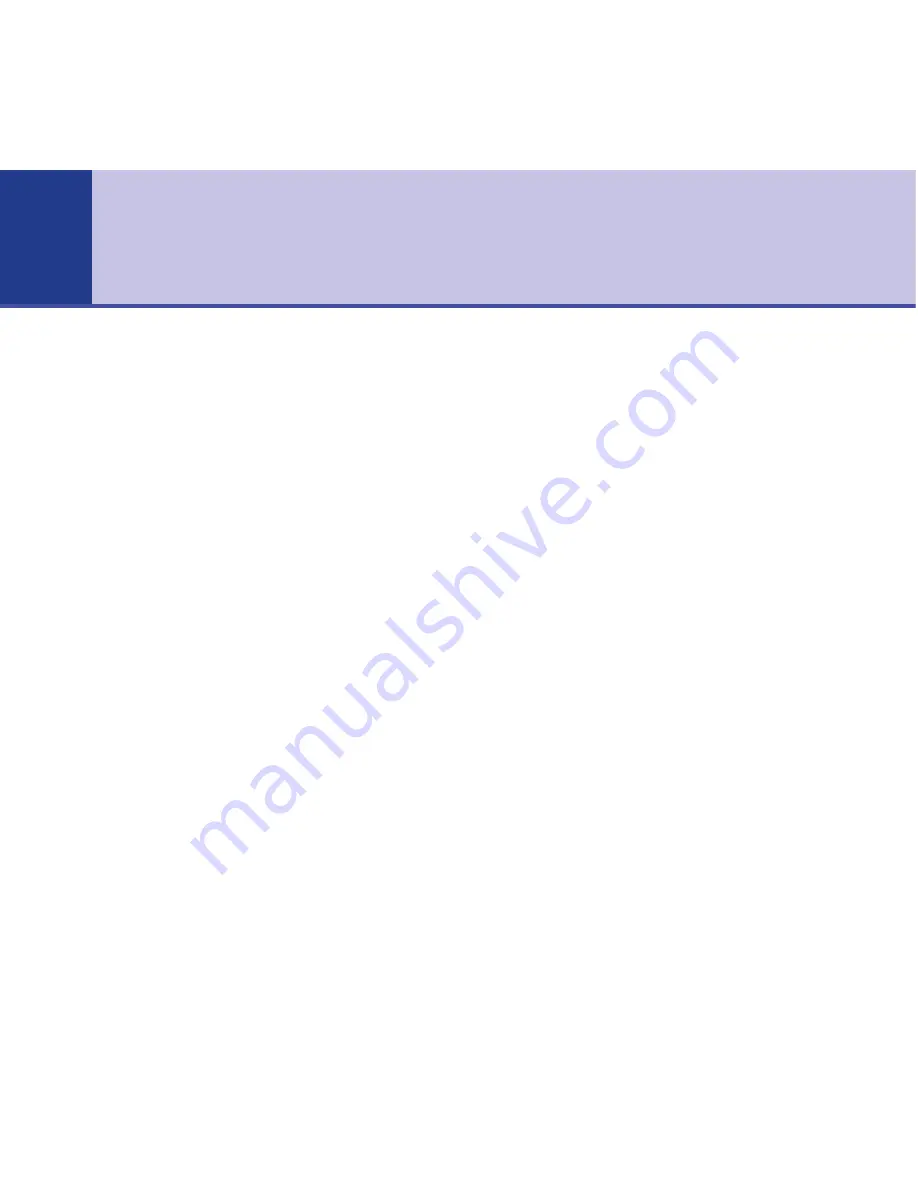
Getting started
. . . . . . . . . . . . . . . . . .7
Location . . . . . . . . . . . . . . . . . . . . . . .7
Setting up . . . . . . . . . . . . . . . . . . . . . .7
Battery performance . . . . . . . . . . . . . .8
BT Studio multiple pack . . . . . . . . . . . .10
Getting to know your phone
. . . . . . .11
Handset buttons . . . . . . . . . . . . . . . . .11
Base . . . . . . . . . . . . . . . . . . . . . . . . . .12
Display icons . . . . . . . . . . . . . . . . . . . .13
Navigating the menu . . . . . . . . . . . . . .14
Menu map . . . . . . . . . . . . . . . . . . . . . .15
Using the phone
. . . . . . . . . . . . . . . . .16
Switch handset on/off . . . . . . . . . . . . .16
Make a call . . . . . . . . . . . . . . . . . . . . .16
Preparatory dialling . . . . . . . . . . . . . . .16
Call timer . . . . . . . . . . . . . . . . . . . . . .16
End a call . . . . . . . . . . . . . . . . . . . . . .16
Receiving calls . . . . . . . . . . . . . . . . . . .17
Handsfree . . . . . . . . . . . . . . . . . . . . . .17
Earpiece/handsfree volume . . . . . . . . .17
Redial . . . . . . . . . . . . . . . . . . . . . . . . .18
Secrecy . . . . . . . . . . . . . . . . . . . . . . . .18
Paging . . . . . . . . . . . . . . . . . . . . . . . . .19
Keypad lock . . . . . . . . . . . . . . . . . . . . .19
Internal calls . . . . . . . . . . . . . . . . . . . .19
Call another handset . . . . . . . . . . . . . .20
3-Way call . . . . . . . . . . . . . . . . . . . . . .20
Transfer a call . . . . . . . . . . . . . . . . . . .21
Caller on hold . . . . . . . . . . . . . . . . . . .21
Phonebook
. . . . . . . . . . . . . . . . . . . . .22
Writing tips . . . . . . . . . . . . . . . . . . . . .22
Add entry . . . . . . . . . . . . . . . . . . . . . .22
Dial . . . . . . . . . . . . . . . . . . . . . . . . . . .22
Edit name and number . . . . . . . . . . . .23
View details . . . . . . . . . . . . . . . . . . . . .23
Delete an entry . . . . . . . . . . . . . . . . . .24
SMS text messaging
. . . . . . . . . . . . . .25
To subscribe . . . . . . . . . . . . . . . . . . . .25
Cost of the fixed line service . . . . . . . .26
Using SMS . . . . . . . . . . . . . . . . . . . . . .26
Write an SMS text message . . . . . . . . .26
Writing tips . . . . . . . . . . . . . . . . . . . . .27
Character map . . . . . . . . . . . . . . . . . .27
Using options . . . . . . . . . . . . . . . . . . .28
Outbox . . . . . . . . . . . . . . . . . . . . . . . .29
Deleting . . . . . . . . . . . . . . . . . . . . . . .30
Receiving and reading text messages . .30
Open Inbox . . . . . . . . . . . . . . . . . . . . .31
Open Inbox from standby screen . . . . .32
SMS settings . . . . . . . . . . . . . . . . . . . .32
4
In this guide
BT Studio 2300 – Issue 2 – Edition 01 – 19.09.05 – 7087
If you experience any problems, please call the Helpline on
0870 605 8047



















