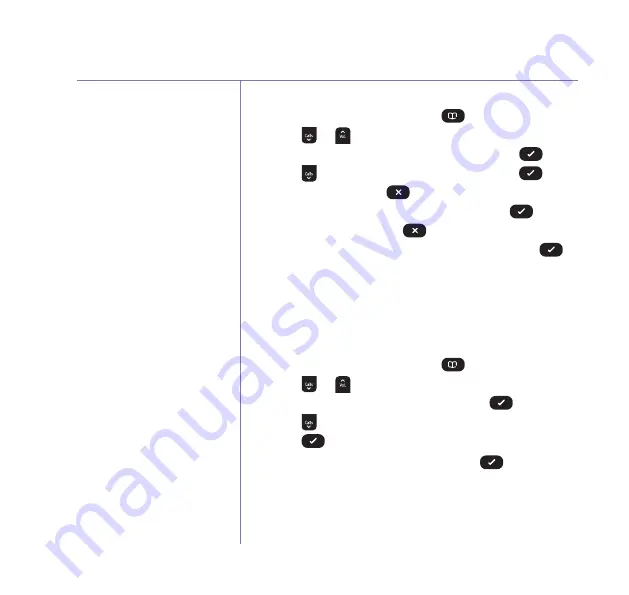
Contacts
If you need some help, call us on
0800 145 6789*
or go to
bt.com/producthelp
28
When you delete a contact,
it will only be deleted on the
handset you are using. If you
have more than one handset
registered to the base you will
need to delete the contact
manually from each handset.
You cannot delete the special
contact entries that the handset
has pre-programmed in memory.
Edit a contact
1. From the home screen, press
.
2. Press or to scroll to the entry you want to edit
and select
Options
by pressing Left option
.
3. Press to display
Edit
Contact
and press
.
4. Edit the name using
to delete characters and use
the keypad to enter new ones, then press
.
5. Edit the number using
to delete numbers and
use the keypad to enter new ones, then press
.
6. The display will show
Contact
saved
and you will
hear a confirmation tone. If there is more than one
handset registered to the base you will be given the
choice to copy the entry to other handsets.
Delete a contact
1. From the home screen, press
.
2. Press or to scroll to the entry you want to
delete and select
Options
by pressing
.
3. Press until
Delete
Contact
is displayed and
press
.
4.
Delete
contact?
is displayed, press
to confirm.
The display will show
Contact
deleted
and you will
hear a confirmation tone.
You cannot edit the special
contact entries that the
handset has pre-programmed
in memory.






























