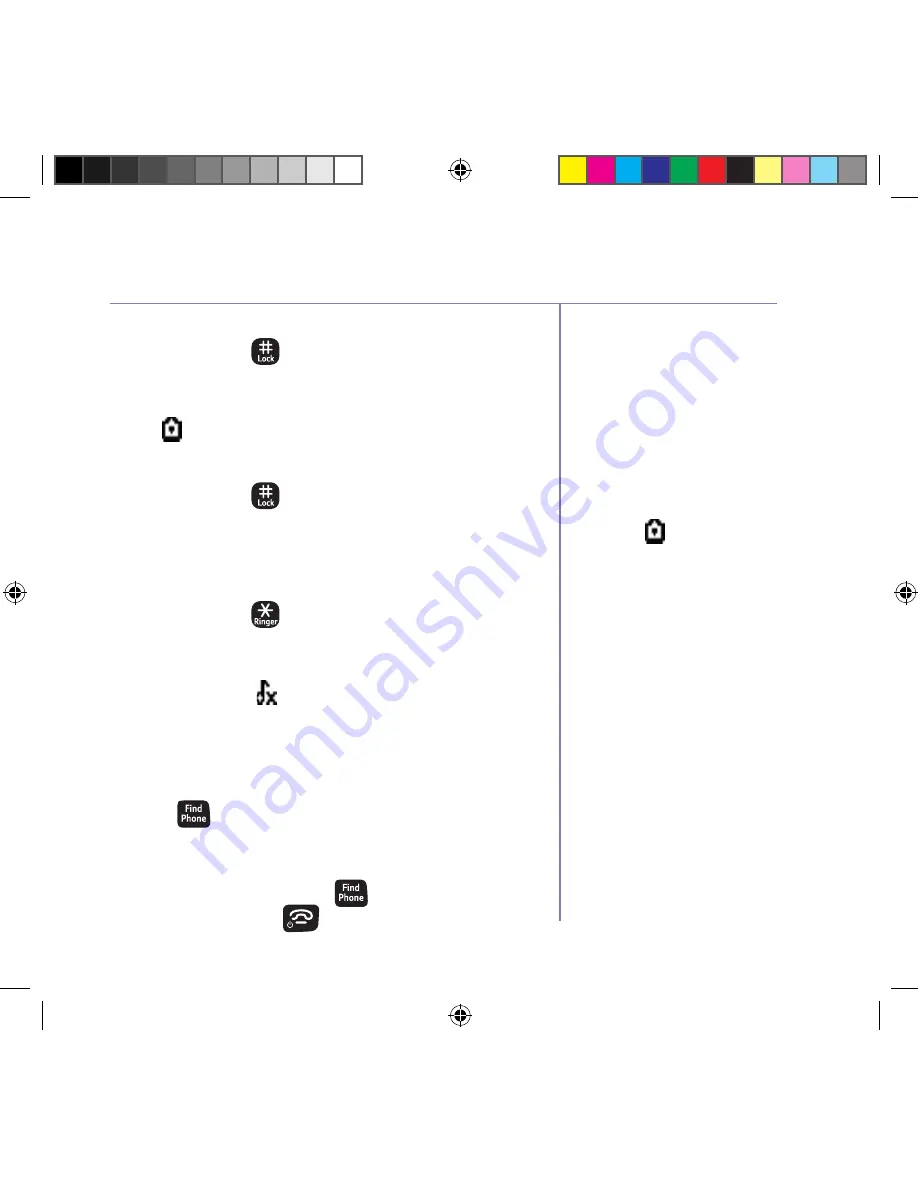
If you need some help, call us on 0800 145 6789* or go to bt.com/producthelp
Using the phone
25
If you get an incoming call
while you’re paging a handset,
the incoming call takes priority
and paging will stop.
If the handset ringer is switched
off on a handset, it will be
temporarily switched back on so
the handset can be found.
Paging calls can’t be answered
by a handset.
To lock the keypad
1. Press and hold
for 2 seconds. The handset gives
a confirmation tone and
Keypad
locked
is briefly
displayed before returning to the idle screen with
the icon displayed.
To unlock the keypad
1. Press and hold
for 2 seconds. The handset gives
a confirmation tone and
Keypad
Unlockd
is briefly
displayed before returning to idle.
Turn the handset ringer on or off
1. Press and hold
for 2 seconds to turn the
handset ringer on or off. The display will briefly
show
Ringer
on
or
off
before reverting to the idle
screen with the
icon displayed if the ringer has
been turned off.
Find handset (Paging)
You can ring a handset to help find it.
1. Press
on the base. All handsets registered to
the base will ring and the screen will show
Here
I
am!
for up to 2 minutes.
2. To stop the ringing, press
on the base again or
select End or press
on any handset.
You can lock the keypad so that
it can’t be used accidentally
while you’re carrying it around.
With the keypad locked, you
can still call the emergency
services on 999 and 112 using
preparatory dialling and you
can still answer incoming calls
and operate the in call features
as normal. When the call is
ended, the comes on again.
1662 BT4000 UG [3].indd 25
09/04/2013 15:03
Содержание 4000 Classic
Страница 62: ...1662 BT4000 UG 3 indd 62 09 04 2013 15 03 ...
Страница 63: ...1662 BT4000 UG 3 indd 63 09 04 2013 15 03 ...






























