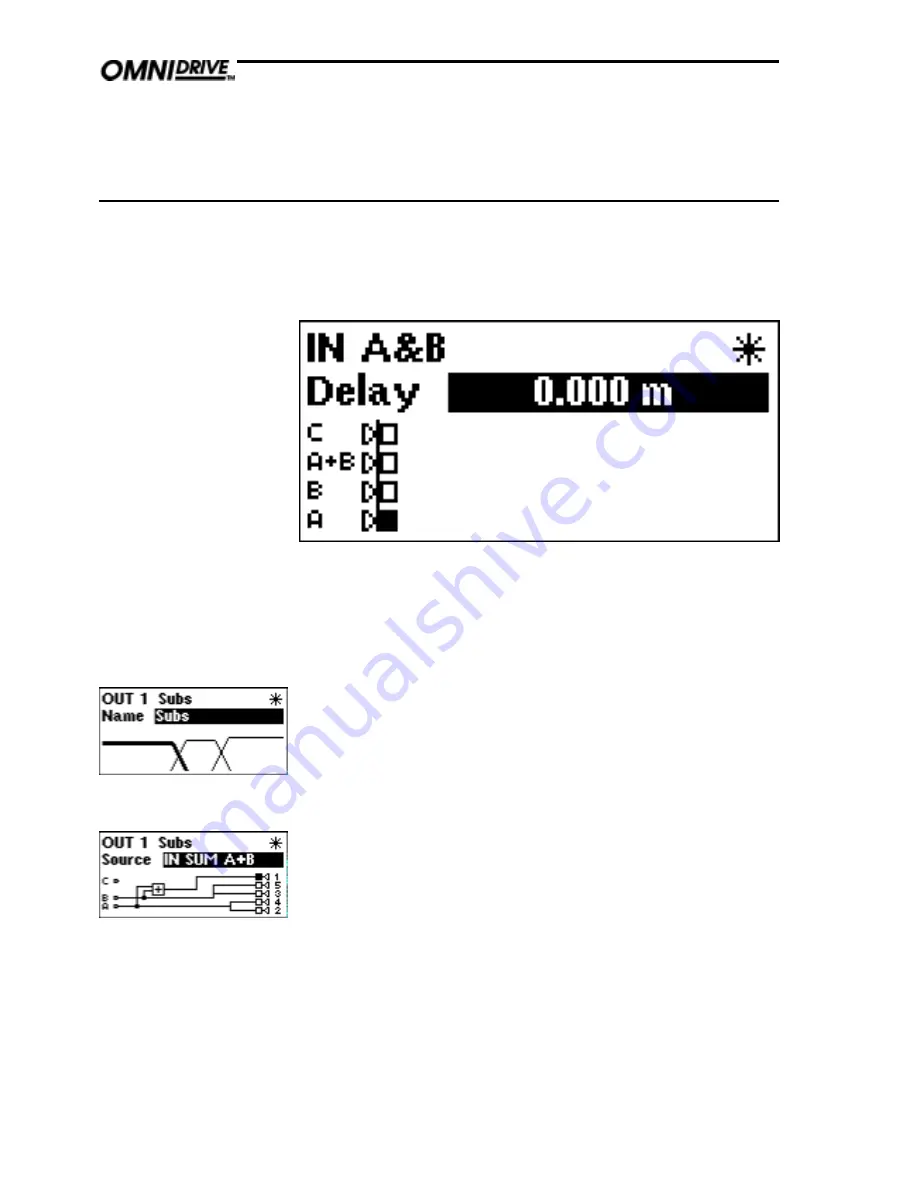
2 6
9.0
Outputs Menu
Name
The first screen in the Output menu is the Name function. Here you can
identify each output with a name suitable to its function, selecting from a list
of names in the FDS-355, such as SUB, or 2 HORN.
Turn the parameter wheel to select the desired name. If the name selected
while stereo is NOT linked begins with L<space> or R<space>, then the L or
R will not be displayed when stereo linking is on.
Source
This screen gives a graphical representation of the input to output assignment
matrix. The channel selected has its speaker icon highlighted, and a
connecting line shows to which input it is currently assigned. The input source
name is also shown above the diagram.
Note that the diagram shows straight through connections from inputs to
outputs, omitting any internal processing (EQ, Xover etc) for clarity.
To change the source input, turn the parameter wheel until the speaker icon is
connected to the desired source.
Note: The speaker icons are not drawn in a fixed order. The diagram will be
drawn in the clearest way, to avoid lines crossing on the screen. Therefore
care must be taken when changing input to output assignments, as the
numbers next to the speaker icons (representing the outputs) will change
positions.
Outputs menu
To select any one of the 5 output bands, press the parameter wheel until the
output is shown on the screen, and the EDIT led above the desired channel
illuminates. Pushing and holding the encoder, then pressing a mute button,
will take the display to the corresponding output channel.
Содержание FDS 355
Страница 1: ...1 FDS 355 User Manual...
Страница 16: ...1 6 Screen layout Overview...
Страница 49: ...49 User Notes...
Страница 50: ...5 0 User Notes...
Страница 51: ...51...
Страница 52: ...5 2 User Notes...






























