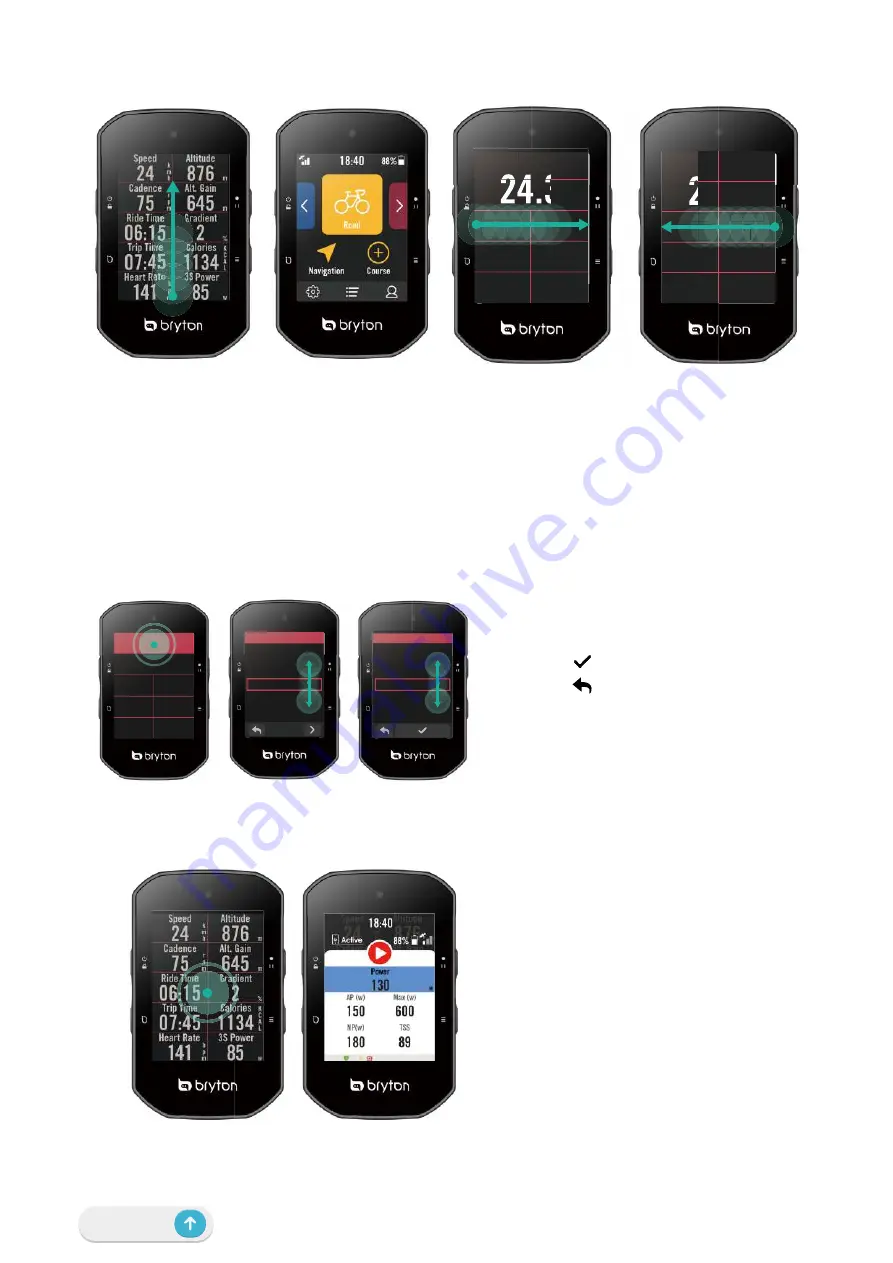
5 Getting Started
Touch Screen
x
Swipe up from the very bottom of the
screen to return to the Home Page from
any screen.
x
On the Lock screen, swipe up to unlock
and return to the Home Page. Swipe left
or right to switch data pages.
x
In Cycling mode, swipe left or right to
switch data pages.
x
In meter page, long press to edit the
cycling grid and scroll up and down
to select desired cycling data.
x
Select to confirm selection.
x
Select to return to the previous
page.
x
In meter page, single tap to go to
show the Quick Status page.
3S
Heart Rate
8
141
b
p
m
Speed
24.3
Trip Time
07:45
Ca
1
Ride Time
06:15
Gr
m
K
C
A
L
Power
85
w
alories
134
%
radient
2
t. Gain
645
m
titude
876
Heart R
141
2
Trip Tim
07:4
Ride Ti
06:1
3S
Heart Rate
8
141
b
p
m
S
S
S
S
S
Spe
d
d
d
ed
Trip Time
07:45
Ca
1
m
K
C
A
L
Power
85
w
alories
134
%
nt
t. Gain
645
m
t
t
t
it
i
it
t
itu
d
d
d
d
de
876
Heart R
141
Trip Tim
07:4
Rid
06
k
m
h
m
K
C
A
L
3S Power
ate
85
1
b
p
m
w
d
4
me
45
Calories
1134
%
me
15
Gradient
2
Alt. Gain
645
m
Altitude
876
ce
5
r
p
m
m
K
es
5
m
%
orie
45
ries
en
45
nt
Cal
64
alor
2
ad
64
adie
2
en
Ca
G
6
Gra
a
2
e
m
m
G
p Tim
de T
6:1
me
5
Ti
:1
me
me
15
me
5
Trip
T
R
0
p Ti
i
6
de
Rid
06
me
Ti
:1
Tim
e Ti
6:1
de
6
5
e
ime
15
Ti
1
C
e
5
e
5
Caalor
dien
2
64
C
Grrad
2
6
G
Grade
Alt. Gain
Alt. Loss
Uphill Dist.
Data Field
Altitude
Grad
ade
e
Alt. Gain
Alt. Loss
Uphill Dist.
Data Field
Alti
tud
tude
de
Distance
Altitude
Temperature
Energy
Category
Speed
Dist
anc
ance
Altitude
Temperature
Energy
Category
Spee
pee
e
d
d
k
m
h
r
p
m
K
C
A
L
3S Power
Heart Rate
85
141
b
p
m
w
Cadence
75
Speed
24
Trip Time
07:45
Calories
1134
%
Ride Time
06:15
Gradient
2
m
w
k
m
h
r
p
m
K
C
A
L
3S Power
Heart Rate
8
8
5
5
1
1
4
4
1
1
b
p
m
m
m
w
w
w
w
75
Trip Time
07:45
Calories
1134
%
Ride Time
06:15
Gradient
2
Cadence
75
Cadence
Speed
24
C
75
Содержание Rider 800
Страница 1: ...User Manual ...






































