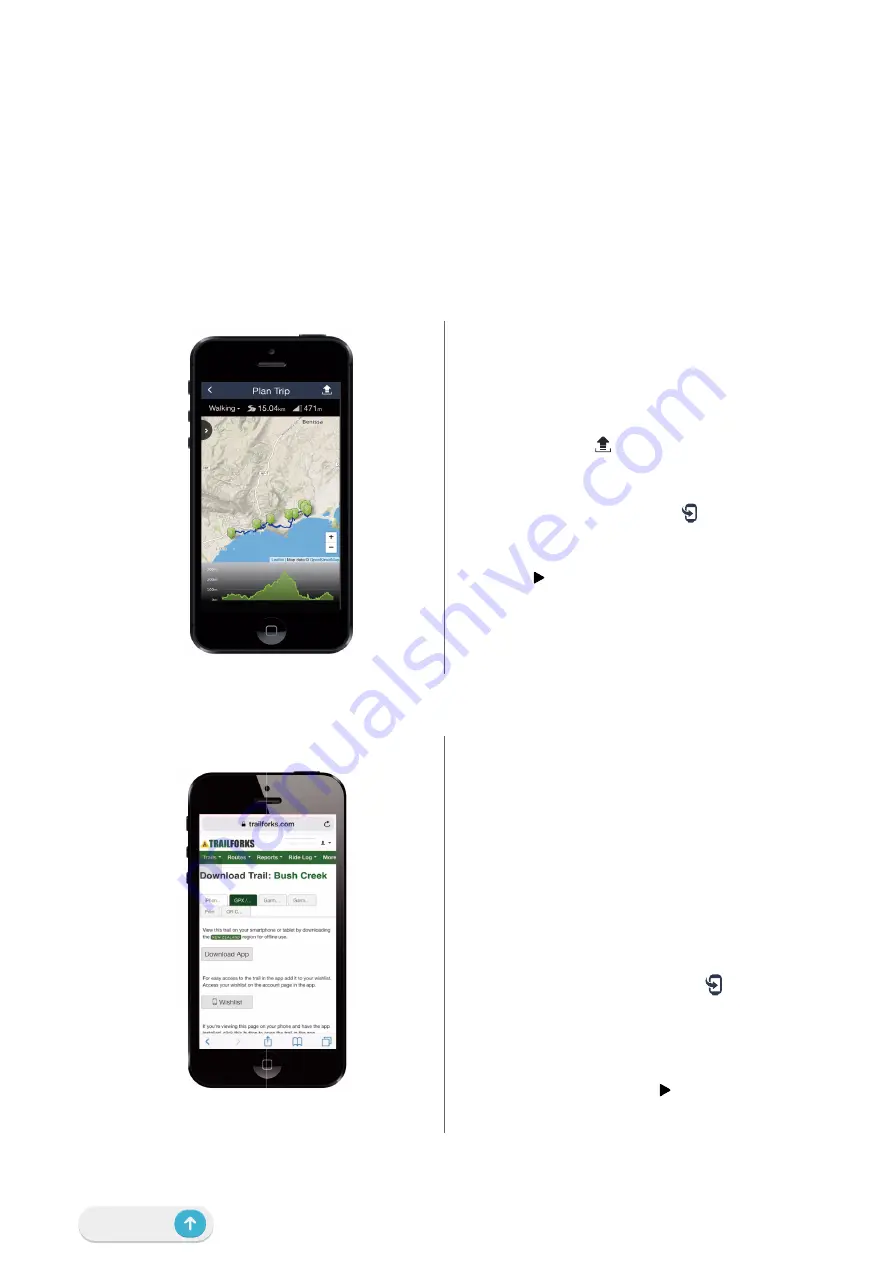
15 Course
Course
Follow Track
Create Track
Rider 750 provides 3 ways to create tracks: 1. Plan trip via Bryton Active App. 2. Import
routes from 3rd party platforms. 3. Auto sync routes from Strava, Komoot and RideWithGPS.
Plan Trips via Bryton Active App
1. In Bryton Active App, select
Course
>
Plan Trip
to set a Start point and
Destination by tapping on the map or
inputing address in left Search Bar.
2. Download the planned trip to
My Route
by
tapping on the icon .
3. Go to
My Route
and download a route
to device by tapping the route and
then click the device icon .
4. In the Device Main Menu, navigate to
Course
>
Follow Track
, find the route and
tap on to start following the track.
Import routes from 3rd-Party Platforms
1. Download routes in gpx file from 3rd
party platform.
2. Select
Open in Active
(for iOS) or
Open files with Bryton Active App (for
Android).
3. Select
Course
>
My Route
in Bryton
Active App.
4. Here you can see the routes imported
to the App.
5. Select the upper right icon to
download the route to your device.
6. In the Main Menu of the device,
navigate to
Course
>
Follow Track
, find
the route and tap on to start
following the track.
Содержание Rider 750
Страница 1: ...Rider 750 User Manual...






























