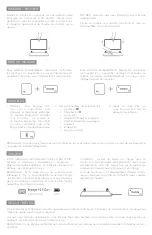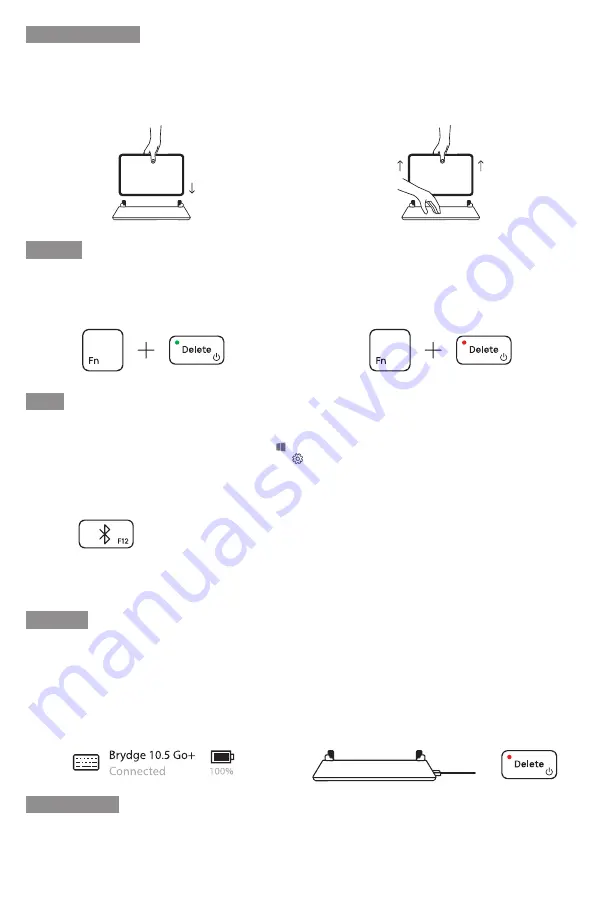
INSERT/REMOVE
POWER
PAIR
CHARGE
TO INSERT: Place your Brydge on a flat surface and set
the hinges upright to 90 degrees. Insert your Surface
Go into the hinges, one side at a time, with the Wake
and Volume Buttons on top.
TO REMOVE: Ensure your Brydge is on a flat surface.
Place your hand towards the back of the keyboard and
pull up on your Surface Go, one side at a time.
To manually power on, press and hold Fn + Delete keys.
The light will turn green for 2 seconds to indicate power.
To manually power off, press and hold Fn + Delete keys
for 2 seconds. The light will blink red momentarily to
indicate it’s powered off.
TO CHECK BATTERY LIFE: go to Windows > Settings
> Devices > Bluetooth & other devices, and check the
battery level on ‘Brydge 10.5 Go+’.
NOTE: If battery life is below 15%, the backlit key
functionality will be disabled to conserve remaining
battery life and the light on the Delete key will blink red.
TO CHARGE: Insert the charging cable into the
keyboard and plug the other end into a power source.
A solid red LED on the delete key indicates the Brydge
is charging.
When the keyboard is fully charged, the red LED will
turn off. A full charge can take up to three hours.
1. Turn on your Brydge 10.5 Go+
(Fn+Del), then press and hold
the Bluetooth key for three
seconds. The Delete key light
will flash blue confirming your
Brydge is in pairing mode.
3. Type in the PIN on your
Brydge 10.5 Go+ and hit
Enter.
2. On your Surface Go, select:
• Start
• Settings
• Devices
• Bluetooth & other devices
• Add Bluetooth or other device
• Bluetooth
• Brydge 10.5 Go+
NOTE: If pairing takes longer than three minutes, the blue light will stop flashing and you will need to press the
Bluetooth button again.
SLEEP/WAKE
To conserve battery, your Brydge will enter sleep mode after 15 minutes of non-use. Press any key to wake it.
When you close your devices together, your Brydge will put your Surface Go into sleep mode. When you open your
devices, your Brydge will wake your Surface Go.
NOTE: Your Brydge will not put your Surface Go to sleep or wake it after 15 minutes of non-use.
Содержание 10.5 Go+
Страница 1: ...Brydge 10 5 Go User Manual Mode d emploi ...