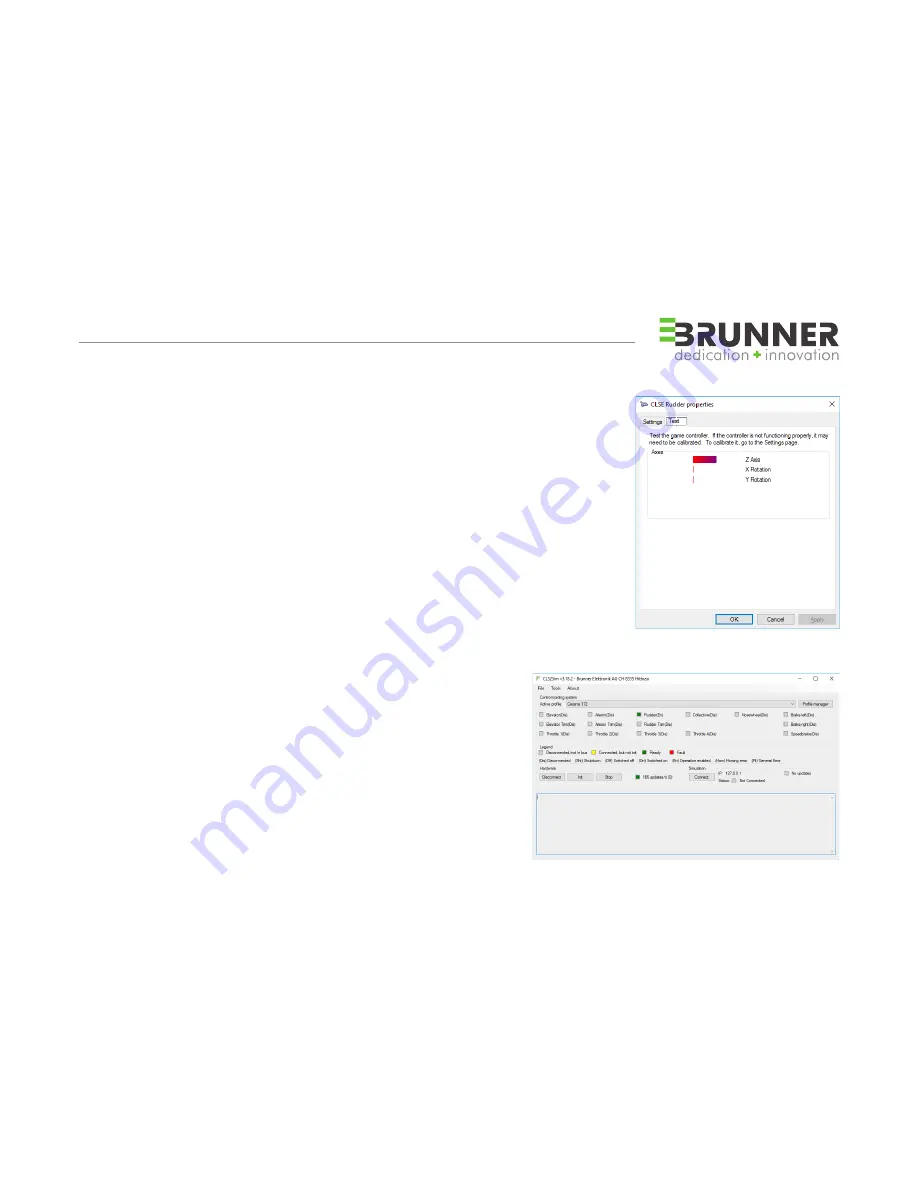
5
3 SOFTWARE INSTALLATION
USB DRIVER
USB Driver is installed automatically when power is applied the first time
CLS-E Rudder must show up in Windows as Game Controller
«CLSE Rudder» (standalone mode).
Run any flight simulator program and map the z-axis to yaw.
Optionally assign x-rotation axis to left brake and y-rotation axis to right brake.
CLS2SIM (v3.18 Patch 3 or later)
For enabling additional Control Loading Features download CLS2Sim from
http://www.brunner-innovation.swiss/media (license is required, demo mode runs 10 min)
If the optional CLS2Sim Software is installed all axes are mapped by the software itself.
IN THIS CASE THE USB YAW AND BRAKES MAPPING FOR THE CLS-E RUDDER
MUST BE DISABLED IN THE SIMULATION SOFTWARE.
DUAL RUDDER SETUP / SYNCHRONIZATION
In case of 2 CLS-E Rudder (MCC Configuration) connect a standard
RJ45 Cat5 Ethernet cable on the “CANopen” connector between
the units. All necessary settings for self synchronization is done
automatically at the first power up of the devices
Read the manual and help file in CLS2Sim for additional information.
Contact us under following e-mail in case of troubles
or questions [email protected]






























