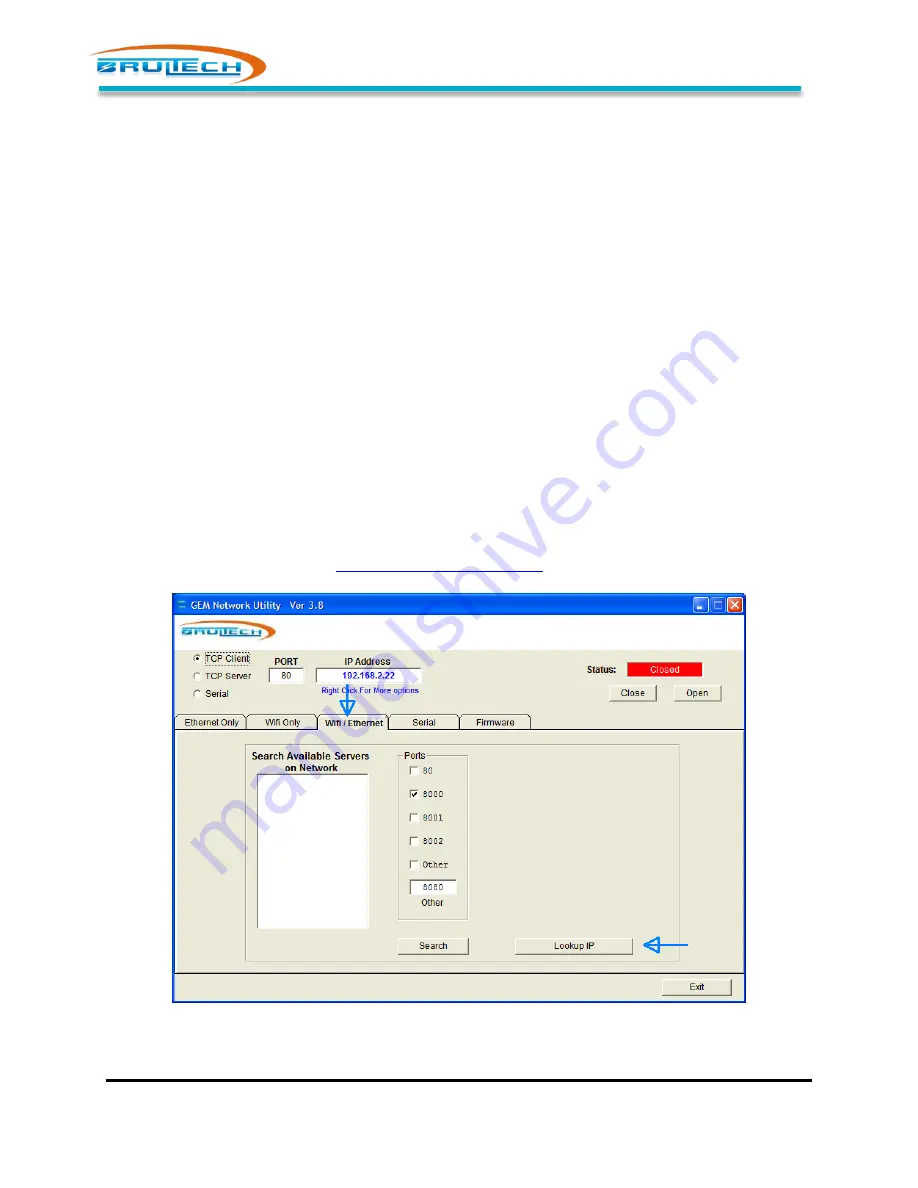
Connect a PC to the GEM via Network
©
Brultech Research Inc.
17
www.brultech.com
CONNECT A PC TO THE GEM VIA NETWORK
Now that the GEM is connected to the local network, a PC may now connect to the same network and
access the GEM to perform one or more of the following:
Upgrade the GEM firmware (if required)
Configure or modify the GEM settings
Change the communication module’s settings
D
ISCOVERING THE
GEM
’
S
IP
A
DDRESS
If a “Static” IP address was assigned to the GEM, then this will be the GEM’s IP address and this section
may be skipped.
The simplest method of determining the GEM’s IP address on the network is to use the “GEM Network
Utility” software (version 4.2 or higher). Other methods may be used such as:
Accessing the router’s configuration page and reviewing all connected device IP addresses
Using software utility such as “Netscan” (free downloadable)
Discovery Using GEM Network Utility
If you have not already downloaded and installed the “GEM Network Utility” software, do so now. This
application is downloadable from
http://brultech.com/software/
Figure 17



























