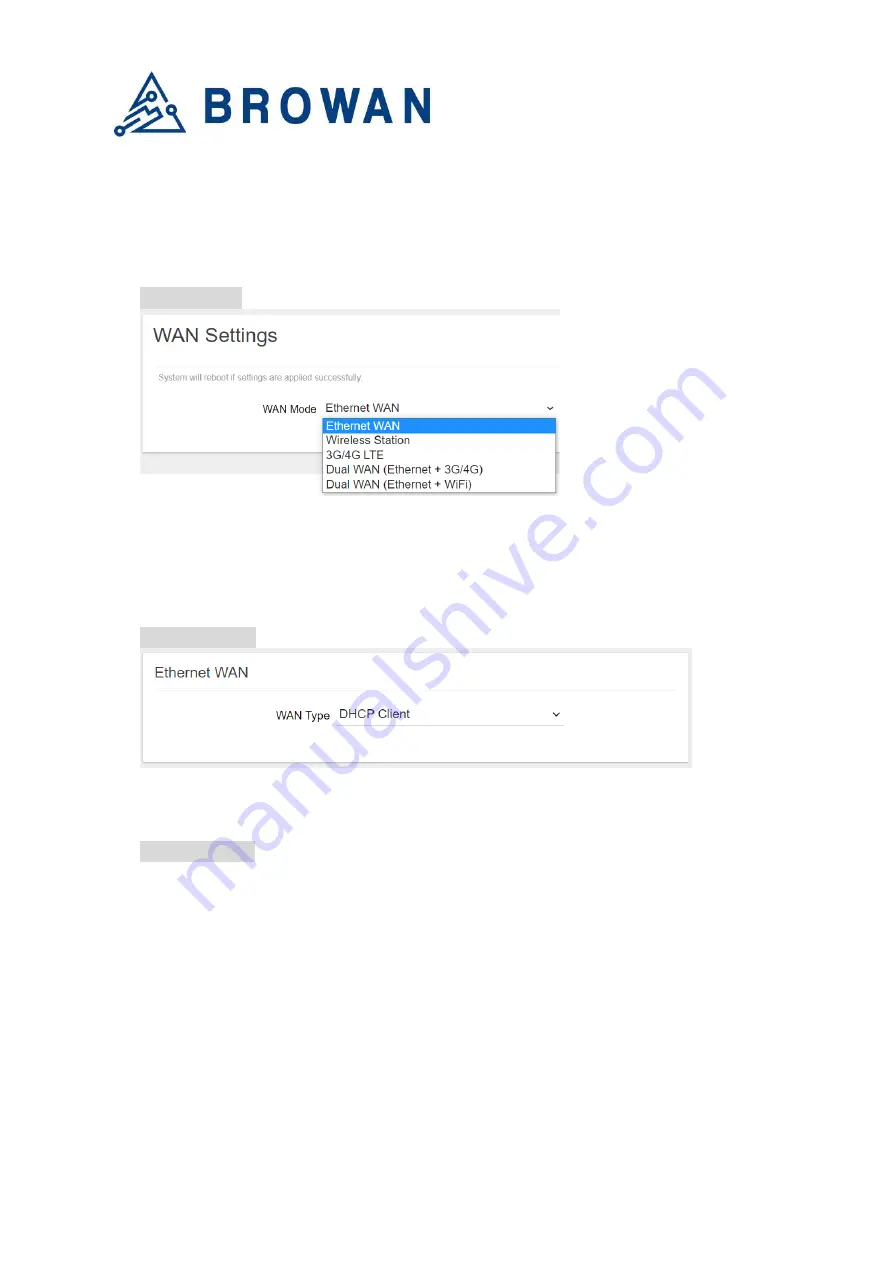
Browan Communications Inc.
No.15-1, Zhonghua Rd.,
Hsinchu Industrial Park,
Hukou, Hsinchu,
Taiwan, R.O.C. 30352
Tel: +886-3-6006899
Fax: +886-3-5972970
6.1.2
WAN Settings
Pico Next supports 5 WAN Modes:
Ethernet WAN,
3G/4G LTE, Wi-Fi Station,
Dual WAN
(E3G/4G) and Dual WAN(EWiFi)
.
Figure 6.1.2-A WAN Mode
6.1.2.1
Ethernet WAN
- DHCP Client
Figure 6.1.2.1-A DHCP Client
- Static IP
Figure 6.1.2.1-B Static IP









































