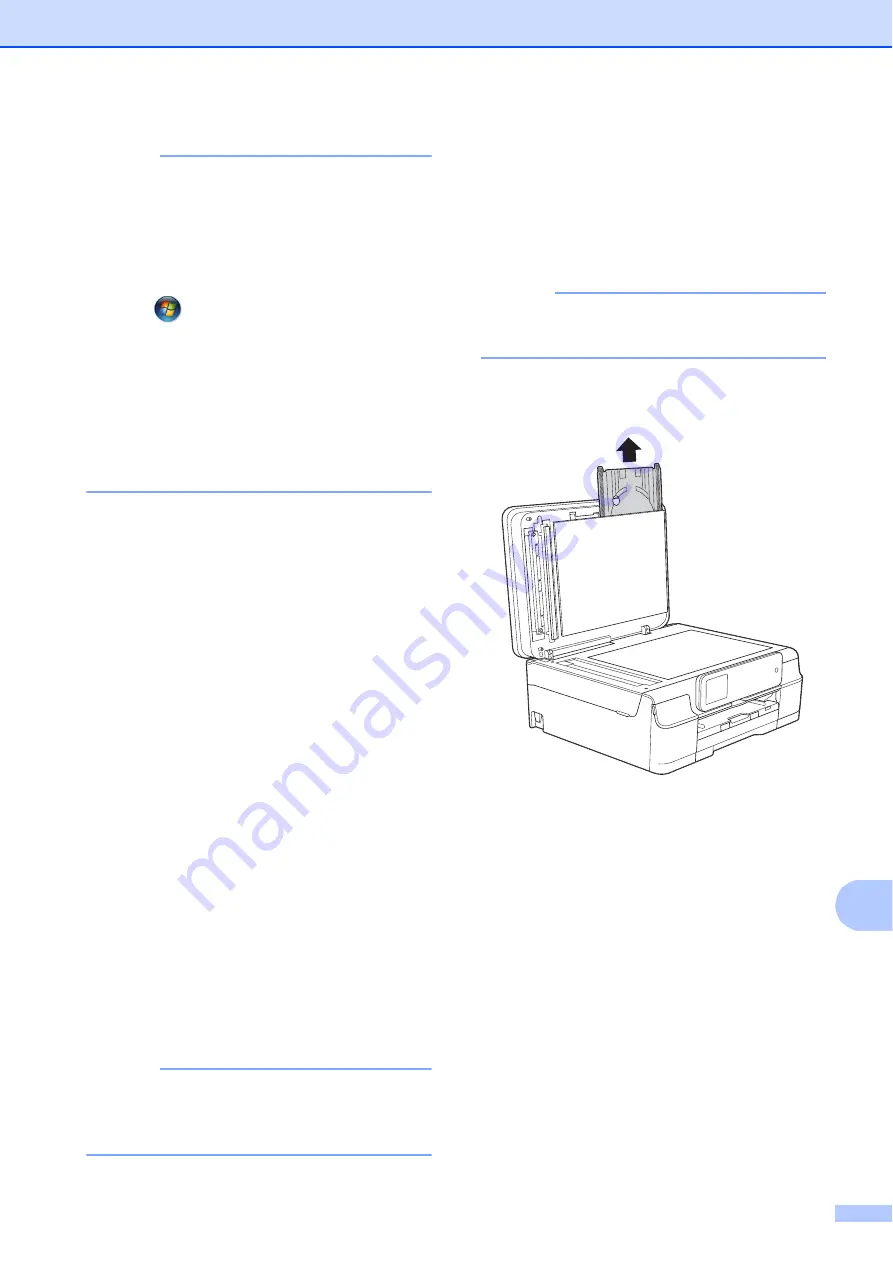
How to print on a Disc (CD/DVD/BD) (MFC-J870DW)
85
13
NOTE
For more information about how to create
a label image, see the NewSoft CD
Labeler user’s guide in the following way.
(Windows
®
XP, Windows Vista
®
and
Windows
®
7)
Click (
Start
)/
All Programs
/
NewSoft CD Labeler
/
NewSoft CD Labeler Help
.
(Windows
®
8)
Right-click on the Start screen. Click the
All apps
icon that appears at the bottom
of the screen, and then click
NewSoft CD Labeler Help
.
c
After you have created your disc label,
choose the Print command.
d
Choose the name of your machine in the
Print dialog box and click
Properties
.
The printer driver window appears.
e
Choose your settings for the following
options on the
Basic
tab.
Media Type
: Choose
Printable Disc
.
Print Quality
: Choose
Normal
or
Slow Drying
.
Paper Size
: Choose
12 cm Disc (120 mm)
.
Copies
: Choose the number of
copies you want.
Change other settings as desired.
Click
OK
.
f
Continue your operation according to
the on-screen instructions.
(For more information, see Software
and Network User’s Guide.)
NOTE
For information about loading a printable
disc on the tray, see
How to load a Disc
(CD/DVD/BD)
13
The Disc Tray accommodates 12 cm discs
only.
NOTE
If you want to do a test print on paper, DO
NOT load a CD/DVD/BD.
a
Open the document cover and remove
the Disc Tray.
b
Close the document cover.
Содержание Work Smart MFC-J650dw
Страница 1: ...Basic User s Guide MFC J650DW MFC J870DW Version 0 ARL ASA NZ ...
Страница 10: ...viii ...






























