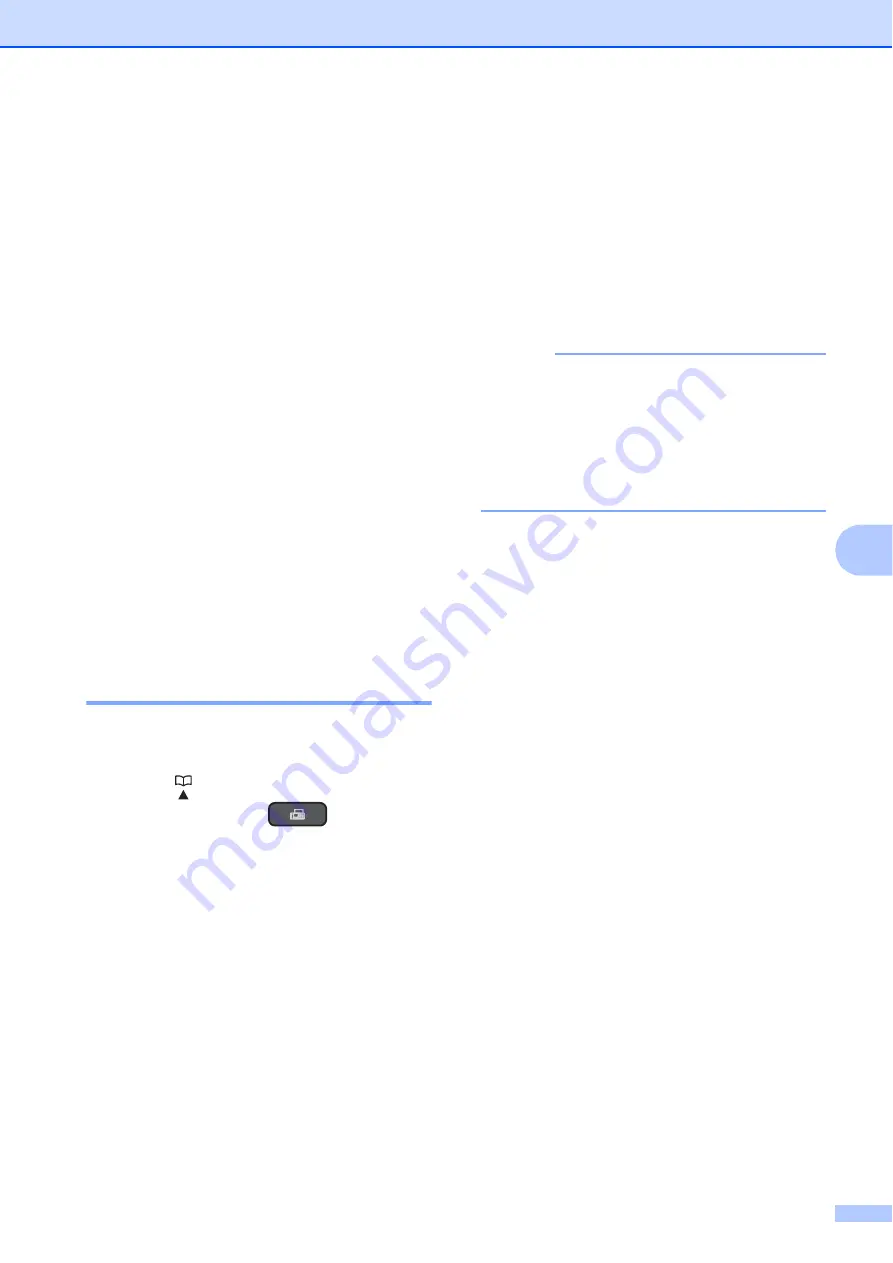
Dialing and storing numbers
43
7
d
Do one of the following:
Enter the name (up to 16 characters)
using the dial pad.
Press
OK
.
(For help entering letters, see
To store the number without a name,
press
OK
.
e
Enter the fax or telephone number (up to
20 digits).
Press
OK
.
f
Press
a
or
b
to choose
Complete
.
Press
OK
.
g
Do one of the following:
To store another Speed Dial
number, go to step
If you are finished storing numbers,
press
Stop/Exit
.
Changing or deleting Speed
Dial names or numbers
7
You can change or delete a Speed Dial name
or number that has already been stored.
a
Press (
Address Book
).
Or, you can press
(
FAX
) and
then press
a
or
b
to choose
Address Book
and press
OK
.
b
Press
a
or
b
to choose
Set Speed Dial
.
Press
OK
.
c
Press
a
or
b
to choose the two-digit
Speed Dial number you want to change.
Press
OK
.
d
Do one of the following:
Press
a
or
b
to choose
Change
.
Press
OK
.
Press
a
or
b
to choose
Delete
.
Press
OK
.
Press
1
to confirm.
Go to step
NOTE
How to change the stored name or
number:
If you want to change a character, press
d
or
c
to position the cursor under the
character you want to change, and then
press
Clear
. Re-enter the character.
e
If you want to change the name, press
a
or
b
to choose
Name
, then press
OK
and enter the new name using the dial
pad (up to 16 characters).
Press
OK
.
(For help entering letters, see
f
If you want to change the fax or
telephone number, press
a
or
b
to
choose
Fax/Tel
, then press
OK
and
enter the new fax or telephone number
using the dial pad (up to 20 digits).
Press
OK
.
g
Press
a
or
b
to choose
Complete
.
Press
OK
.
h
Press
Stop/Exit
.
Содержание Work Smart MFC-J450dw
Страница 1: ...Basic User s Guide MFC J450DW MFC J470DW MFC J475DW Version 0 USA CAN ...
Страница 14: ...xii ...






























