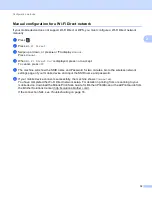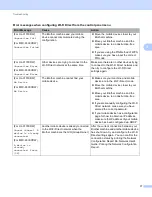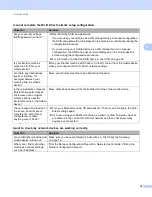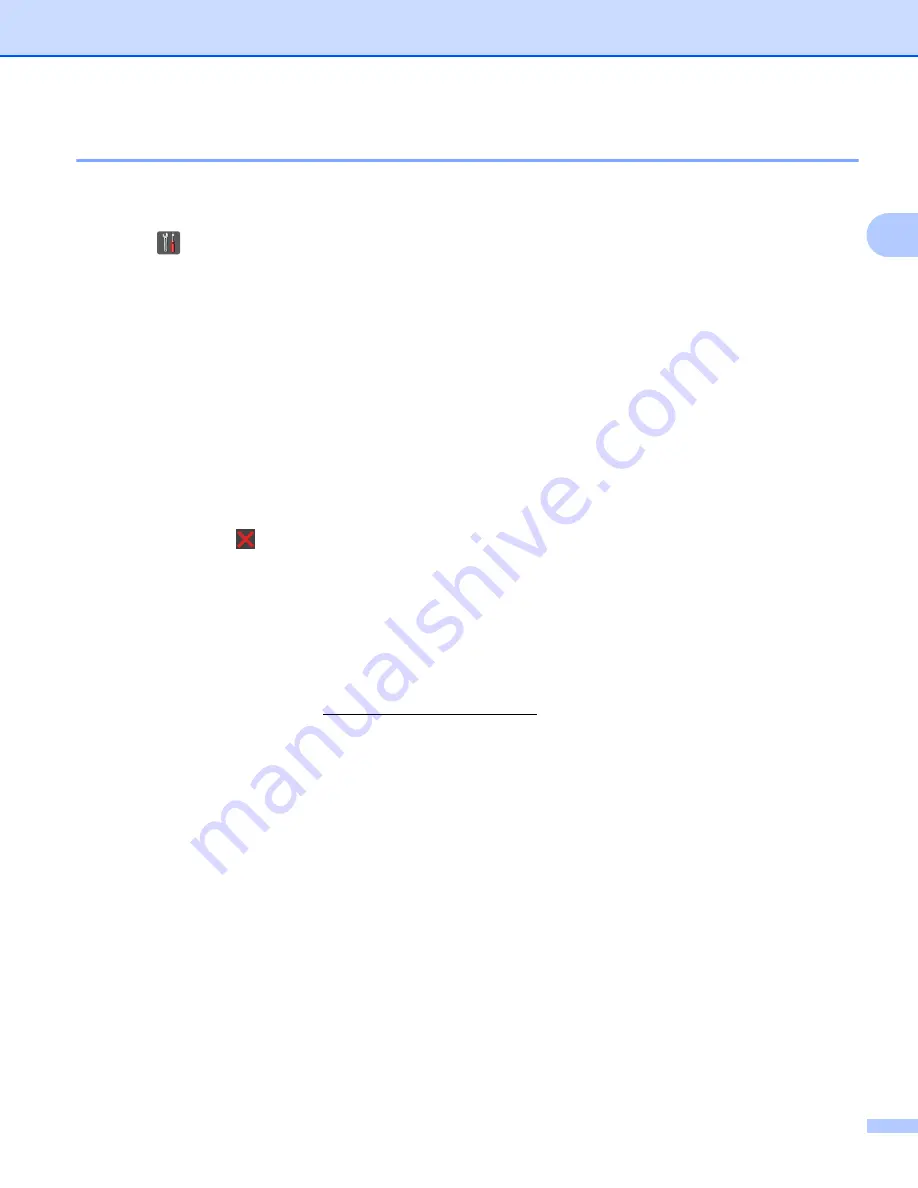
Configuration methods
14
2
Configuration using the PIN Method of WPS (Wi-Fi Protected Setup)
2
If your mobile device supports the PIN Method of WPS (Wi-Fi Protected Setup), you can configure a Wi-Fi
Direct network by following these instructions.
a
Press .
b
Press
Wi-Fi Direct
.
c
Swipe up or down, or press
a
or
b
to display
Group Owner
.
Press
Group Owner
and then press
On
.
d
Swipe up or down, or press
a
or
b
to display
PIN Code
.
Press
PIN Code
.
e
When
Wi-Fi Direct On?
is displayed, press
On
to accept.
To cancel, press
Off
.
f
When
Activate Wi-Fi Direct on other device. Then Press [OK].
is displayed, activate
your mobile device's WPS PIN configuration method (see your mobile device's user's guide for
instructions) and then press
OK
on your Brother machine. This will start the Wi-Fi Direct setup.
To cancel, press
.
g
The machine will wait for a connection request from your mobile device. When
PIN Code
appears, input
the PIN displayed on your mobile device to the machine.
Press
OK
.
h
If your mobile device connects successfully, the machine shows
Connected
.
You have completed the Wi-Fi Direct network setup. For details on printing from or scanning to your
mobile device, download the Mobile Print/Scan Guide for Brother iPrint&Scan or the AirPrint Guide from
the Brother Solutions Center (http://solutions.brother.com/).
If the connection fails, see
Содержание Wi-Fi Direct
Страница 1: ...Wi Fi Direct Guide Version 0 TWN ENG ...