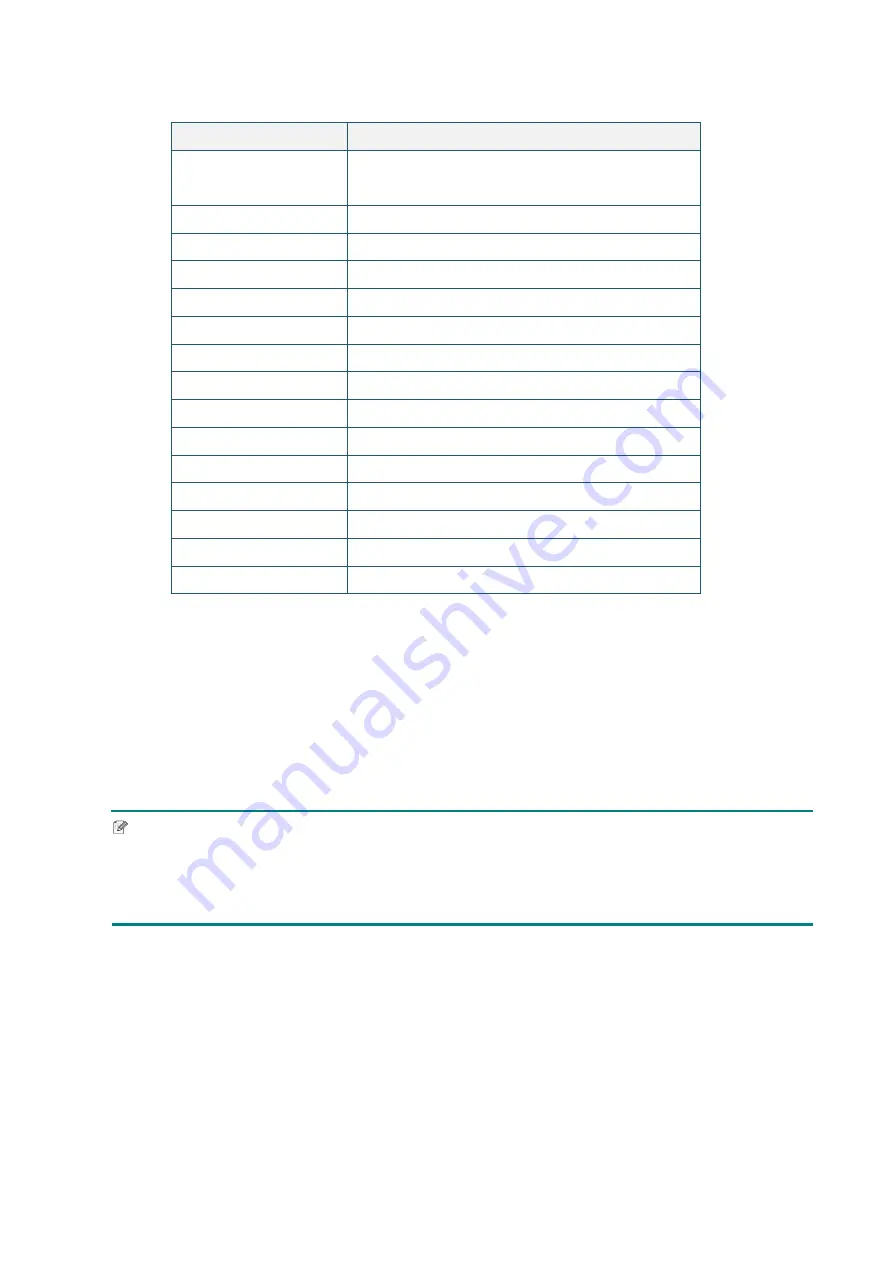
31
After the initialization, the following factory settings will be restored:
Parameter
Default Values
Speed
127 mm/sec (5 ips) (203DPI)
76 mm/sec (3 ips) (300DPI)
Density
8
Label Width
4” (101.5 mm)
Label Height
4” (101.5 mm)
Sensor Type
Gap Sensor
Gap Setting
0.12” (3 mm)
Print Direction
0
Reference Point
0,0 (upper left corner)
Offset
0
Tear Mode
On
Label Peeler Off Mode
Off
Cutter Mode
Off
Code Page
850
Country Code
001
Clear Flash Memory
No
4.3.4 Media Sensor Calibration (For the Black Mark Sensor)
1. Turn off the printer.
2. Press and hold the Feed/Pause Button, and then turn on the printer.
3. Release the button after the green LED flashes five times and when the LED is lit in
green/amber.
Note
The LED color will change as follows:
Amber
red (5 times)
amber (5 times)
green (5 times)
green/amber (5 times)
red/amber (5 times)
green (lit)
Содержание TD-4420TN
Страница 28: ...24 9 Close the Roll Compartment Cover Note The Label Peeler Module supports only plain paper ...
Страница 44: ......
























