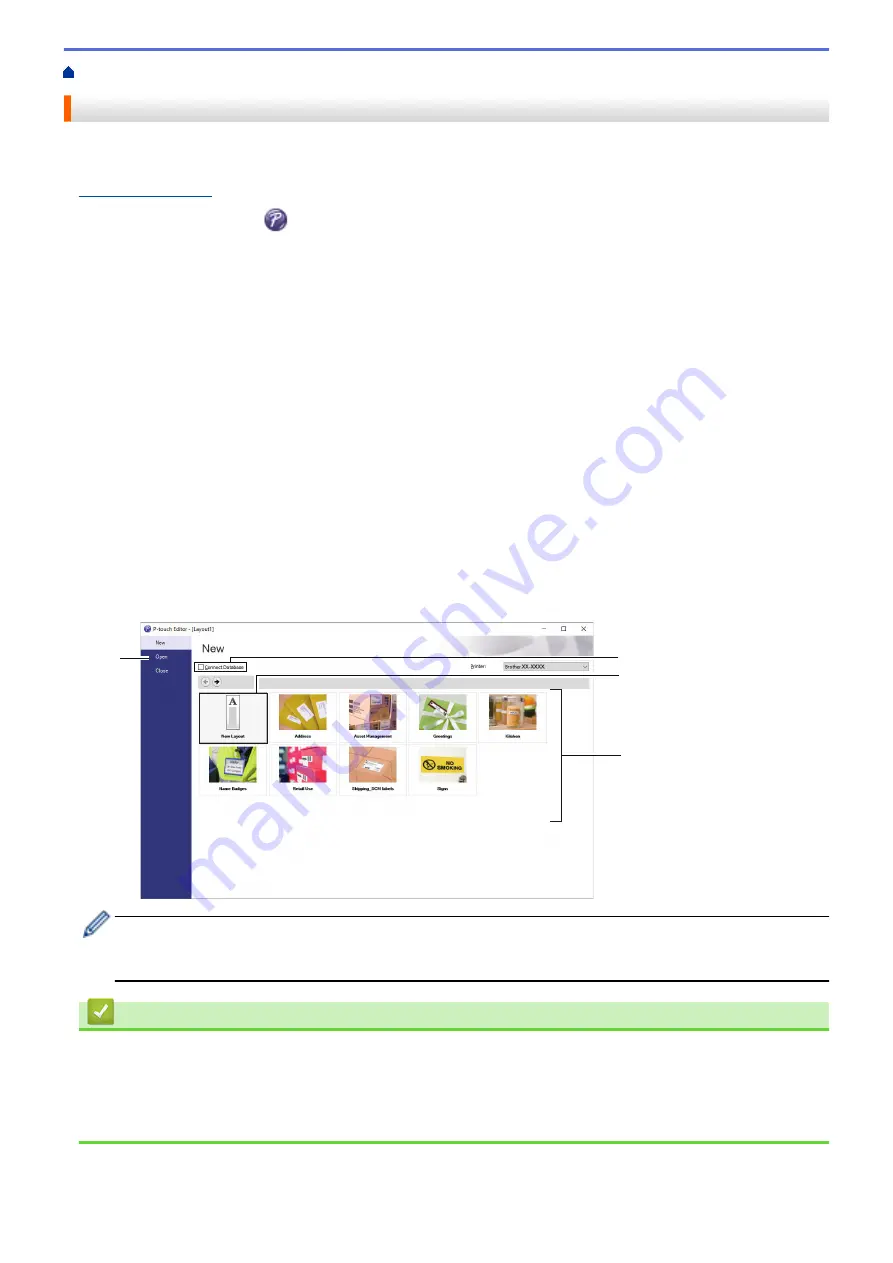
Create Labels and Print Using Computer
> Create Labels Using P-touch Editor (Windows)
Create Labels Using P-touch Editor (Windows)
To use your printer with your computer, install P-touch Editor and the printer driver.
For the latest drivers and software, go to your model's
Downloads
page on the Brother support website at
.
1. Start the P-touch Editor
.
•
Windows 10/Windows Server 2016:
Click
Start
>
Brother P-touch
>
P-touch Editor 5.2
, or double-click the
P-touch Editor 5.2
icon on the
desktop.
•
Windows 8/Windows 8.1/Windows Server 2012/Windows Server 2012 R2:
Click the
P-touch Editor 5.2
icon on the
Apps
screen, or double-click the
P-touch Editor 5.2
icon on the
desktop.
•
Windows 7/Windows Server 2008/Windows Server 2008 R2:
Click
Start
>
All Programs
>
Brother P-touch
>
P-touch Editor 5.2
, or double-click the
P-touch Editor
5.2
icon on the desktop.
P-touch Editor starts.
2. Do one of the following:
•
To open an existing layout, click
Open
(1).
•
To connect a preset layout to a database, select the check box next to
Connect Database
(2).
•
To create a new layout, double-click the
New Layout
pane (3), or click the
New Layout
pane (3) and then
click →.
•
To create a new layout using a preset layout, double-click a category button (4), or select a category
button (4) and then click →.
2
1
3
4
To change how P-touch Editor starts, click
Tools
>
Options
in the P-touch Editor menu bar to display the
Options
dialog box. On the left side, select the
General
heading, and then the setting you want in the
Operations
list box under
Startup Settings
.
Related Information
•
Create Labels and Print Using Computer
•
Main Window of P-touch Editor Express Mode (Windows)
•
Main Window of P-touch Editor Professional Mode (Windows)
•
Main Window of P-touch Editor Snap Mode (Windows)
25
Содержание TD-4410D
Страница 1: ...User s Guide TD 4410D TD 4420DN TD 4520DN 2019 Brother Industries Ltd All rights reserved ...
Страница 12: ...2 Serial Port 3 TD 4420DN TD 4520DN LAN Port 4 USB Port Related Information Set Up Your Printer 9 ...
Страница 18: ...Related Information Set Up Your Printer Related Topics Auto Media Configuration 15 ...
Страница 41: ...Correct Barcode Layout Related Information Print Barcode Labels Using Crop Print Windows 38 ...
Страница 45: ...Home Print Labels Using Mobile Devices Print Labels Using Mobile Devices Install Mobile Apps 42 ...
Страница 73: ...Home Update Update Update P touch Editor Windows Update the Firmware 70 ...
Страница 75: ...Related Information Update 72 ...
Страница 101: ...Home Routine Maintenance Routine Maintenance Clean Your Printer 98 ...
Страница 115: ...Home Appendix Appendix Specifications Software Development Kit Auto Media Configuration Options Brother Numbers 112 ...
Страница 125: ...Related Information Options 122 ...
Страница 129: ...Visit us on the World Wide Web www brother com UK Version 0 ...
















































