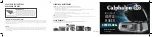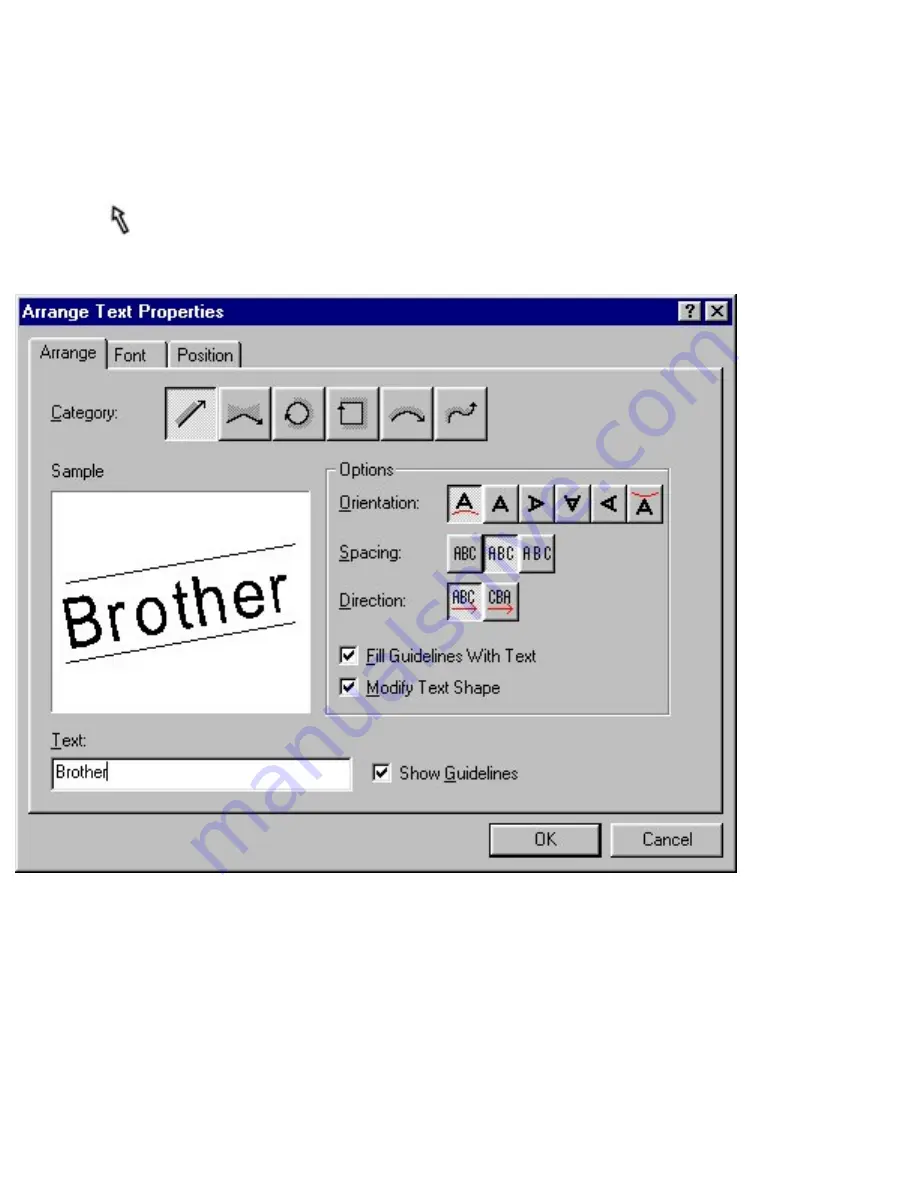
97.htm
Arrange Text (only for a layout document)
●
Selecting the [Arrange Text] command in the [Insert] menu displays the Arrange Text Properties
dialog box, which puts a powerful selection of text-arranging tools at your fingertips.
●
To edit an Arrange Text object that has already been added to the layout, select the object with
the
pointer, then double-click the left mouse button to display an Arrange Text Properties
dialog box which also contains the [Position] tab.
Category:
Select the shape that you wish to use for arranging the text.
Sample:
This box shows how the arranged text will appear when it is added to the layout.
file:///E|/insiders/97.htm (1 of 2) [9/26/2007 1:55:28 PM]
Содержание SC-2000
Страница 1: ...main page Getting Ready Basic Operation Reference Index file E MAIN HTM 9 26 2007 1 54 56 PM ...
Страница 9: ...Refemenu htm Window Help file E Refemenu htm 3 of 3 9 26 2007 1 54 57 PM ...
Страница 25: ...1 htm Getting Ready file E insiders 1 htm 9 26 2007 1 54 59 PM ...
Страница 47: ...16_18 htm NEXT file E insiders 16_18 htm 2 of 2 9 26 2007 1 55 05 PM ...
Страница 68: ...32_36 htm NEXT file E insiders 32_36 htm 3 of 3 9 26 2007 1 55 11 PM ...
Страница 71: ...35_36 htm BACK file E insiders 35_36 htm 2 of 2 9 26 2007 1 55 12 PM ...
Страница 76: ...40_44 htm NEXT file E insiders 40_44 htm 3 of 3 9 26 2007 1 55 14 PM ...
Страница 89: ...52 htm BACK NEXT file E insiders 52 htm 2 of 2 9 26 2007 1 55 17 PM ...
Страница 101: ...62 htm BACK NEXT file E insiders 62 htm 2 of 2 9 26 2007 1 55 21 PM ...
Страница 119: ...128 htm BACK NEXT file E insiders 128 htm 2 of 2 9 26 2007 1 55 26 PM ...
Страница 122: ...114 htm Top Center Bottom BACK NEXT file E insiders 114 htm 2 of 2 9 26 2007 1 55 27 PM ...
Страница 124: ...97 htm BACK NEXT file E insiders 97 htm 2 of 2 9 26 2007 1 55 28 PM ...
Страница 135: ...9_10 htm BACK NEXT file E insiders 9_10 htm 3 of 3 9 26 2007 1 55 31 PM ...
Страница 139: ...127 htm BACK NEXT file E insiders 127 htm 2 of 2 9 26 2007 1 55 32 PM ...
Страница 146: ...115 htm BACK NEXT file E insiders 115 htm 3 of 3 9 26 2007 1 55 34 PM ...
Страница 148: ...70 htm BACK NEXT file E insiders 70 htm 2 of 2 9 26 2007 1 55 35 PM ...
Страница 154: ...39 htm BACK file E insiders 39 htm 2 of 2 9 26 2007 1 55 37 PM ...
Страница 162: ...113 htm BACK NEXT file E insiders 113 htm 2 of 2 9 26 2007 1 55 39 PM ...
Страница 171: ...86 htm Click this button to close the Find dialog box BACK NEXT file E insiders 86 htm 2 of 2 9 26 2007 1 55 41 PM ...
Страница 173: ...53 htm BACK NEXT file E insiders 53 htm 2 of 2 9 26 2007 1 55 42 PM ...
Страница 193: ...94 htm BACK NEXT file E insiders 94 htm 2 of 2 9 26 2007 1 55 49 PM ...
Страница 195: ...76 htm BACK NEXT file E insiders 76 htm 2 of 2 9 26 2007 1 55 49 PM ...
Страница 204: ...8 htm BACK NEXT file E insiders 8 htm 2 of 2 9 26 2007 1 55 53 PM ...
Страница 207: ...26_27 htm BACK file E insiders 26_27 htm 3 of 3 9 26 2007 1 55 54 PM ...
Страница 223: ...73 htm BACK NEXT file E insiders 73 htm 3 of 3 9 26 2007 1 55 58 PM ...
Страница 227: ...100 htm BACK NEXT file E insiders 100 htm 2 of 2 9 26 2007 1 56 00 PM ...
Страница 231: ...135 htm file E insiders 135 htm 1 of 2 9 26 2007 1 56 01 PM ...
Страница 234: ...134 htm BACK NEXT file E insiders 134 htm 2 of 2 9 26 2007 1 56 02 PM ...
Страница 239: ...75 htm BACK NEXT file E insiders 75 htm 2 of 2 9 26 2007 1 56 03 PM ...
Страница 248: ...78 htm BACK NEXT file E insiders 78 htm 2 of 2 9 26 2007 1 56 06 PM ...