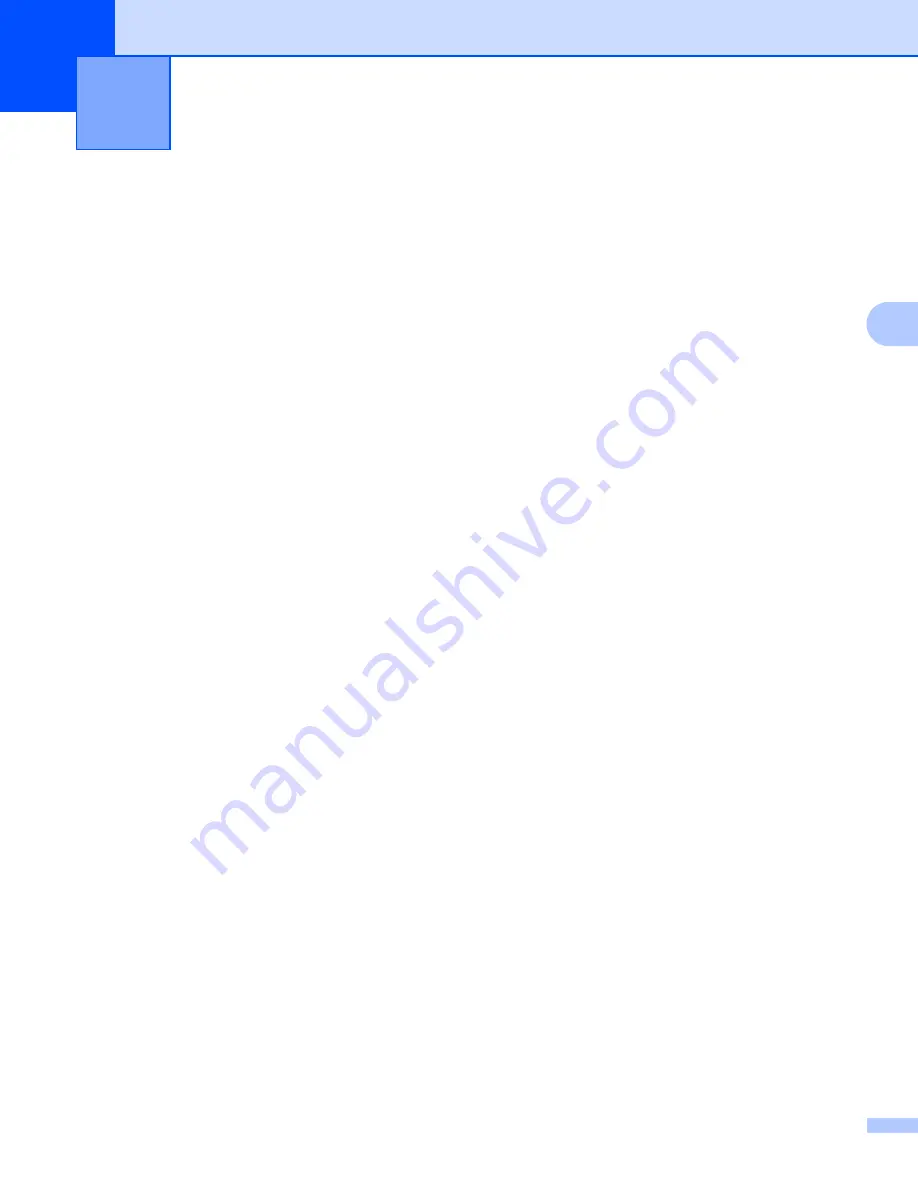
183
19
19
Because some P-touch Editor functions are not available with the Label Printer, keep the following points in
mind when using P-touch Editor to create templates.
You can check a preview of the printed template before the created template is transferred to the Label
Printer. For more information, see
Transferring the Template to P-touch Transfer Manager
Notes on Creating Templates
19
Some of the text in the template that is transferred to the Label Printer will be printed using similar fonts
and character sizes that are loaded in the Label Printer. As a result, the printed label may differ from the
image of the template created in P-touch Editor.
Depending on the text object setting, the character size may be automatically reduced or some of the text
may not be printed. If this occurs, change the text object setting.
Although character styles can be applied to individual characters with P-touch Editor, styles can be applied
to a block of text only with the Label Printer. In addition, some character styles are not available on the
Label Printer.
Backgrounds specified with P-touch Editor are not compatible with the Label Printer.
A P-touch Editor layout that uses the split printing function (enlarging the label and printing it on two or
more labels) cannot be transferred.
Only the portion of the label within the printable area is printed.
Fields that overflow the print area may not be printed completely.
Notes on Transferring Templates
19
The printed label may differ from the image that appears in the preview area of P-touch Transfer Manager.
If a barcode not loaded on the Label Printer is transferred to the Label Printer, the barcode will be
converted into an image if it is a 2-dimensional barcode. The image of the converted barcode cannot be
edited.
All transferred objects that cannot be edited by the Label Printer are converted into images.
Grouped objects will be converted into a single bitmap.
Notes on Using P-touch Transfer Manager
19
















































