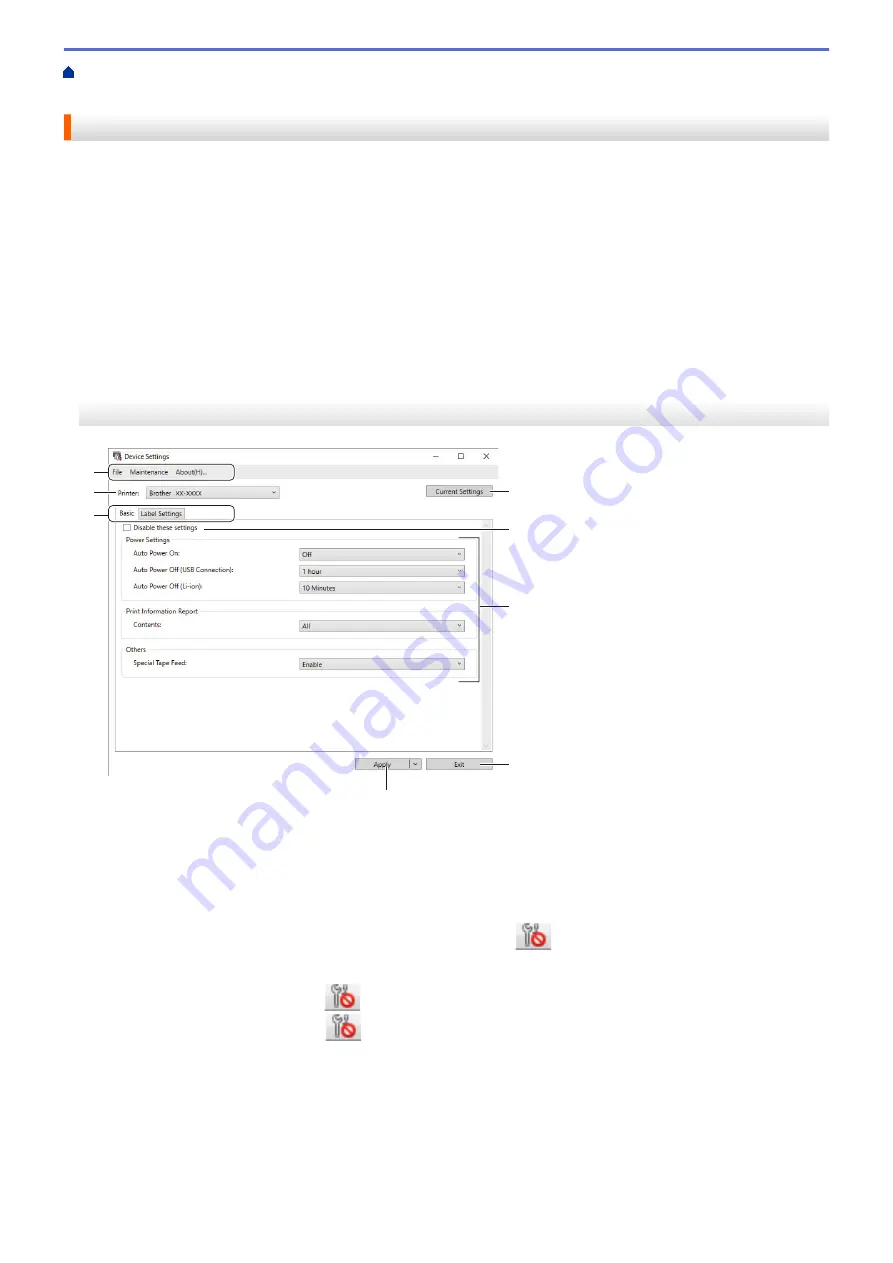
Change Printer Settings Using the Printer Setting Tool (Windows)
Settings of the Printer Setting Tool (Windows)
Device Settings of the Printer Setting Tool (Windows)
Use Device Settings in the Printer Setting Tool to specify or change printer settings when connecting the Label
Printer and computer with a USB cable or via a Bluetooth connection. Not only can you change the device
settings for one Label Printer, but you can also apply the same settings to multiple Label Printers.
When printing from a computer application, various print settings can be specified from the printer driver;
however, using the Device Settings tool in the Printer Setting Tool, more advanced settings can be specified.
When you open the
Device Settings
window, the Label Printer's current settings are retrieved and displayed. If
the current settings cannot be retrieved, the previous settings are displayed. If the current settings cannot be
retrieved and previous settings were not specified, the machine's factory settings appear.
>> Settings Dialog Box
>> Menu Bar
>>
Settings Dialog Box
8
7
6
5
4
3
2
1
1. Menu Bar
Provides access to various commands grouped under each menu title (the
File
,
Maintenance
, and
About
menus) according to their functions.
2. Current Settings
Retrieves the settings from the currently connected Label Printer and displays them in the dialog box.
Settings can also be retrieved for the parameters on tabs with
.
3. Disable these settings
When this check box is selected,
appears on the tab, and the settings can no longer be specified or
changed. Settings in a tab where
appears are not applied to the Label Printer even if
Apply
is clicked.
In addition, the settings in the tab are not saved or exported when you use the
Save in Command File
or
Export
command.
4. Parameters
Displays the current settings.
5. Exit
Exits the
Device Settings
window and returns to the main window of the Printer Setting Tool.
56
Содержание PT-P910BT
Страница 1: ...User s Guide PT P910BT 2020 Brother Industries Ltd All rights reserved ...
Страница 8: ...Related Information Before You Use Your Brother Machine 5 ...
Страница 47: ...Home Update Update Update P touch Editor Update the Firmware 44 ...
Страница 67: ...Home Routine Maintenance Routine Maintenance Maintenance Replace the Battery 64 ...
Страница 70: ...Full Cutter Related Information Routine Maintenance 67 ...
Страница 72: ...4 Remove the Battery Cover 5 Remove the battery 6 Insert the new battery 69 ...
Страница 73: ...7 Reattach the Battery Cover 8 Close the Cassette Cover Related Information Routine Maintenance 70 ...
Страница 83: ...Home Appendix Appendix Specifications Software Development Kit Optional Accessories Brother Numbers 80 ...
Страница 88: ...Version A ...






























