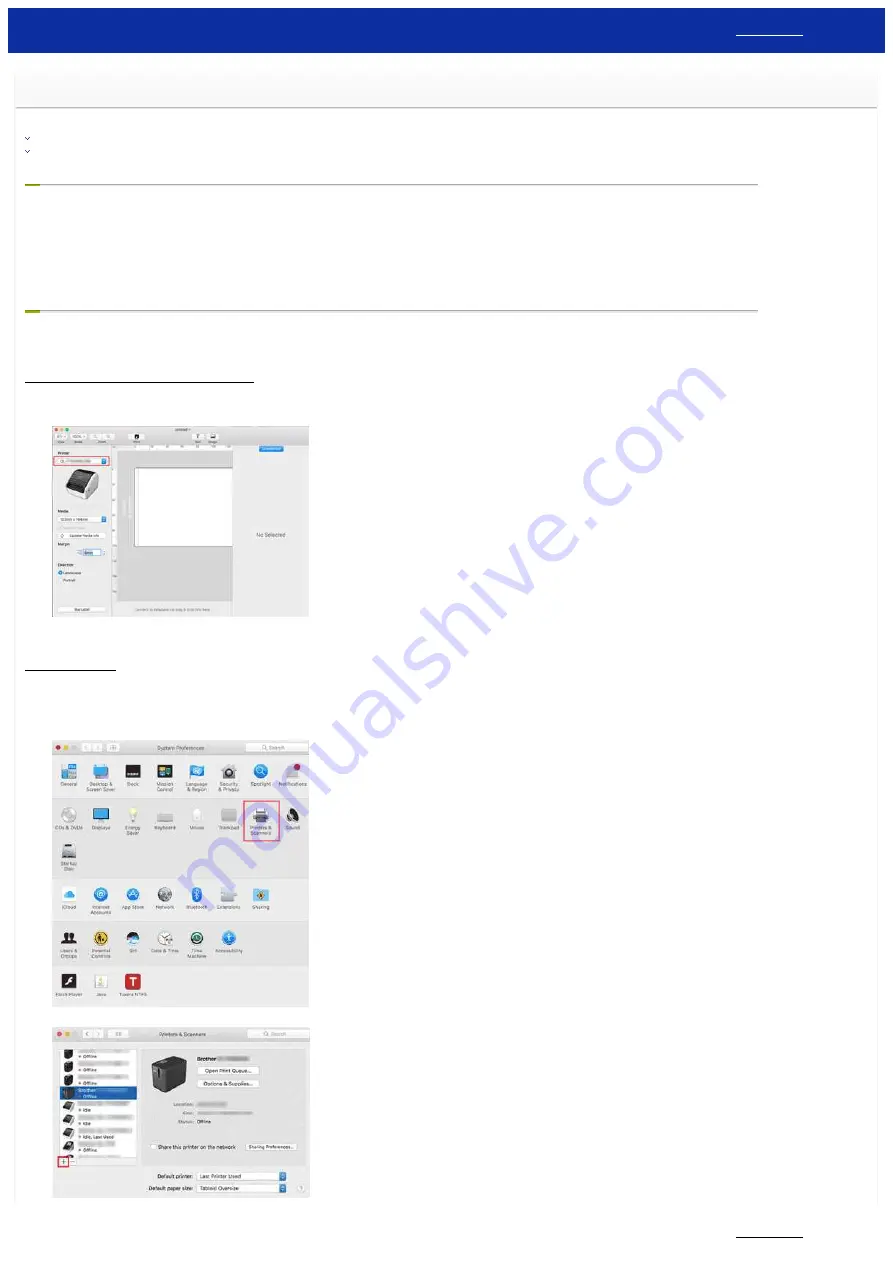
How do I connect the printer to my computer using a USB cable?
Use the following procedure to print using a USB cable.
For Windows:
1. Check that the printer is turned off.
2. Connect the USB cable to the USB Port on the back of the printer and to your computer, and turn on the printer.
3. Download and install the Printer Driver and P-touch Editor from the [
] section of this website.
4. Start the Printer Driver installer or Software/Document Installer.
5. Select [
Local Connection (USB)
] for the connection type, and then follow the installer instructions to complete the installation.
6. After installing the Printer Driver, install P-touch Editor. Then, start P-touch Editor to create and print labels.
For Mac:
> Printing from P-touch Editor (if available for your model)
Printing from P-touch Editor (if available for your model)
1. Download and install P-touch Editor from the [
2. Connect the USB cable to the USB Port on the back of the printer and to your computer, and turn on the printer.
3. Start P-touch Editor and select your printer.
4. Create and print labels.
Printing using AirPrint
The following procedure uses QL-1110NWB as an example. Please replace it with your model.
1. Connect the USB cable to the USB Port on the back of the printer, and then to your computer.
2. Click [
Choose Apple Menu
] - [
System Preferences
] - [
Print & Scan / Printers & Scanners
].
3. Click [
+
] button.
PT-P750W
260 / 301






























