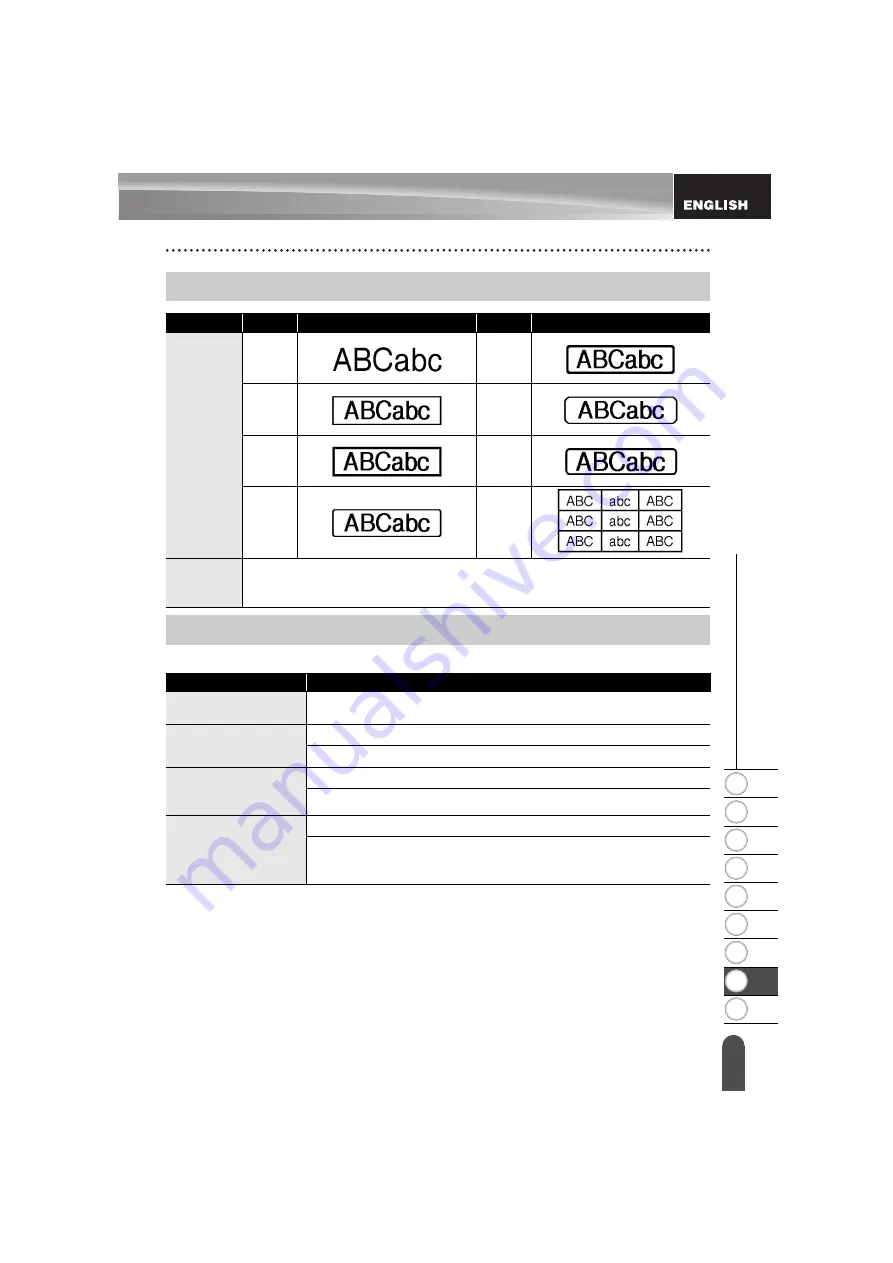
1
2
3
4
5
6
7
8
9
54
z
APPENDIX
Frames
Bar Code Settings Table
Frames
Attribute
Value
Result
Value
Result
Frame
Off
4
1
5
2
6
3
7
Length
The length of the label can be set within the range 25 mm - 300 mm. When
Auto
is selected, the length of the label is automatically adjusted based on the
amount of text entered.
Bar Codes
Attribute
Value
Protocol
CODE39
, CODE128, EAN-8, EAN-13,
GS1-128 (UCC/EAN-128), UPC-A, UPC-E, I-2/5 (ITF), CODABAR
Width
Small
Large
Under#
(characters printed
below bar code)
On
Off
C.Digit
(check digit)
Off
On
(only available for the CODE39, I-2/5
and CODABAR protocols)
Содержание PT-E300
Страница 60: ......
Страница 61: ...Printed in China LAC034001 ...



















