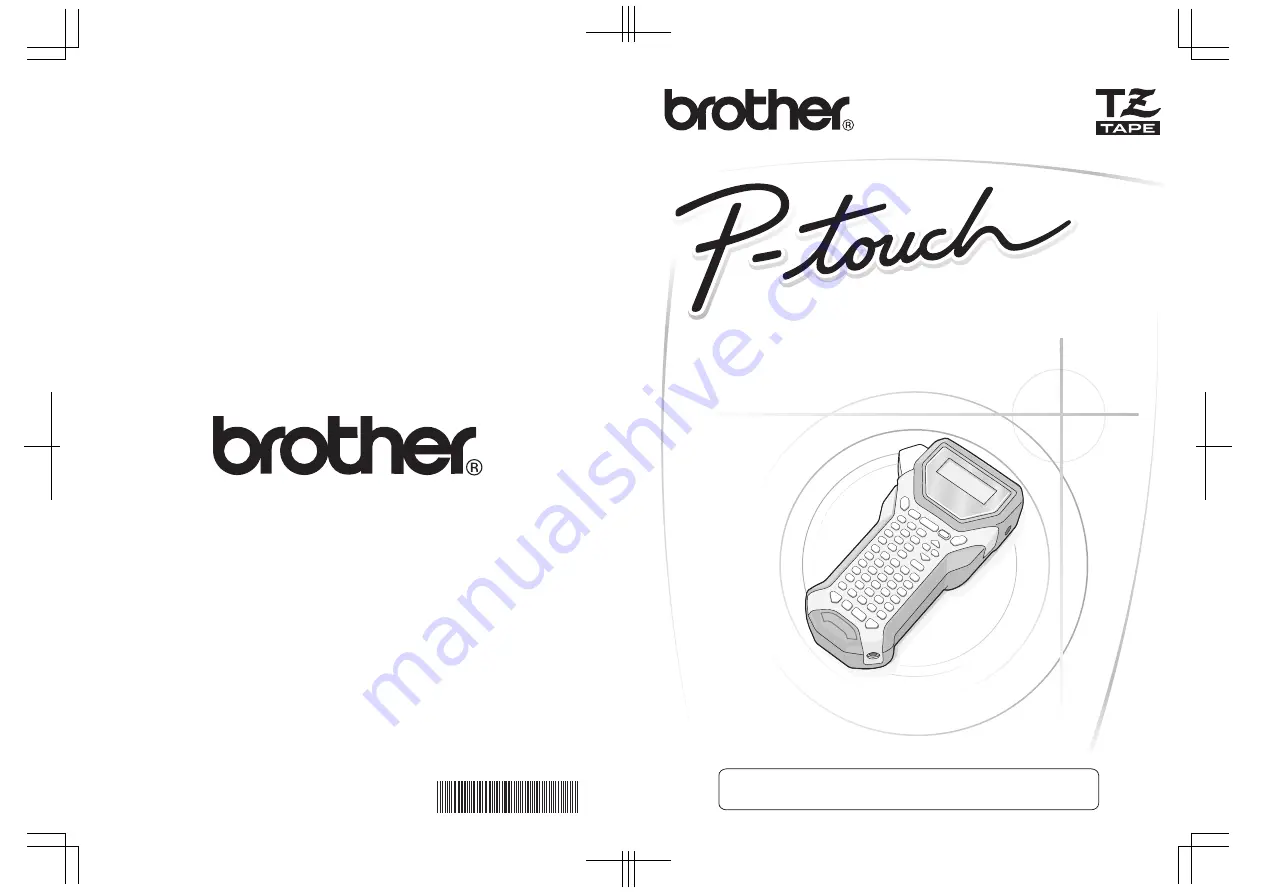
Printed in China
LW7415001
• Read this User’s Guide before you start using your P-touch.
• Keep this User’s Guide in a handy place for future reference.
2470
USER´S GUIDE
USER´S GUIDE
If you encounter any problems with your product, visit our Web site:
http://solutions.brother.com/