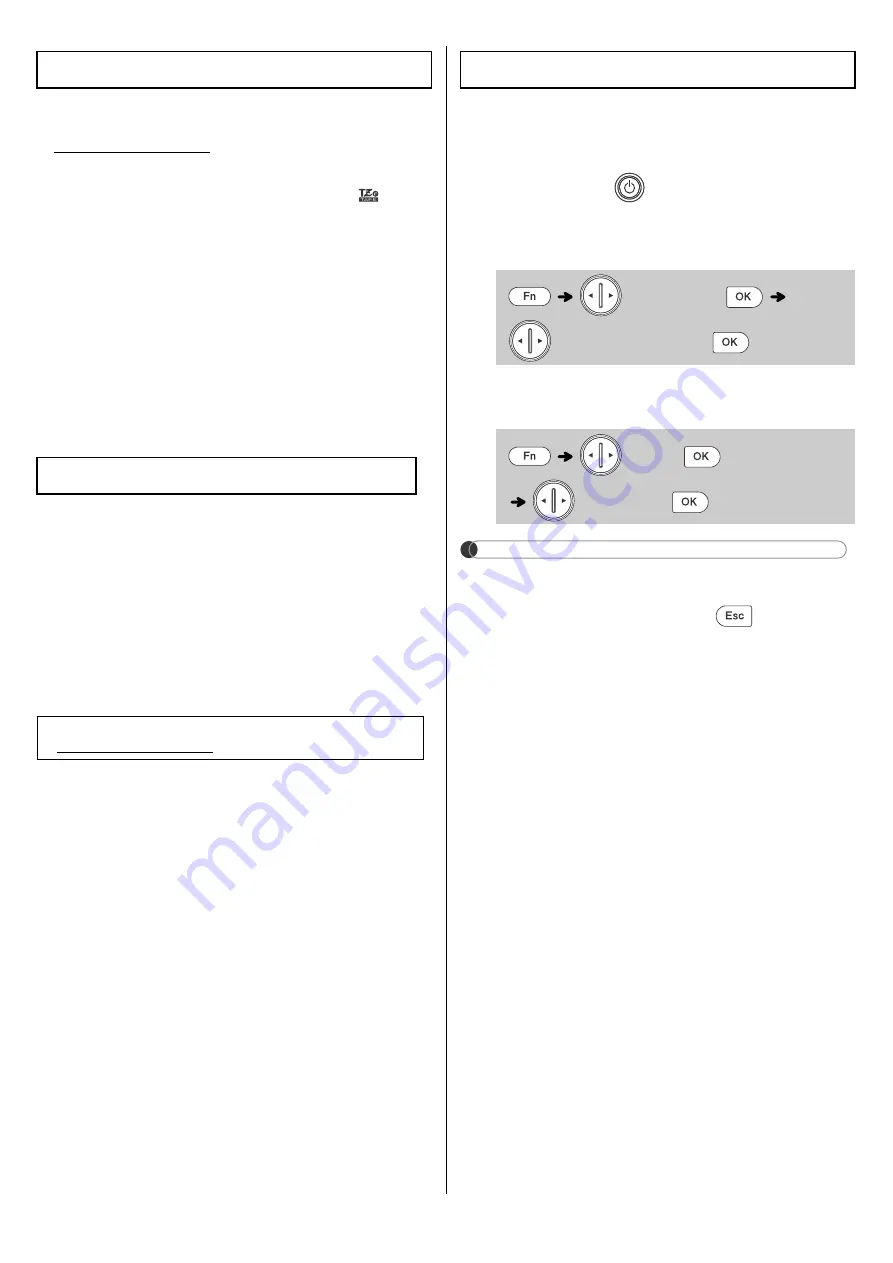
For a complete list of tapes compatible with your
machine, see your model’s page at
support.brother.com.
1
Turn your machine on.
Supply power by using six AA batteries
(included) or the AC Adapter (not included),
and then press
.
2
Set the language.
The default setting is [
English
].
3
Set the unit of measurement.
The default setting is [inch].
NOTE
3
pressed within five minutes.
3
!
Supplies and Accessories
Tape
Cassettes:
Brother TZe tapes with
mark.
0.13" (3.5 mm), 0.23" (6 mm),
0.35" (9 mm), 0.47" (12 mm),
0.70" (18 mm)
See the included
Supplies and
Accessories Guide
.
AC Adapter:
AD-24ESA-01/
AD-24ESAW-01
Print Head
Cleaning
Cassette:
TZe-CL4
Specifications
Dimensions:
(W x D x H)
Approx. 6.5" x 8.6" x 2.7"
(Approx. 164 mm x 218 mm x 58 mm)
Weight:
Approx. 1.3 lb. (Approx. 570 g)
(without batteries and Tape Cassette)
Power Supply:
Q
<' >%+R@
>@
AD-24ESA-01/AD-24ESAW-01
Tape Cassette:
Brother TZe tape (width)
0.13" (3.5 mm), 0.23" (6 mm),
0.35" (9 mm), 0.47" (12 mm),
0.70" (18 mm)
For FAQs and to download manuals, visit:
support.brother.com.
Initial Settings
[
Language
]
(Select a language)
.
[
Unit
]
[
inch
/
mm
] .
Содержание PT-2040
Страница 1: ... QJOLVK 37 8VHU V XLGH ...


































