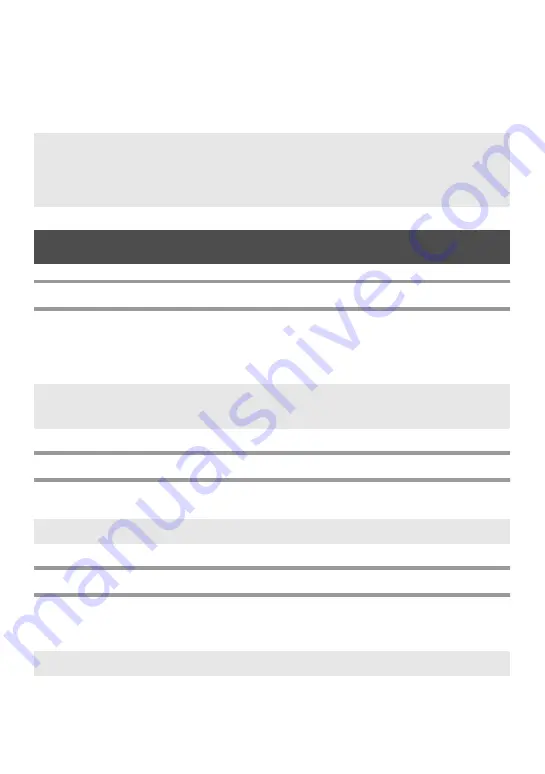
30
3
Press
u
or
d
to display each field, and then type in the text.
4
•
To print a single copy, press
p
.
•
To print multiple copies, several copies while increasing certain characters, or a
mirror image of the text, press
g
, then
a
. (For details, refer to
Printing Labels
Previewing the label layout
The
Preview
function allows you to see a sample of the layout of the text.
●
To use the print preview, press
g
, then
p
. The length of the current label is
indicated in the lower-left corner of the display.
Feeding tape
●
To feed out 1" (23 mm) of tape, press
f
. The message “FEED” is displayed.
Printing a label
●
To print out a label, press
p
. The message “WORKING”, then “COPIES”
followed by the number of the label being printed is displayed.
☞
Accented characters (page 17), symbols (page 20) and bar codes (page 18) can be
entered in the template fields.
☞
To quit using the template, display the last field, and then press
n
. The Auto
Format menu appears. Press
u
or
d
until
EXIT
appears, and then press
n
.
☞
To scroll the print preview left or right, press
l
or
r
.
☞
To return to the text, press
n
or
b
.
☞
Press
f
to feed out any leftover printed tape after pressing
o
to quit printing.
☞
To quit printing, press
o
to turn off the P-touch.
Содержание PT 1400 - P-Touch 1400 Two-color Thermal Transfer Printer
Страница 8: ...vi ...
Страница 62: ......
Страница 64: ......
Страница 65: ...GUÍA DE USUARIO ...
Страница 122: ......
Страница 124: ......
Страница 125: ...Printed in China LN3016001 ...






























