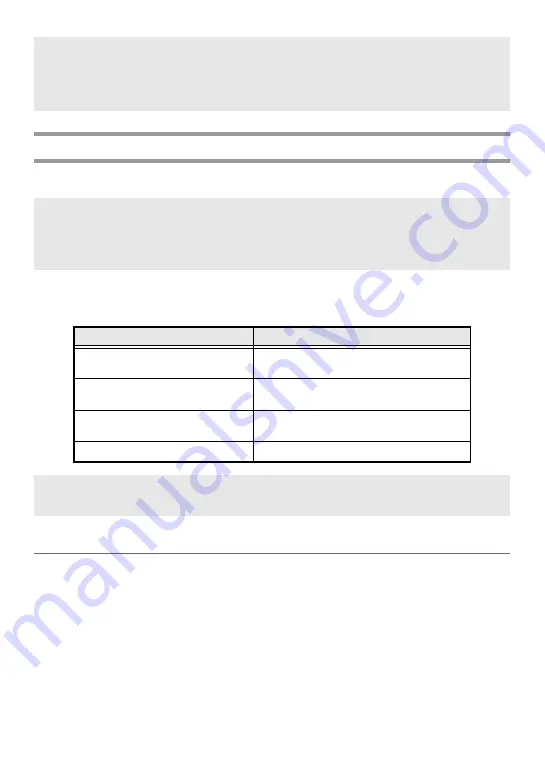
18
Entering a bar code
The
Bar Code
function allows bar codes to be printed as part of labels.
In addition, the various bar code parameters enable you to create more customized bar
codes.
Setting bar code parameters
1
Press
g
, then
c
.
2
Press
l
or
r
until the parameter that you wish to change is displayed.
3
Press
u
or
d
until the desired setting is displayed.
4
Repeat steps
2
and
3
until all parameters are set as you wish.
5
Press
n
.
☞
To type in an uppercase accented character, press
h
(or press
g
, then
h
to
enter Caps mode) before pressing the letter key.
☞
An accented character can also be selected by typing in the corresponding code from
the table above. For example, typing “A2”, then pressing
n
adds “
Ä
” to the text.
☞
Since this machine is not specifically designed for special bar code label-making,
some bar code readers may not be able to read the labels.
☞
Bar code readers may not be able to read bar codes printed with certain ink colors on
certain label tape colors. For best results, print barcode labels in black on white tape.
Parameter
Settings
PROTOCOL
CODE 39
,
I-2/5
,
EAN13
,
EAN8
,
UPC-A
,
UPC-E
,
CODABAR
,
EAN128
,
CODE128
WIDTH
(bar width)
MEDIUM
,
SMALL
,
LARGE
UNDER#
(numbers printed below bar code)
ON
,
OFF
CHECK DIGIT
OFF
,
ON
☞
The
CHECK DIGIT
parameter is only available with the
CODE 39
,
I-2/5
and
CODABAR
protocols.
Содержание PT 1400 - P-Touch 1400 Two-color Thermal Transfer Printer
Страница 8: ...vi ...
Страница 62: ......
Страница 64: ......
Страница 65: ...GUÍA DE USUARIO ...
Страница 122: ......
Страница 124: ......
Страница 125: ...Printed in China LN3016001 ...






























