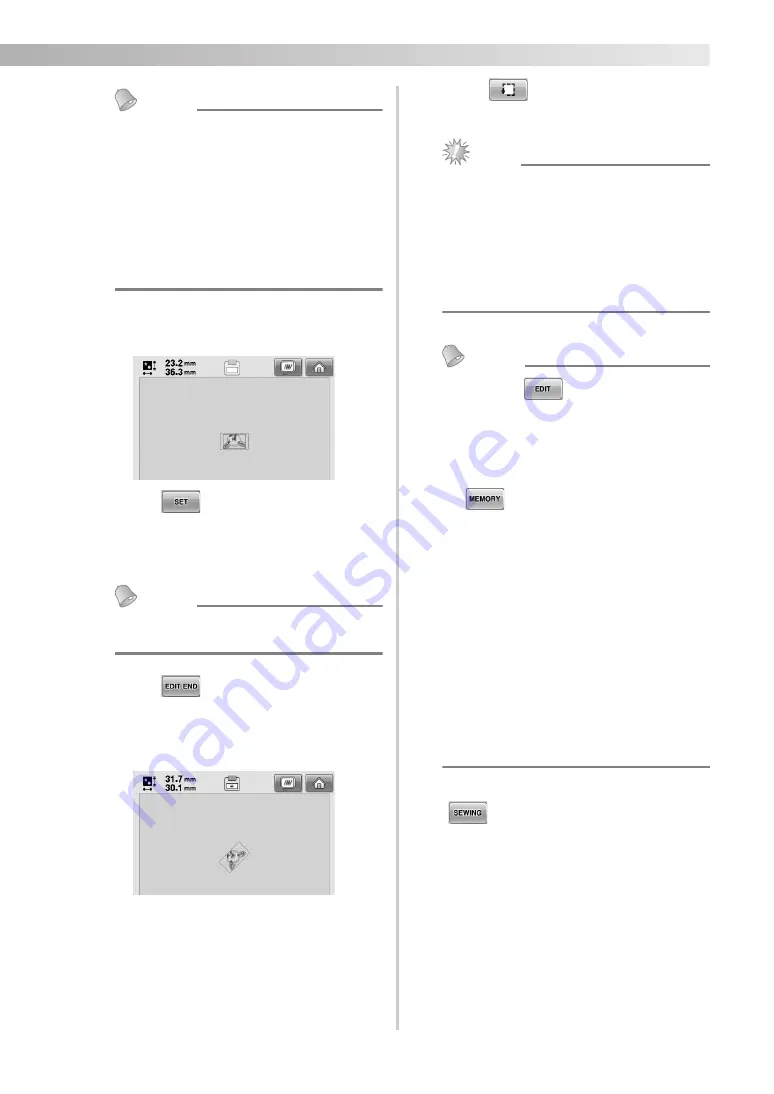
5/5
—————————————————————————————————————————————————————————————————————————————————————
Memo
• Embroidery machines equipped with
an LED pointer can use it to
automatically adjust the position of the
attached clamp frame. With material
that has a very uneven or textured
surface, such as shoes, etc., the position
of the LED pointer may not be correctly
aligned. In this case, the pointer
indication should be used only as a
reference.
1
Attach the clamp frame, and then select a
stitch.
2
Touch
, and then edit the pattern in
the pattern editing screen.
The same screen appears, regardless of
whether clamp frame S, SL or SR is attached.
Memo
●
It is recommended to use 3 embroidery
colors or less.
3
Touch
to display the embroidering
settings screen.
The frame appears in the screen with the
same orientation when clamp frame SL or SR
is attached.
4
Touch
to check the embroidering
area.
Note
●
Be sure to check the embroidering area
before starting to embroider, to make sure
if the item is not pulled and if the position
of the frame is aligned to the item. When
the item is pulled forcibly or the frame
position is not aligned with the item, the
item can not be used with the clamp
frame.
Memo
●
Touching
will return you to the
pattern editing screen. The settings screen
reverts the pattern back to its original
setting before design was changed.
●
Changes specified in the embroidering
setting screen will not be applied, even if
was touched to save the pattern.
The orientation and position for the
design, will revert back to the original
settings.
●
While using the clamp frame SL/SR, when
the embroidering setting screen is
displayed after creating a border pattern in
step
2
, the pattern will be ungrouped.
Select each pattern in order to move or
rotate it.
●
If the machine is turned off in the middle
of embroidering, the machine will
automatically save the design position
when turned on again, except the changes
specified in the embroidering setting
screen.
5
After checking the embroidering area, touch
to begin embroidering.








































